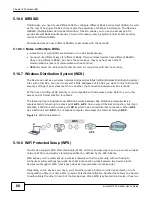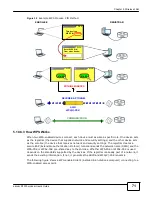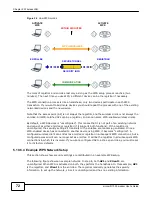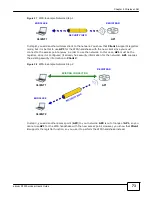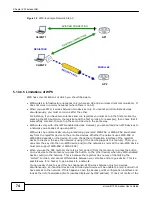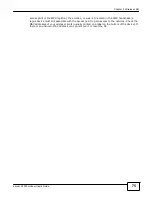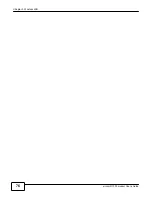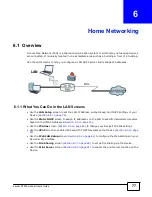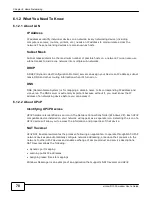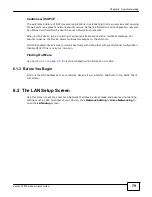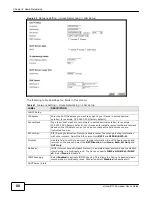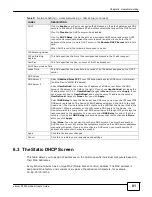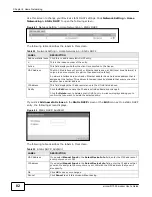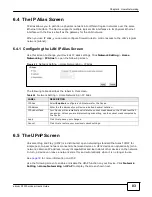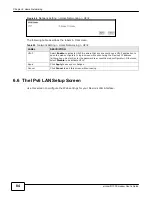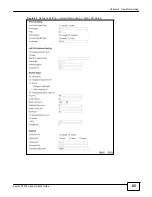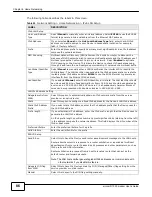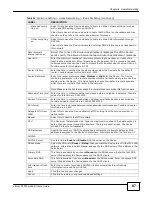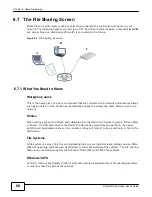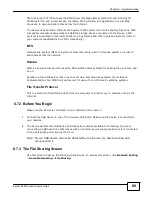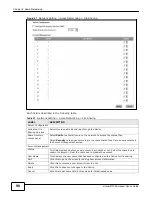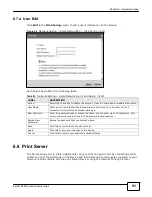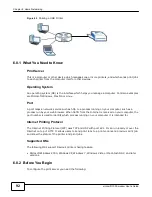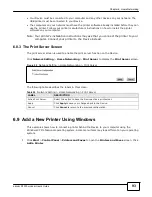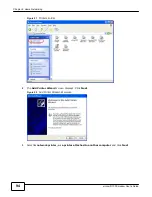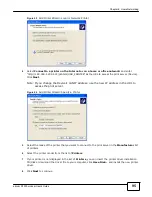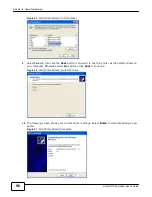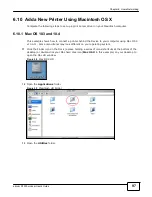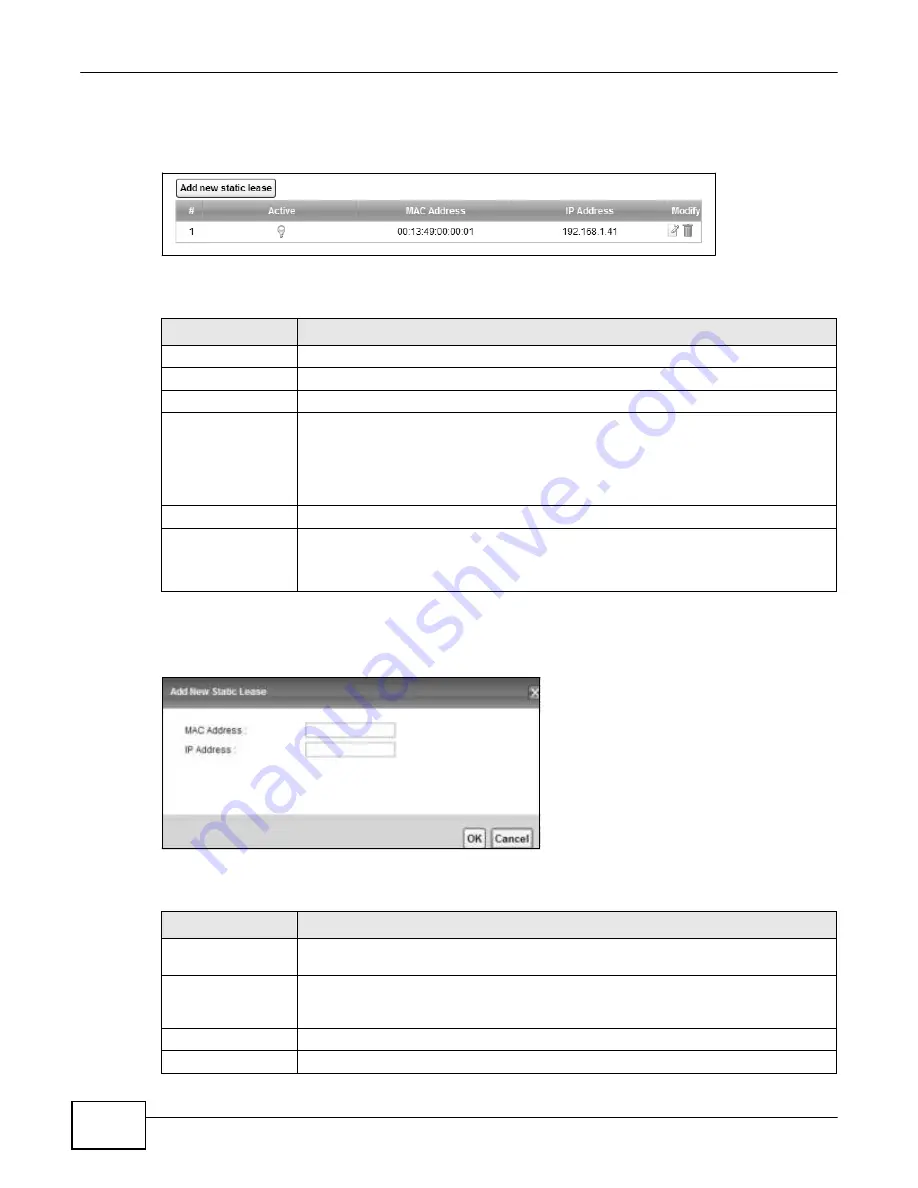
82
eircom D1000 modem U
ser’s Guide
Chapter 6 Home Networking
Use this screen to change your Device’s static DHCP settings. Click
Network Setting > Home
Networking > Static DHCP
to open the following screen.
Figure 41
Network Setting > Home Networking > Static DHCP
The following table describes the labels in this screen.
Table 22
Network Setting > Home Networking > Static DHCP
LABEL
DESCRIPTION
Add new static lease
Click this to add a new static DHCP entry.
#
This is the index number of the entry.
Active
This field displays whether the client is connected to the Device.
MAC Address
The MAC (Media Access Control) or Ethernet address on a LAN (Local Area Network) is
unique to your computer (six pairs of hexadecimal notation).
A network interface card such as an Ethernet adapter has a hardwired address that is
assigned at the factory. This address follows an industry standard that ensures no other
adapter has a similar address.
IP Address
This field displays the IP address relative to the # field listed above.
Modify
Click the
Edit
icon to have the IP address field editable and change it.
Click the
Delete
icon to delete a static DHCP entry. A window displays asking you to
confirm that you want to delete the selected entry.
If you click
Add new static lease
in the
Static DHCP
screen or the
Edit
icon next to a static DHCP
entry, the following screen displays.
Figure 42
Static DHCP: Add/Edit
The following table describes the labels in this screen.
Table 23
Static DHCP: Add/Edit
LABEL
DESCRIPTION
MAC Address
If you select
Manual Input
in the
Select Device Info
field, enter the MAC address of
a computer on your LAN.
IP Address
If you select
Manual Input
in the
Select Device Info
field, enter the IP address that
you want to assign to the computer on your LAN with the MAC address that you will
also specify.
OK
Click
OK
to save your changes.
Cancel
Click
Cancel
to exit this screen without saving.
Summary of Contents for eircom D1000
Page 2: ...Copyright 2013 ZyXEL Communications Corporation...
Page 3: ......
Page 12: ...10 eircom D1000 modem User s Guide...
Page 13: ...PART I User s Guide 11...
Page 14: ...12...
Page 18: ...16 eircom D1000 modem User s Guide...
Page 26: ...Chapter 2 Introducing the Web Configurator 24 eircom D1000 modem User s Guide...
Page 27: ...PART II Technical Reference 25...
Page 28: ...26...
Page 78: ...76 eircom D1000 modem User s Guide Chapter 5 Wireless LAN...
Page 110: ...10 8 eircom D1000 modem User s Guide Chapter 6 Home Networking...
Page 126: ...Chapter 8 Quality of Service QoS 124 eircom D1000 modem User s Guide...
Page 136: ...134 eircom D1000 modem User s Guide Chapter 9 Network Address Translation NAT...
Page 148: ...146 eircom D1000 modem User s Guide Chapter 12 Filter...
Page 168: ...Chapter 14 Parental Control 166 eircom D1000 modem User s Guide...
Page 174: ...Chapter 15 Certificates 172 eircom D1000 modem User s Guide...
Page 180: ...178 eircom D1000 modem User s Guide Chapter 17 Traffic Status...
Page 182: ...180 eircom D1000 modem User s Guide Chapter 18 User Account...
Page 184: ...182 eircom D1000 modem User s Guide Chapter 19 System Setting...
Page 187: ...185 eircom D1000 modem User s Guide Chapter 20 Time Setting...
Page 188: ...Chapter 20 Time Setting 186 eircom D1000 modem User s Guide...
Page 196: ...Chapter 23 Backup Restore 194 eircom D1000 modem User s Guide...
Page 210: ...Chapter 25 Diagnostic 208 eircom D1000 modem User s Guide...
Page 216: ...214 eircom D1000 modem User s Guide Chapter 27 LED Descriptions...