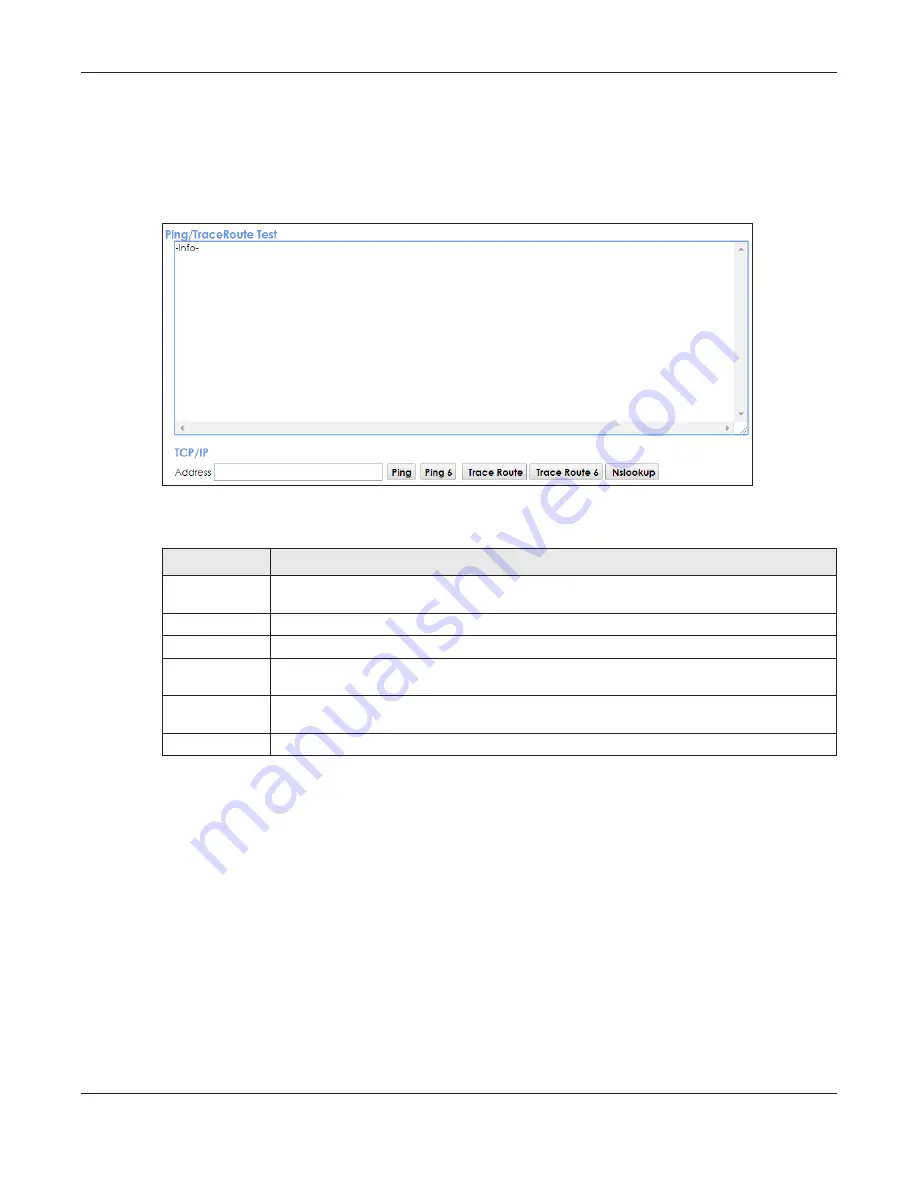
Chapter 37 Diagnostic
EMG6726/8726-B10A User’s Guide
270
37.3 Ping & TraceRoute & NsLookup
Use this screen to ping, traceroute, or nslookup an IP address. Click
Maintenance > Diagnostic >
Ping&TraceRoute&NsLookup
to open the screen shown next.
Figure 184
Maintenance > Diagnostic > Ping &TraceRoute&NsLookup
The following table describes the fields in this screen.
37.4 802.1ag
Click
Maintenance > Diagnostic
>
802.1ag
to open the following screen. Use this screen to perform CFM
actions.
Table 129 Maintenance > Diagnostic > Ping & TraceRoute & NsLookup
LABEL
DESCRIPTION
URL or IP
Address
Type the IP address of a computer that you want to perform ping, traceroute, or nslookup in
order to test a connection.
Ping
Click this to ping the IPv4 address that you entered.
Ping 6
Click this to ping the IPv6 address that you entered.
Trace Route
Click this to display the route path and transmission delays between the EMG to the IPv4
address that you entered.
Trace Route 6
Click this to display the route path and transmission delays between the EMG to the IPv6
address that you entered.
Nslookup
Click this button to perform a DNS lookup on the IP address of a computer you enter.
















































