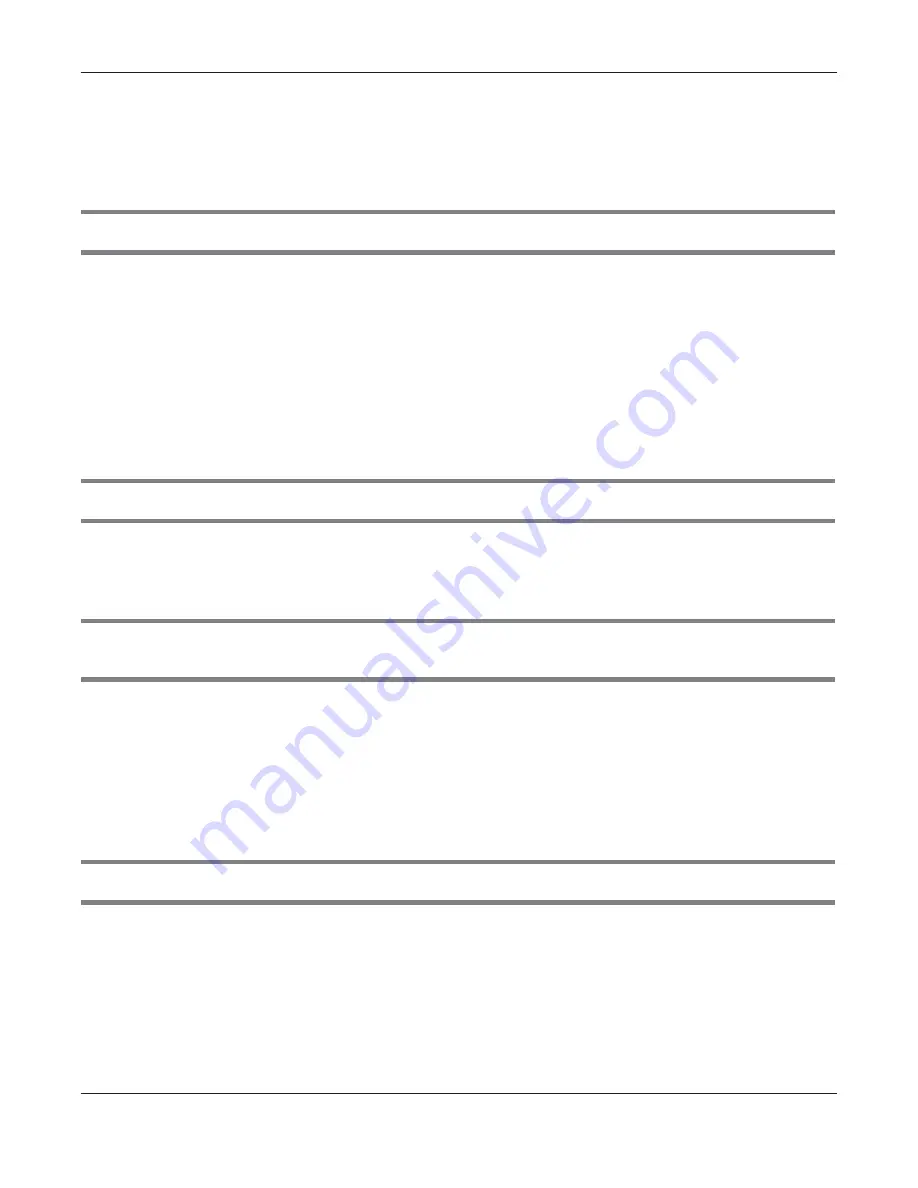
Chapter 38 Troubleshooting
EMG6726/8726-B10A User’s Guide
276
• Make sure you have logged out of any earlier management sessions using the same user account
even if they were through a different interface or using a different browser.
• Try to access the EMG using another service, such as Telnet. If you can access the EMG, check the
remote management settings and firewall rules to find out why the EMG does not respond to HTTP.
I can see the
Login
screen, but I cannot log in to the EMG.
1
Make sure you have entered the password correctly. See the cover page for the default login names
and associated passwords. The field is case-sensitive, so make sure [Caps Lock] is not on.
2
You cannot log in to the web configurator while someone is using Telnet to access the EMG. Log out of
the EMG in the other session, or ask the person who is logged in to log out.
3
Turn the EMG off and on.
4
If this does not work, you have to reset the device to its factory defaults. See
I cannot Telnet to the EMG.
See the troubleshooting suggestions for
I cannot see or access the Login screen in the web configurator.
Ignore the suggestions about your browser.
I cannot use FTP to upload / download the configuration file. / I cannot use FTP to upload new
firmware.
See the troubleshooting suggestions for
I cannot see or access the Login screen in the web configurator.
Ignore the suggestions about your browser.
38.3 Internet Access
I cannot access the Internet.
1
Check the hardware connections, and make sure the LEDs are behaving as expected. See the
Quick
Start Guide
and
2
Make sure you entered your ISP account information correctly in the
Network Setting > Broadband
screen. These fields are case-sensitive, so make sure [Caps Lock] is not on.
















































