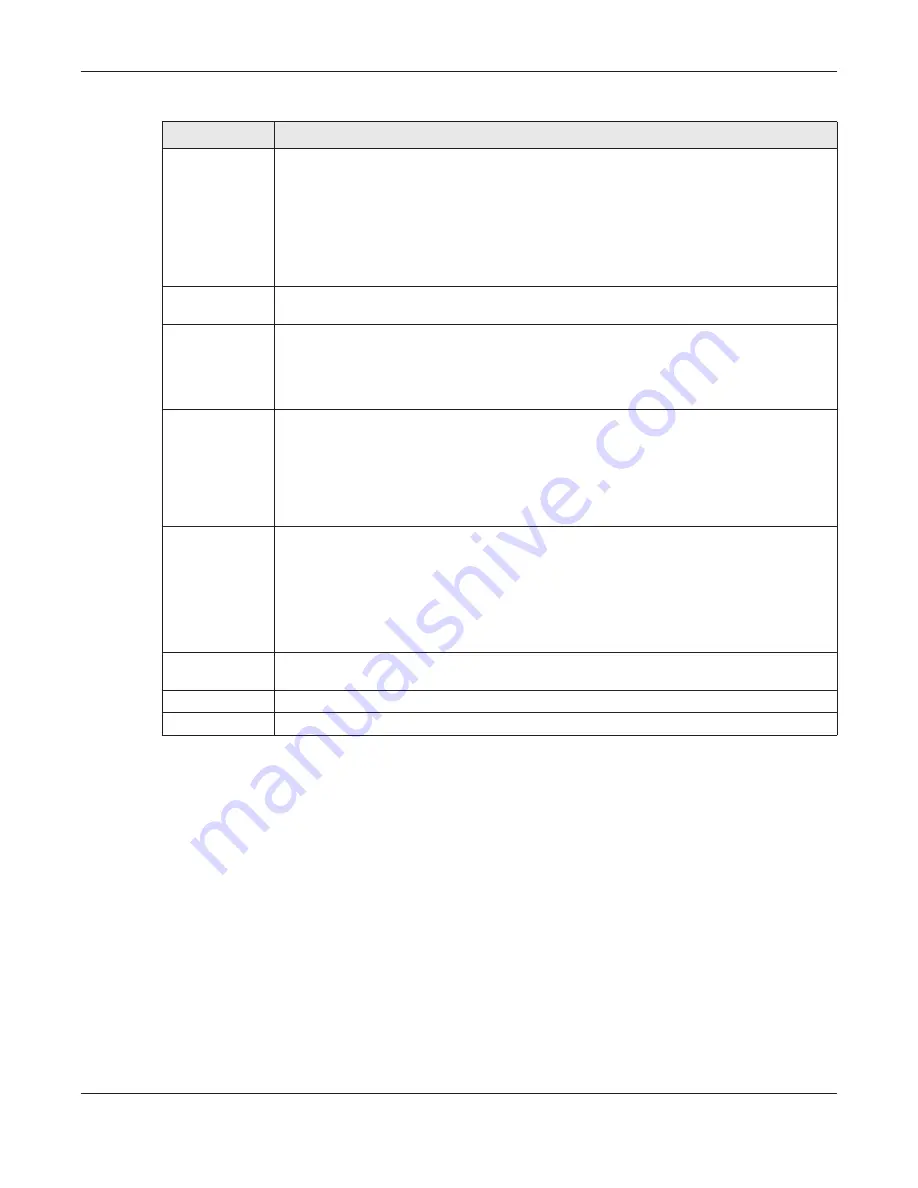
Chapter 7 Wireless
EMG6726/8726-B10A User’s Guide
85
7.6 The Channel Status Screen
Use the
Channel Status
screen to scan the number of devices which are using 2.4G and/or 5G wireless
LAN channels and view the results. Click
Network Setting > Wireless > Channel Status
. The screen
appears as shown. Click
2.4G Scan
and/or
5G Scan
to scan the 2.4GHz and/or 5GHz wireless band
channels. You can view the results in the corresponding
Channel Scan Result
section.
Note: The
2.4G Scan
or
5G Scan
button only works when the EMG uses 20MHz for the wireless
channel width. You can go to the
Network Setting > Wireless >
General
screen, click the
more
link, and then change the channel width setting in the
Bandwidth
field.
WPS
Select this to enable WPS function for the wireless network.
Note: This setting only applies to the main 2.4G and 5G wireless networks. It does not
apply to the guest and extra wireless networks configured in the
Network
Setting > Wireless > Guest WiFi
screen.
Note: This setting is configurable only when the MESH function is disabled in the
Network Setting > Wireless > MESH
screen.
OBSS
Coexistence
Select
Enable
to allow the coexistence of 20 MHz and 40 MHz Overlapping Basic Service Sets
(OBSS) in wireless local area networks. Select
Disabled
to disable this feature.
WMM
Select
Enable
to have the EMG automatically give the wireless network a priority level
according to the ToS value in the IP header of packets it sends. WMM QoS (WiFi MultiMedia
Quality of Service) gives high priority to voice and video, which makes them run more smoothly.
Note: At the time of writing, WMM is enabled by default and it is not changeable.
WMM Automatic
Power Save
Delivery
Select
Enable
to extend the battery life of your mobile devices (especially useful for small
devices that are running multimedia applications). The EMG goes to sleep mode to save power
when it is not transmitting data. The AP buffers the packets sent to the EMG until the EMG
"wakes up". The EMG wakes up periodically to check for incoming data.
Note: This works only if the wireless device to which the EMG is connected also
supports this feature.
DFS Channel
This option is only available for the 5GHz band. Disabling it will force
Channel
in
Network Setting
>
Wireless
>
General
to be set to
Auto
.
Enabling this option allows the use of DFS channel, ranging from 52~144, which may interfere
with some RADAR devices. If your device is operating near an area known to have RADAR
devices, it is recommended to disable
DFS Channel
to avoid interfering with their signal.
Note: At the time of writing, this field is not available for the EMG8726-B10A.
MU-MIMO
Select
Enable
to allow accelerated and simultaneous WiFi service when there are multiple
MUMIMO (Multi User-Multiple input, Multiple Output) ready devices connected to the EMG.
Apply
Click
Apply
to save your changes.
Cancel
Click
Cancel
to restore your previously saved settings.
Table 19 Network Setting > Wireless > Advanced (continued)
LABEL
DESCRIPTION
















































