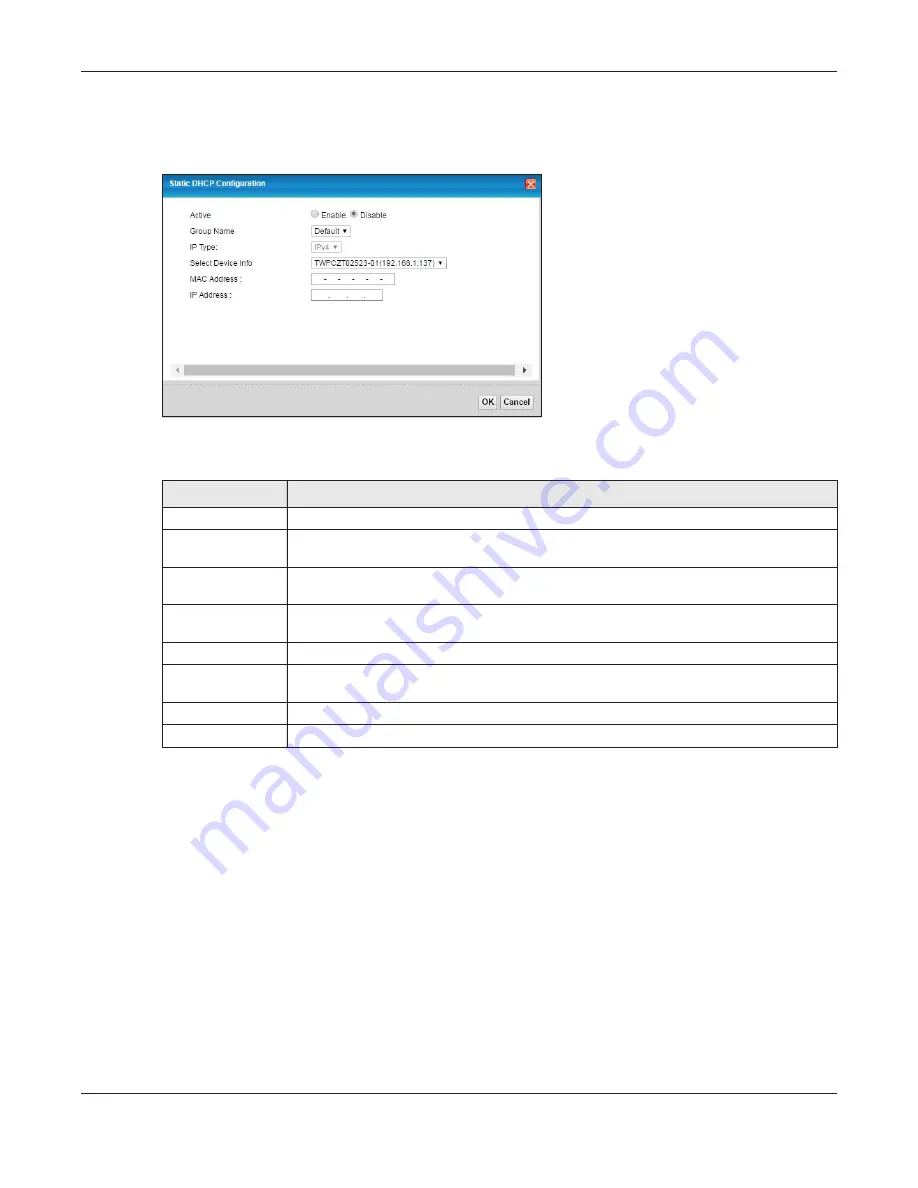
Chapter 8 Home Networking
EMG6726/8726-B10A User’s Guide
107
If you click
Static DHCP Configuration
in the
Static DHCP
screen or the Edit icon next to a static DHCP
entry, the following screen displays.
Figure 48
Static DHCP: Static DHCP Configuration/Edit
The following table describes the labels in this screen.
8.4 The UPnP Screen
Universal Plug and Play (UPnP) is a distributed, open networking standard that uses TCP/IP for simple
peer-to-peer network connectivity between devices. A UPnP device can dynamically join a network,
obtain an IP address, convey its capabilities and learn about other devices on the network. In turn, a
device can leave a network smoothly and automatically when it is no longer in use.
See
for more information on UPnP.
Table 26 Static DHCP: Static DHCP Configuration/Edit
LABEL
DESCRIPTION
Active
Select this to activate the connection between the client and the EMG.
Group Name
Select the interface group name for which you want to configure static DHCP settings. See
for how to create a new interface group.
IP Type
This field displays
IPv4
for the type of the DHCP IP address. At the time of writing, it is not
allowed to select other type.
Select Device Info
Select a device or computer from the drop-down list or select
Manual Input
to manually enter
a device’s MAC address and IP address in the following fields.
MAC Address
If you select
Manual Input
, enter the MAC address of a computer on your LAN.
IP Address
If you select
Manual Input
, enter the IP address that you want to assign to the computer on
your LAN with the MAC address that you will also specify.
OK
Click
OK
to save your changes.
Cancel
Click
Cancel
to exit this screen without saving.
















































