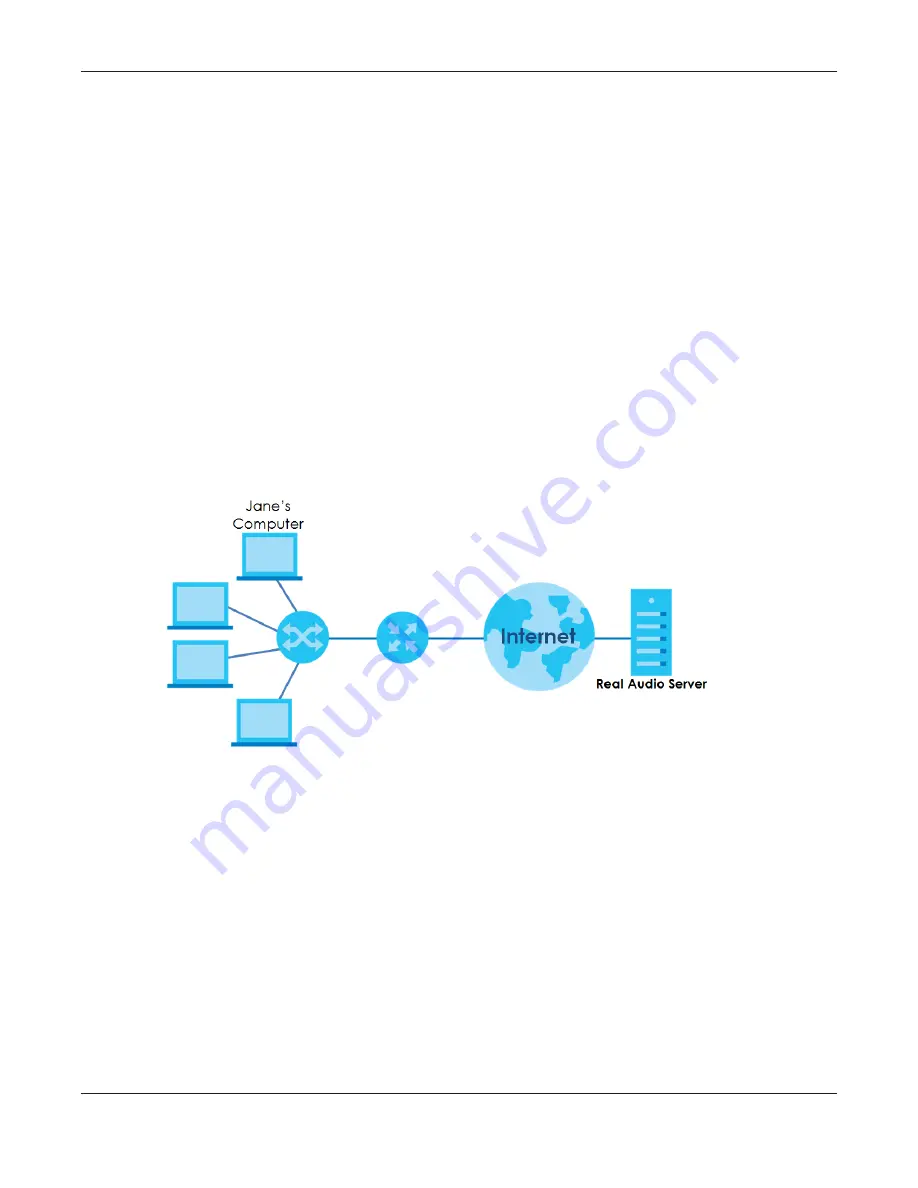
Chapter 11 Network Address Translation (NAT)
EMG6726/8726-B10A User’s Guide
159
11.4 The Port Triggering Screen
Some services use a dedicated range of ports on the client side and a dedicated range of ports on the
server side. With regular port forwarding you set a forwarding port in NAT to forward a service (coming in
from the server on the WAN) to the IP address of a computer on the client side (LAN). The problem is that
port forwarding only forwards a service to a single LAN IP address. In order to use the same service on a
different LAN computer, you have to manually replace the LAN computer's IP address in the forwarding
port with another LAN computer's IP address.
Trigger port forwarding solves this problem by allowing computers on the LAN to dynamically take turns
using the service. The EMG records the IP address of a LAN computer that sends traffic to the WAN to
request a service with a specific port number and protocol (a "trigger" port). When the EMG's WAN port
receives a response with a specific port number and protocol ("open" port), the EMG forwards the traffic
to the LAN IP address of the computer that sent the request. After that computer’s connection for that
service closes, another computer on the LAN can use the service in the same manner. This way you do
not need to configure a new IP address each time you want a different LAN computer to use the
application.
For example:
Figure 96
Trigger Port Forwarding Process: Example
1
Jane requests a file from the Real Audio server (port 7070).
2
Port 7070 is a “trigger” port and causes the EMG to record Jane’s computer IP address. The EMG
associates Jane's computer IP address with the "open" port range of 6970-7170.
3
The Real Audio server responds using a port number ranging between 6970-7170.
4
The EMG forwards the traffic to Jane’s computer IP address.
5
Only Jane can connect to the Real Audio server until the connection is closed or times out. The EMG
times out in three minutes with UDP (User Datagram Protocol) or two hours with TCP/IP (Transfer Control
Protocol/Internet Protocol).
Click
Network Setting > NAT > Port Triggering
to open the following screen. Use this screen to view your
EMG’s trigger port settings.
















































