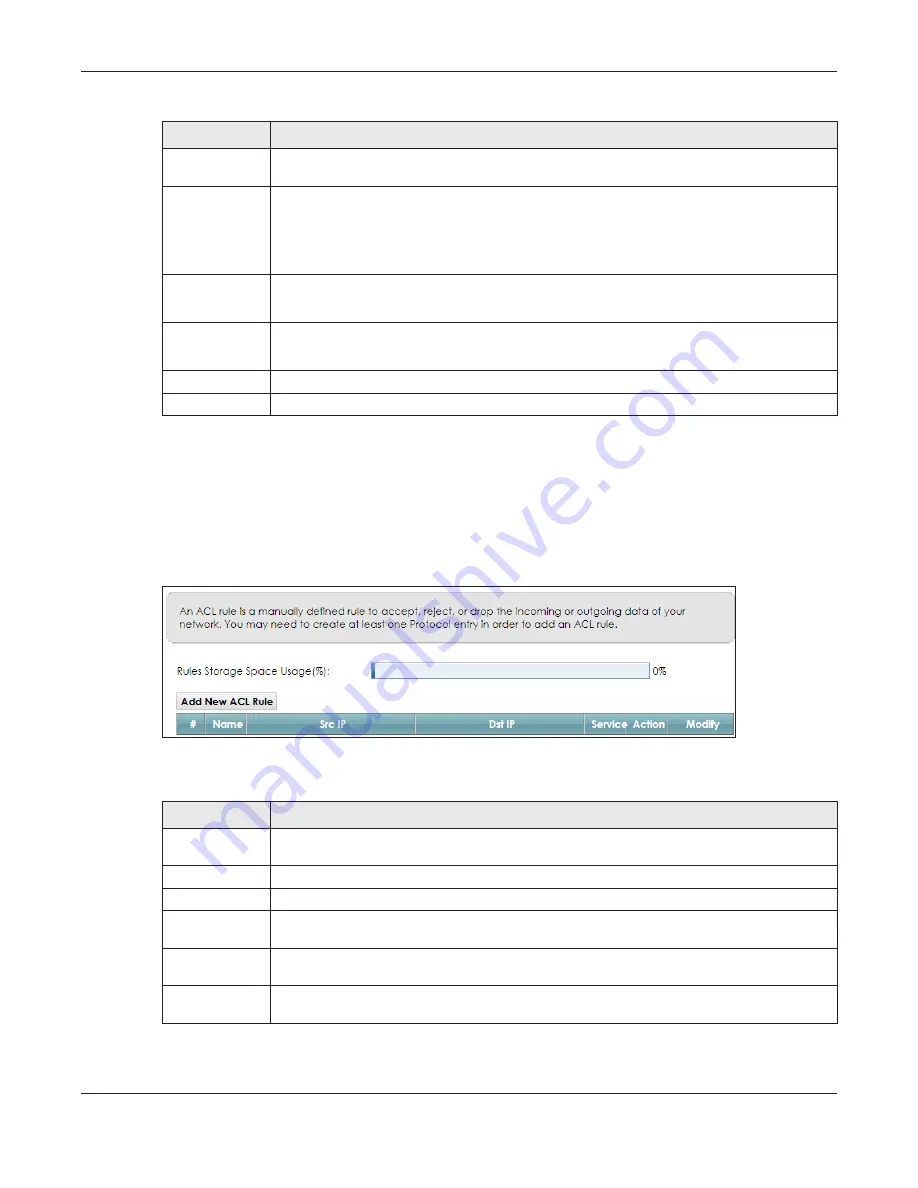
Chapter 17 Firewall
EMG6726/8726-B10A User’s Guide
189
17.4 The Access Control Screen
Click
Security > Firewall > Access Control
to display the following screen. This screen displays a list of the
configured incoming or outgoing filtering rules.
Figure 124
Security > Firewall > Access Control
The following table describes the labels in this screen.
Protocol
Choose the IP protocol (
TCP
,
UDP
,
ICMP
,
ICMPv6
or
Other
) that defines your customized port
from the drop-down list box. Select
Other
to be able to enter a protocol number.
Source/
Destination Port
These fields are displayed if you select
TCP
or
UDP
as the IP port.
Select
Single
to specify one port only or
Range
to specify a span of ports that define your
customized service. If you select
Any
, the service is applied to all ports.
Type a single port number or the range of port numbers that define your customized service.
Protocol
Number
This field is displayed if you select
Other
as the protocol.
Enter the protocol number of your customized port.
ICMPv6 Type
This field is displayed if you select
ICMPv6
as the protocol.
Enter the type value for the ICMPv6 messages.
OK
Click
OK
to save your changes.
Cancel
Click
Cancel
to exit this screen without saving.
Table 75 Security > Firewall > Protocol: Add/Edit (continued)
LABEL
DESCRIPTION
Table 76 Security > Firewall > Access Control
LABEL
DESCRIPTION
Add New ACL
Rule
Click this to go to add a filter rule for incoming or outgoing IP traffic.
#
This is the index number of the entry.
Name
This displays the name of the rule.
Src IP
This displays the source IP addresses to which this rule applies. Please note that a blank source
address is equivalent to
Any
.
Dst IP
This displays the destination IP addresses to which this rule applies. Please note that a blank
destination address is equivalent to
Any
.
Service
This displays the transport layer protocol that defines the service and the direction of traffic to
which this rule applies.















































