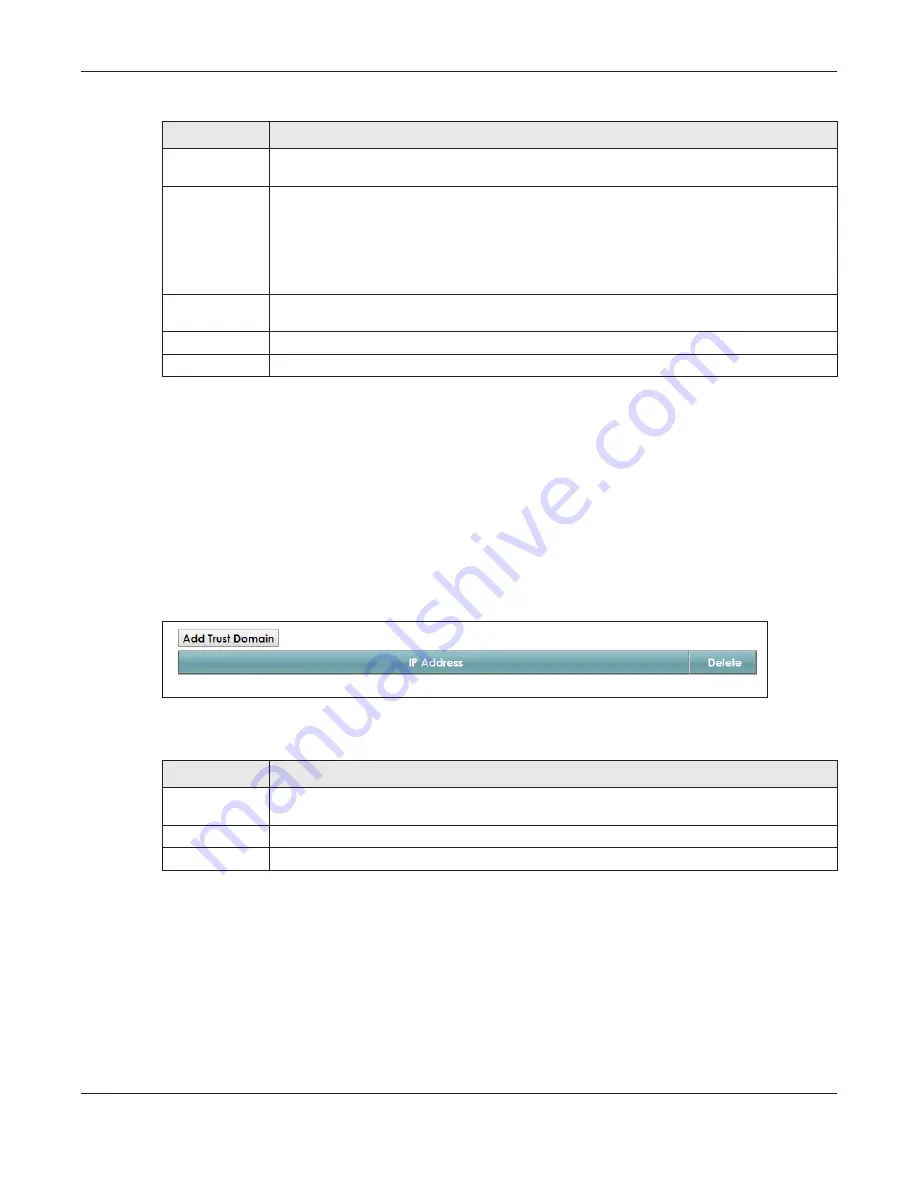
Chapter 30 Remote Management
EMG6726/8726-B10A User’s Guide
253
30.3 The Trust Domain Screen
Use this screen to view a list of public IP addresses which are allowed to access the EMG through the
services configured in the
Maintenance > Remote Management
screen. Click
Maintenance > Remote
Management > Turst Domain
to open the following screen.
Note: If this list is empty, all public IP addresses can access the EMG from the WAN through the
specified services.
Figure 166
Maintenance > Remote Management > Trust Domain
The following table describes the fields in this screen.
30.3.1 The Add Trust Domain Screen
Use this screen to configure a public IP address which is allowed to access the EMG. Click the
Add Trust
Domain
button in the
Maintenance > Remote Management > Turst Domain
screen to open the following
screen.
WAN
Select the
Enable
check box for the corresponding services that you want to allow access to the
EMG from all WAN connections.
Trust Domain
Select the
Enable
check box for the corresponding services that you want to allow access to the
EMG from the trusted hosts configured in the
Maintenance > Remote MGMT > Trust Domain
screen.
If you only want certain WAN connections to have access to the EMG using the corresponding
services, then clear
WAN
, select
Trust Domain
and configure the allowed IP address(es) in the
Trust Domain
screen.
Port
You may change the server port number for a service if needed, however you must use the
same port number in order to use that service for remote management.
Apply
Click
Apply
to save your changes back to the EMG.
Cancel
Click
Cancel
to restore your previously saved settings.
Table 119 Maintenance > Remote Management > MGMT Services (continued)
LABEL
DESCRIPTION
Table 120 Maintenance > Remote Management > Trust Domain
LABEL
DESCRIPTION
Add Trust
Domain
Click this to add a trusted host IP address.
IP Address
This field shows a trusted host IP address.
Delete
Click the
Delete
icon to remove the trust IP address.
















































