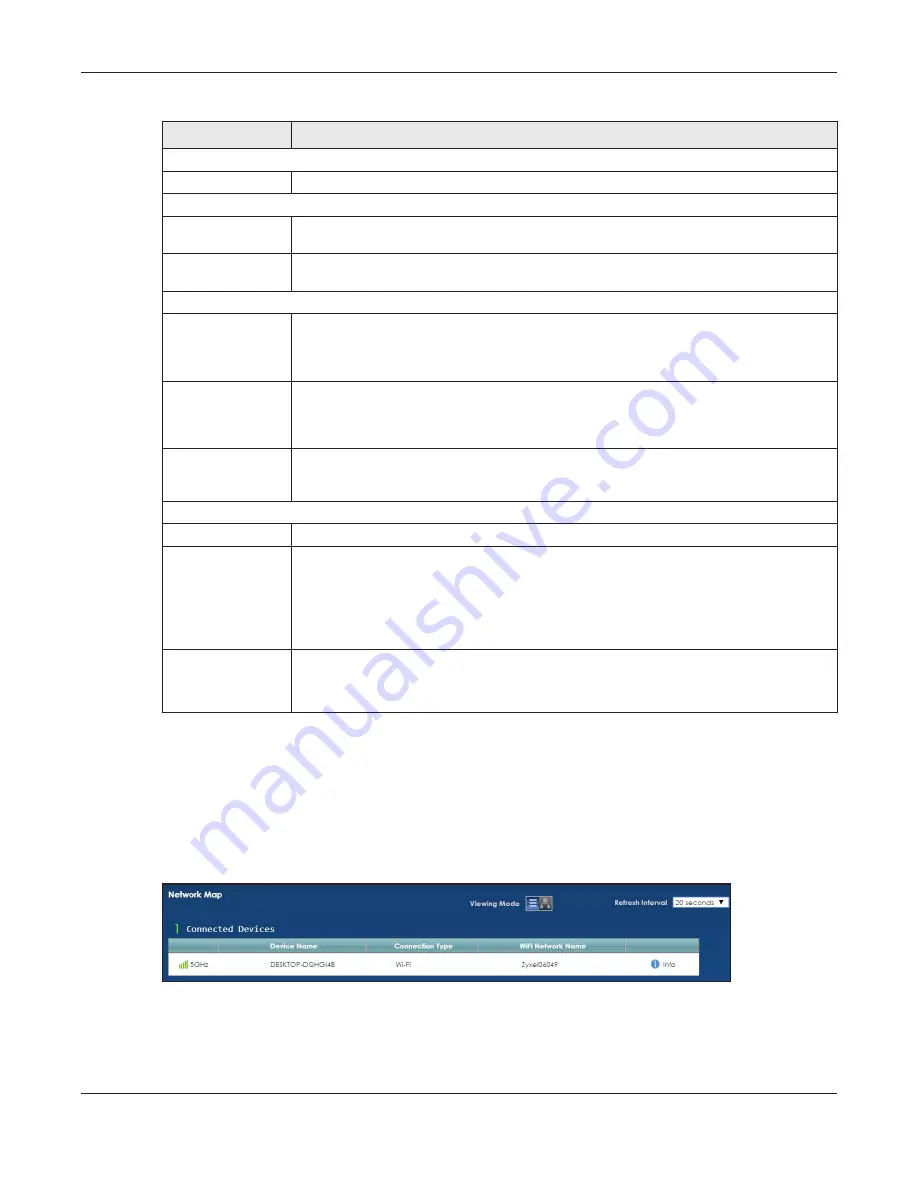
Chapter 5 Network Map and Status Screens
EMG6726/8726-B10A User’s Guide
62
5.3 The Network Map Screen
Use this screen to view the network connection status of the device and its clients in a list. You can
configure how often you want the EMG to update this screen in
Refresh interval
.
Figure 20
Network Map: List View Mode
Security
Firewall
This displays the firewall’s current security level.
System Status
System Up Time
This field displays how long the EMG has been running since it last started up. The EMG starts
up when you plug it in, when you restart it (
Maintenance > Reboot
), or when you reset it.
Current Date/
Time
This field displays the current date and time in the EMG. You can change this in
Maintenance> Time Setting
.
System Resource
CPU Usage
This field displays what percentage of the EMG’s processing ability is currently used. When
this percentage is close to 100%, the EMG is running at full load, and the throughput is not
going to improve anymore. If you want some applications to have more throughput, you
should turn off other applications (for example, using QoS; see
Memory Usage
This field displays what percentage of the EMG’s memory is currently used. Usually, this
percentage should not increase much. If memory usage does get close to 100%, the EMG is
probably becoming unstable, and you should restart the device. See
, or turn off the device (unplug the power) for a few seconds.
NAT Session
Usage
This field displays what percentage of the EMG supported NAT sessions are currently being
used. This field also displays the number of active NAT sessions and the maximum number of
NAT sessions the EMG can support.
Interface Status
Interface
This column displays each interface the EMG has.
Status
This field indicates the interface’s use status.
For the LAN and Ethernet WAN interfaces, this field displays
Up
when using the interface and
NoLink
when not using the interface.
For a WLAN interface, this field displays the enabled (
Up
) or disabled (
Disable
) state of the
interface.
Rate
For the Ethernet WAN and LAN interfaces, this displays the port speed and duplex setting.
For the WLAN interface, it displays the maximum transmission rate or
N/A
with WLAN
disabled.
Table 9 Status Screen (continued)
LABEL
DESCRIPTION
















































