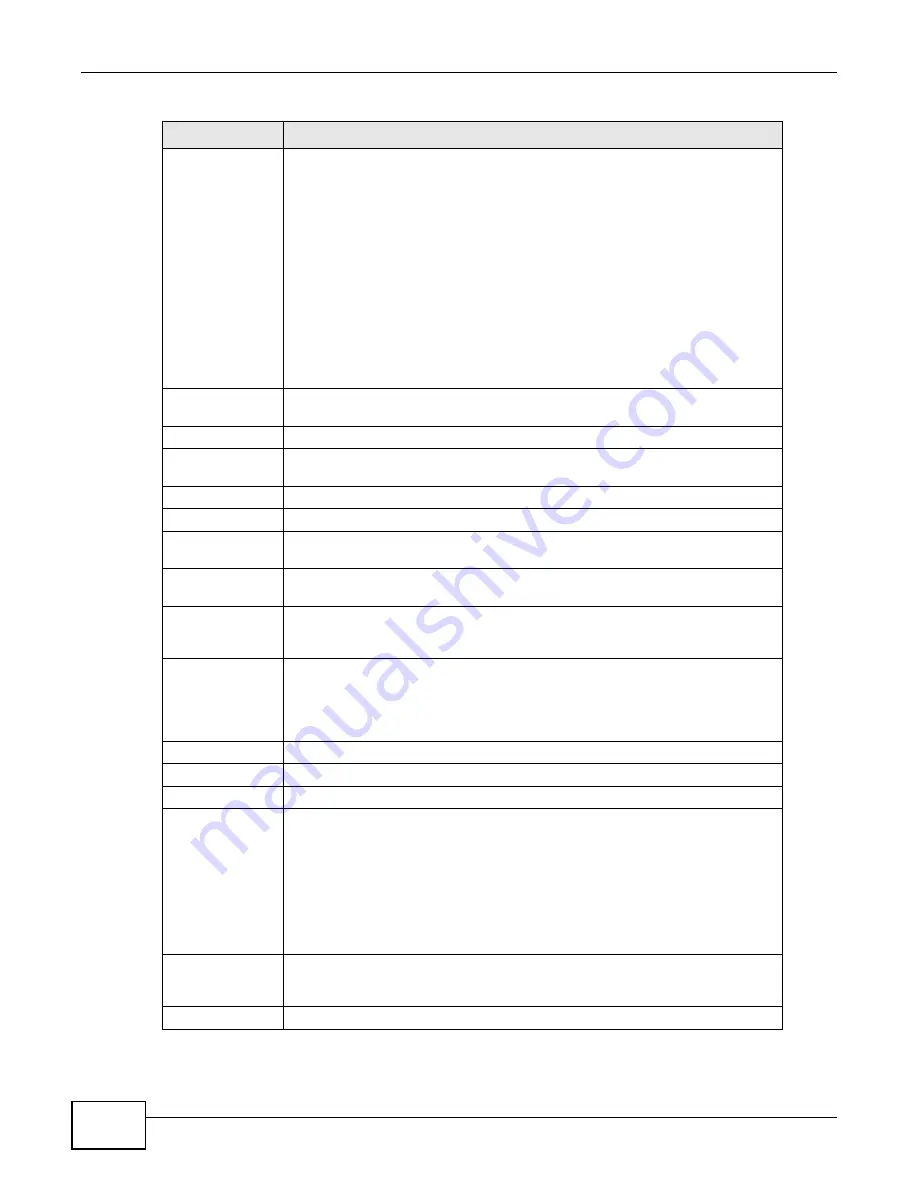
Chapter 5 Event
ENC User’s Guide
124
Severity
Set your filters according to what severity levels of the logs are being displayed
for the search criteria. For the first drop-down list box, the following parameters
can be used.
•
>= - Select this if you want to display event logs with the severity level
higher than or equal to the severity you set.
•
= - Select this if you want to display event logs with the severity level equal
to the severity you set.
•
<= - Select this if you want to display event logs with the severity level lower
than or equal to the severity you set.
Select the severity level of the event logs in the second drop-down list box. The
choices and the severity level from low to high are Info, Warning, Minor,
Major, and Critical.
For example, select >= and Major to display the matched event logs with
severities Major and Critical.
Category & Event
Specify an event category and/or event to make a search. Select All to specify a
category and/or event. See
for more details.
Status
Specify whether to display Acknowledged, Unacknowledged or All events.
Source
Type the name of the device(s) you wish to find. You can type a part of the
device name for the search criteria.
Search
Click this to display the matched event logs.
Acknowledge
Click Acknowledge to acknowledge any selected log messages.
Click this to export the table to a PDF file on the computer you are using to
access the ENC.
CSV
Click this to export the table to a CSV file on the computer you are using to
access the ENC.
check box
Select the check box of an entry and click Acknowledge to take the action for
the entry. Select or clear the check box at the table heading line to select or clear
all check boxes in this column.
Ack/UnAck
This field displays whether a log has been acknowledged by an administrator. If
you have configured to clear the correlated events for an event (in the Events >
Configuration > Customize > Add/Edit screen), the latest correlated event
will be unacknowledged automatically first, the others will be acknowledged
later.
Name
This field displays the name of the event.
Date/Time
This field displays the date and time when the event log was generated.
Category
This field displays the name of the category to which this event log belongs.
Severity
This field displays the severity level of the event log. Each severity level color is
defined as the follows:
•
Critical - red
•
Major - orange
•
Minor - grass green
•
Warning - cyan
•
Info - forest green
•
Unknown - blue
Source
This field displays the device name. Click the device name to view the detailed
device settings (see
for more information). Click the
Locate It in OTV icon to quickly find the device in the OTV panel.
Message
This field displays some information about the event log.
Table 41
Event Viewer (continued)
LABEL
DESCRIPTION
Summary of Contents for ENTERPRISE NETWORK CENTER
Page 2: ......
Page 6: ...Document Conventions ENC User s Guide 6 Server DSLAM Firewall Switch Router ...
Page 8: ...Contents Overview ENC User s Guide 8 ...
Page 15: ...15 PART I User s Guide ...
Page 16: ...16 ...
Page 46: ...Chapter 1 Web Configurator ENC User s Guide 46 ...
Page 83: ...83 PART II Technical Reference ...
Page 84: ...84 ...
Page 86: ...Chapter 3 Dashboard ENC User s Guide 86 Figure 58 Dashboard B C D E A ...
Page 92: ...Chapter 3 Dashboard ENC User s Guide 92 ...
Page 186: ...Chapter 7 Report ENC User s Guide 188 ...
Page 258: ...Chapter 9 Maintenance ENC User s Guide 262 ...
Page 266: ...Appendix A Product Specifications ENC User s Guide 270 ...
Page 286: ...Appendix C Pop up Windows JavaScript and Java Permissions ENC User s Guide 290 ...
Page 296: ...Appendix D Open Software Announcements ENC User s Guide 300 ...








































