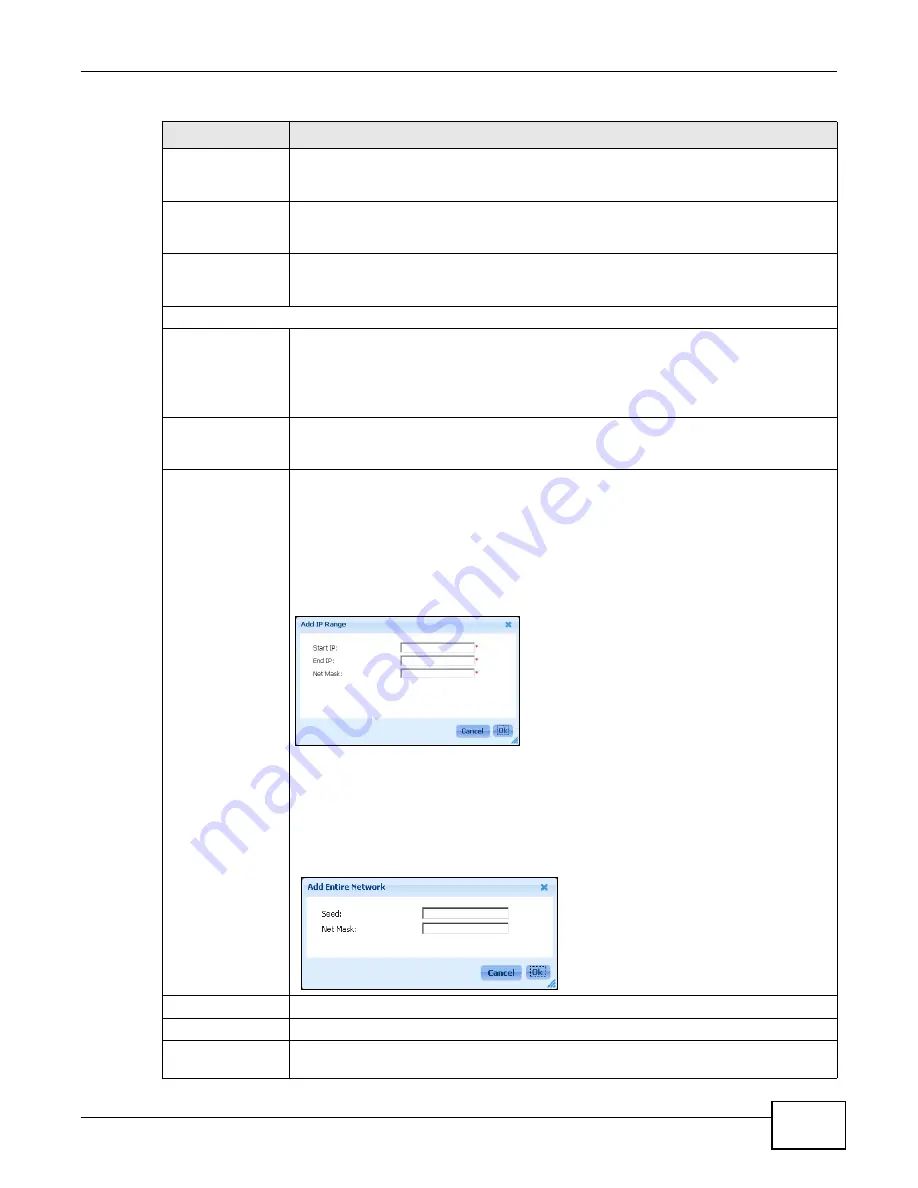
Chapter 6 Tool
ENC User’s Guide
137
Timeout
Set the number of seconds (1~5) the ENC has to wait for a device’s response, before the
ENC polls the device again. If the device does not respond after the number of retries
you set, then it is deemed to be down.
Retry
Set the number of times (0~3) the ENC resends a poll message to a device if the device
does not respond. 0 means the ENC will not poll the device again if a response is not
received the first time.
Discover Option
Select whether the ENC performs a scan afresh (Root subnet / Complete) or a scan
for devices that have not been added to the OTV panel yet (Root subnet /
Incremental).
Seeds
Discover Type
Select whether to scan devices on a basis of networks or IP addresses.
Entire Network - Select this to scan devices in the ENC’s network or a designated
network(s) depending on the seed settings you will configure later.
IP Range - Select this to scan devices in an IP address range.
Max. Hop Level
This field is available if you selected Entire Network in the Discover Type field. Enter
the number of gateways to across from the specified seed(s). 0 means to scan the
network where the specified seed host is located.
Add
Click this to add a seed for auto-discovery.
If you selected IP Range in the Discover Type field, the following screen appears.
Enter the starting and ending IP addresses for the ENC to find devices in this IP range.
You have to also enter the subnet mask. You can use use the subnet mask to specify an
IP range across subnets. For example, an IP range starting from 172.17.1.1 to
172.17.2.254 with a subnet mask of 255.255.0.0. Click Ok to save the changes and
close this screen or Cancel to exit this screen.
Figure 93
Add IP Range
If you selected Entire Network in the Discover Type field, the following screen
appears. Enter the IP address of a host and its subnet mask. The ENC will scan the
device and the other devices in the same network. In addition, if the value in the Max.
Hop Level field is not 0 and a router found in the network has other network
information, the ENC will scan devices in the neighbor network(s). Click Ok to save the
changes and close this screen or Cancel to exit this screen.
Figure 94
Add Entire Network
Edit
Click this to modify a selected seed’s settings.
Remove
Click this to delete a selected seed.
Seed
This field is available if you select Entire Network in the Discover Type field. This field
displays the IP address of the seed.
Table 49
Tool > Auto-Discovery (continued)
LABEL
DESCRIPTION
Summary of Contents for ENTERPRISE NETWORK CENTER
Page 2: ......
Page 6: ...Document Conventions ENC User s Guide 6 Server DSLAM Firewall Switch Router ...
Page 8: ...Contents Overview ENC User s Guide 8 ...
Page 15: ...15 PART I User s Guide ...
Page 16: ...16 ...
Page 46: ...Chapter 1 Web Configurator ENC User s Guide 46 ...
Page 83: ...83 PART II Technical Reference ...
Page 84: ...84 ...
Page 86: ...Chapter 3 Dashboard ENC User s Guide 86 Figure 58 Dashboard B C D E A ...
Page 92: ...Chapter 3 Dashboard ENC User s Guide 92 ...
Page 186: ...Chapter 7 Report ENC User s Guide 188 ...
Page 258: ...Chapter 9 Maintenance ENC User s Guide 262 ...
Page 266: ...Appendix A Product Specifications ENC User s Guide 270 ...
Page 286: ...Appendix C Pop up Windows JavaScript and Java Permissions ENC User s Guide 290 ...
Page 296: ...Appendix D Open Software Announcements ENC User s Guide 300 ...






































