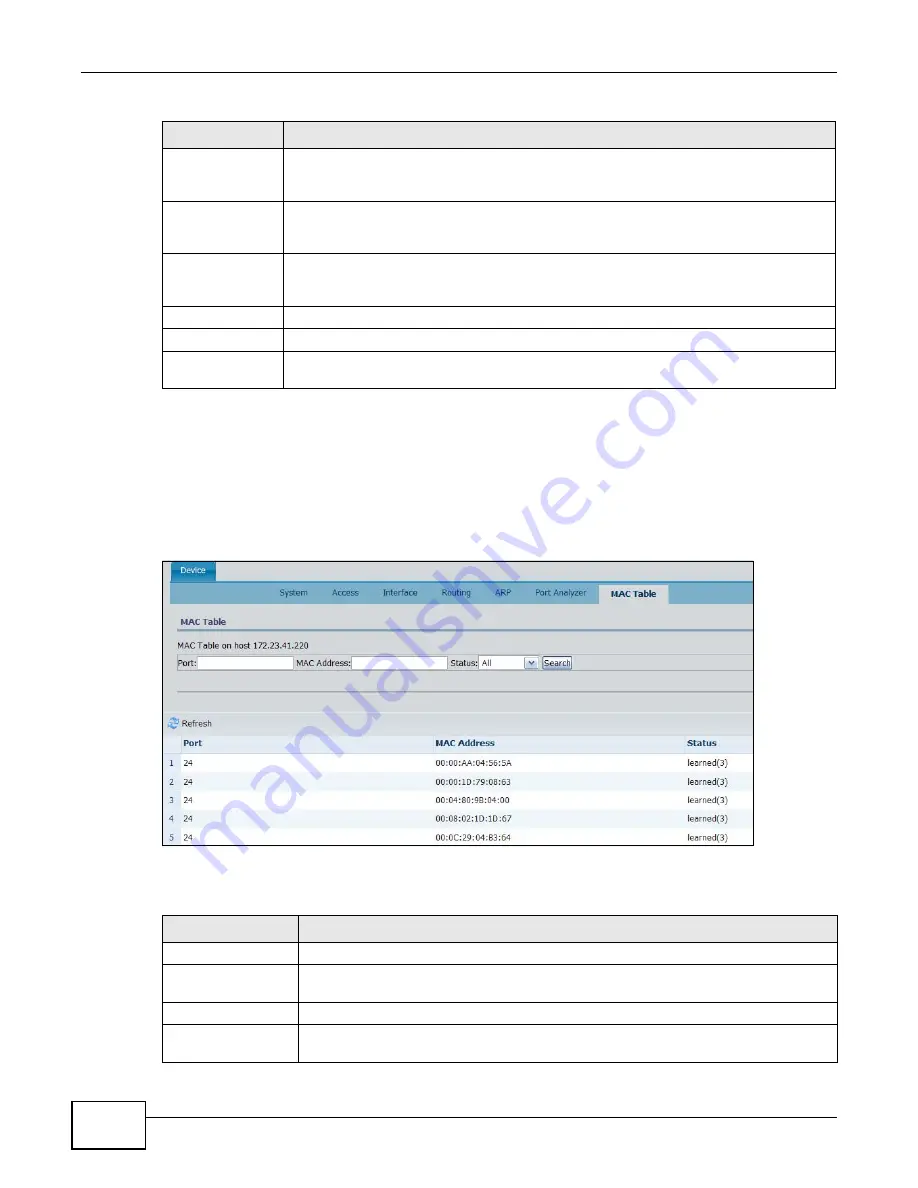
Chapter 6 Tool
ENC User’s Guide
152
6.2.7 Inventory Device Details - MAC Table
Use this screen to view all the MAC table enties on the selected device.
To open this screen, click a device in the Name field in the Tool > Inventory > Device screen,
then click the MAC Table tab.
Figure 105
Tool > Inventory > Device > MAC Table
The following table describes the labels in this screen.
RemoteAddress
This field displays the IP address of a remote device which is trying to connect or has
connected to the device. 0.0.0.0 displays if no remote device is accessing the port on the
local device.
RemotePort
This field displays the number of a port on the remote device, which is used to
communicate with the local device for the service. 0 displays if no remote device is
accessing the port on the local device.
State
This field displays the connection status between the local and remote ports. listen
displays if the local port is listening to a connection request. established displays if the
connection has been successfully established.
Address
This field displays the IP address of the device.
Port
This field displays the number of a UDP port the device uses to send UDP packets.
Back
Click this to exit this screen and go back to the previous screen (Tool > Inventory >
Device).
Table 57
Tool > Inventory > Device > Port Analyzer (continued)
LABEL
DESCRIPTION
Table 58
Tool > Inventory > Device > MAC Table
LABEL
DESCRIPTION
MAC Table on host
This field displays the selected device’s IP address.
Port
Enter a port number here if you want to search any MAC address entries to which the
port is connected.
MAC Address
Enter a MAC address here if you want to search the specified MAC address entry.
Status
Select a status from the drop-down list (All, other, invalid, learned, self, or mgmt) for a
search criteria.
Summary of Contents for ENTERPRISE NETWORK CENTER
Page 2: ......
Page 6: ...Document Conventions ENC User s Guide 6 Server DSLAM Firewall Switch Router ...
Page 8: ...Contents Overview ENC User s Guide 8 ...
Page 15: ...15 PART I User s Guide ...
Page 16: ...16 ...
Page 46: ...Chapter 1 Web Configurator ENC User s Guide 46 ...
Page 83: ...83 PART II Technical Reference ...
Page 84: ...84 ...
Page 86: ...Chapter 3 Dashboard ENC User s Guide 86 Figure 58 Dashboard B C D E A ...
Page 92: ...Chapter 3 Dashboard ENC User s Guide 92 ...
Page 186: ...Chapter 7 Report ENC User s Guide 188 ...
Page 258: ...Chapter 9 Maintenance ENC User s Guide 262 ...
Page 266: ...Appendix A Product Specifications ENC User s Guide 270 ...
Page 286: ...Appendix C Pop up Windows JavaScript and Java Permissions ENC User s Guide 290 ...
Page 296: ...Appendix D Open Software Announcements ENC User s Guide 300 ...











































