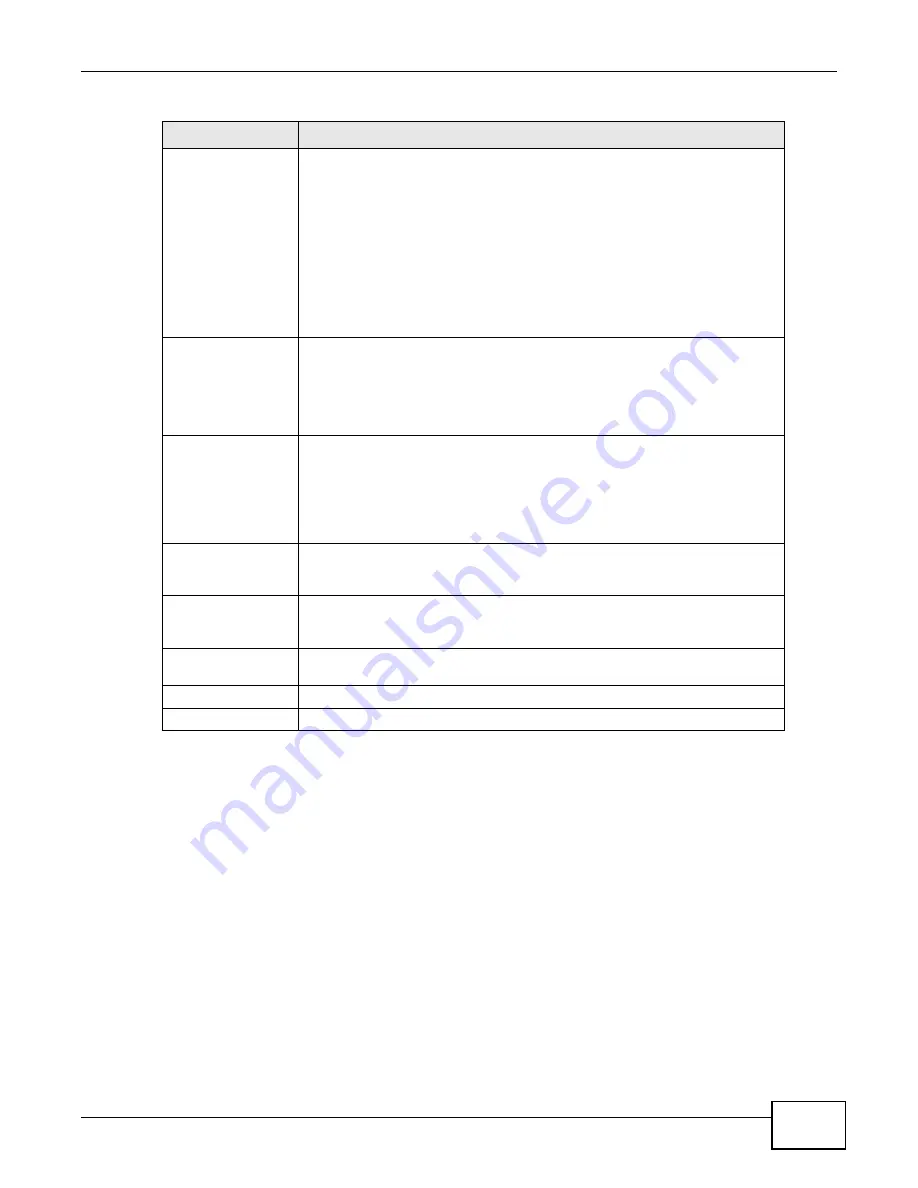
Chapter 7 Report
ENC User’s Guide
187
Send Time
Select when to start generating the report. The ENC sends the report after it
finishes generating it. The report generation time depends on the amount of
information in the report. Having the ENC generate too many reports at the
same time can affect performance. It is recommended that you vary the times
for your reports.
For a daily report, select the time (hour:minute) to generate the report.
For a weekly report, select which week day (Sunday~Saturday) and time
(hour:minute) to generate the report.
For a weekly report, select which date (1~31) and time (hour:minute) per
month to generate the report.
Receiver Email
Address List
Enter a valid e-mail address to which the ENC sends the report and click Add
to add it in the list below. You can enter as many valid e-mail addresses as you
want. Select one or multiple entries and click Remove to delete them from
the list.The ENC provides an auto-complete feature in this field. As you type,
you can see a list of values for this field in other scheduled reports next to the
mouse. You can click on one to avoid typing the rest of the value.
Subject
Enter the subject line in the e-mail message the ENC sends. Only numbers (0-
9), letters (a-z, A-Z), characters ('+,/:=?;()!*#@$_%-), carriage returns (\n),
line breaks (\r) and spaces are allowed.
The ENC provides an auto-complete feature in this field. As you type, you can
see a list of values for this field in other scheduled reports next to the mouse.
You can click on one to avoid typing the rest of the value.
Export File Formats
Select the format(s) of the report(s) that you see. The available options are
CSV, PDF and HTML. The ENC will send you an e-mail with a URL (Uniform
Resource Locator). Click the URL to see the report(s).
Available Items
Select the reports to include in this schedule report and use the >> arrow to
move them to the Selected Reports list. You can configure more reports in
Report > Reports > Customized Reports.
Selected Items
This section lists the reports included in this schedule report. Select a report
and click the << arrow if you want to remove it from the schedule report.
Cancel
Click this to discard the changes and exit this screen.
Ok
Click this to save your settings and close the screen.
Table 80
Report > Schedule Report > Add
LABEL
DESCRIPTION
Summary of Contents for ENTERPRISE NETWORK CENTER
Page 2: ......
Page 6: ...Document Conventions ENC User s Guide 6 Server DSLAM Firewall Switch Router ...
Page 8: ...Contents Overview ENC User s Guide 8 ...
Page 15: ...15 PART I User s Guide ...
Page 16: ...16 ...
Page 46: ...Chapter 1 Web Configurator ENC User s Guide 46 ...
Page 83: ...83 PART II Technical Reference ...
Page 84: ...84 ...
Page 86: ...Chapter 3 Dashboard ENC User s Guide 86 Figure 58 Dashboard B C D E A ...
Page 92: ...Chapter 3 Dashboard ENC User s Guide 92 ...
Page 186: ...Chapter 7 Report ENC User s Guide 188 ...
Page 258: ...Chapter 9 Maintenance ENC User s Guide 262 ...
Page 266: ...Appendix A Product Specifications ENC User s Guide 270 ...
Page 286: ...Appendix C Pop up Windows JavaScript and Java Permissions ENC User s Guide 290 ...
Page 296: ...Appendix D Open Software Announcements ENC User s Guide 300 ...







































