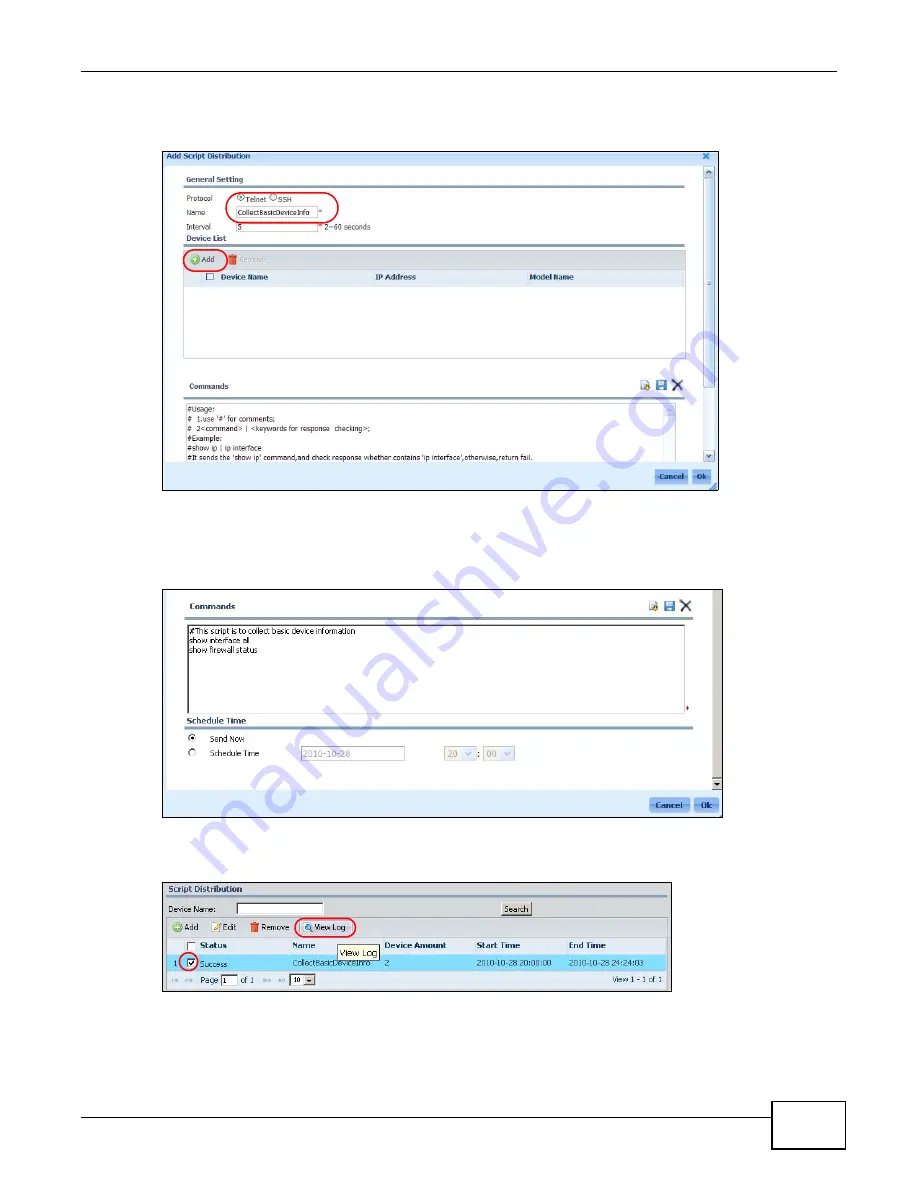
Chapter 2 Tutorials
ENC User’s Guide
59
6
The Add Script Distribution screen appears. Select Telnet and enter the script name
(CollectBasicDeviceInfo in this example). Leave the Interval to its default value. Click Add.
7
In the Select Device screen, select the device(s) to which you want to apply the script. Click OK.
8
Type CLI commands in the Commands section. You can use a pound sign (#) to write a note in the
script. Configure a schedule (select Send Now in this example). Click Ok.
9
Wait a while until the script is successfully applied to the devices (Success, Fail, or Partial
Success displays in the Status field). Select the script and then click View Log.
10
Then You can see the results of applying the CLI commands.
Summary of Contents for ENTERPRISE NETWORK CENTER
Page 2: ......
Page 6: ...Document Conventions ENC User s Guide 6 Server DSLAM Firewall Switch Router ...
Page 8: ...Contents Overview ENC User s Guide 8 ...
Page 15: ...15 PART I User s Guide ...
Page 16: ...16 ...
Page 46: ...Chapter 1 Web Configurator ENC User s Guide 46 ...
Page 83: ...83 PART II Technical Reference ...
Page 84: ...84 ...
Page 86: ...Chapter 3 Dashboard ENC User s Guide 86 Figure 58 Dashboard B C D E A ...
Page 92: ...Chapter 3 Dashboard ENC User s Guide 92 ...
Page 186: ...Chapter 7 Report ENC User s Guide 188 ...
Page 258: ...Chapter 9 Maintenance ENC User s Guide 262 ...
Page 266: ...Appendix A Product Specifications ENC User s Guide 270 ...
Page 286: ...Appendix C Pop up Windows JavaScript and Java Permissions ENC User s Guide 290 ...
Page 296: ...Appendix D Open Software Announcements ENC User s Guide 300 ...








































