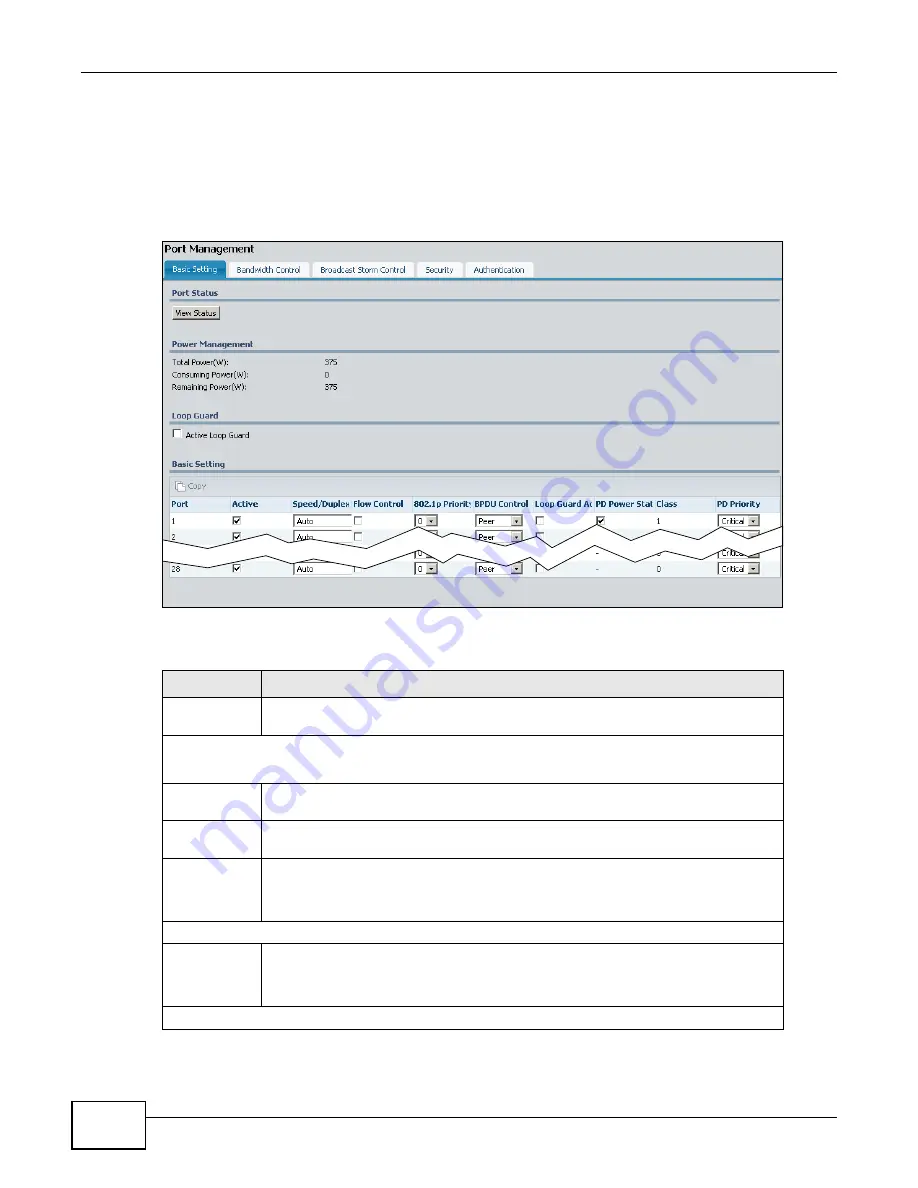
Chapter 8 Application
ENC User’s Guide
218
8.7 Port Basic Settings
Use this screen to configure and manage basic port settings. To open this screen, select a device
that supports this feature in the OTV, Device View or Group View panel and click Application >
Port Management > Basic Setting.
Figure 164
Port Management > Basic Setting
The following table describes the labels in this screen.
Table 100
Port Management > Basic Setting
LABEL
DESCRIPTION
Port Status
Click View Status to
view the port’s status and statistics for traffic
flowing through the port.
Power Management
This section is only available for devices that support Power-over-Ethernet (PoE).
Total
Power(W)
This is the total power in Watts the PWR model can provide over the Ethernet.
Consuming
Power(W)
This field displays the amount of power the device is currently supplying to the
connected PoE-enabled devices.
Remaining
Power(W)
This field displays the amount of power the device can still provide for PoE.
The device must have at least 16 W of remaining power in order to supply power to
a PoE device; even if the PoE device requested for a lower power supply than 16W.
Loop Guard
Active Loop
Guard
Select this option to enable loop guard on the device.
The device generates syslog, internal log messages as well as SNMP traps when it
shuts down a port via the loop guard feature.
Basic Setting
Summary of Contents for ENTERPRISE NETWORK CENTER
Page 2: ......
Page 6: ...Document Conventions ENC User s Guide 6 Server DSLAM Firewall Switch Router ...
Page 8: ...Contents Overview ENC User s Guide 8 ...
Page 15: ...15 PART I User s Guide ...
Page 16: ...16 ...
Page 46: ...Chapter 1 Web Configurator ENC User s Guide 46 ...
Page 83: ...83 PART II Technical Reference ...
Page 84: ...84 ...
Page 86: ...Chapter 3 Dashboard ENC User s Guide 86 Figure 58 Dashboard B C D E A ...
Page 92: ...Chapter 3 Dashboard ENC User s Guide 92 ...
Page 186: ...Chapter 7 Report ENC User s Guide 188 ...
Page 258: ...Chapter 9 Maintenance ENC User s Guide 262 ...
Page 266: ...Appendix A Product Specifications ENC User s Guide 270 ...
Page 286: ...Appendix C Pop up Windows JavaScript and Java Permissions ENC User s Guide 290 ...
Page 296: ...Appendix D Open Software Announcements ENC User s Guide 300 ...
















































