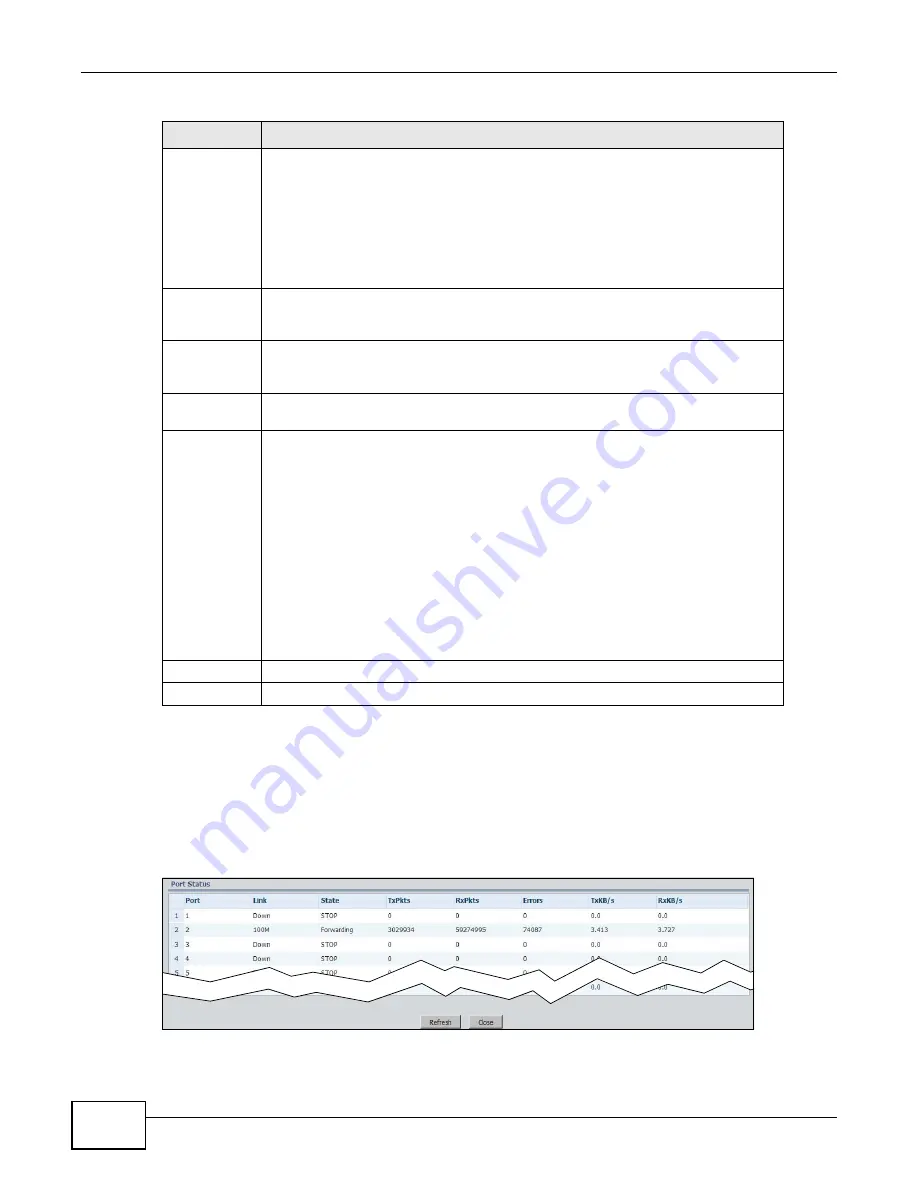
Chapter 8 Application
ENC User’s Guide
220
8.7.1 View Port Status
Use this screen to view the port statistics.
To open this screen, select an entry and click View Status in the Application > Port
Management > Basic Setting screen.
Figure 166
Port Management > Basic Setting > View Status
BPDU Control
Configure the way to treat BPDUs received on this port. You must activate bridging
control protocol transparency in the Switch Setup screen first.
Select Peer to process any BPDU (Bridge Protocol Data Units) received on this port.
Select Tunnel to forward BPDUs received on this port.
Select Discard to drop any BPDU received on this port.
Select Network to process a BPDU with no VLAN tag and forward a tagged BPDU.
Loop Guard
Active
Select Loop Guard Active to enable loop guard on the port. You have to globally
enable loop guard by selecting the Active Loop Guard field before you enable it on
the port.
PD Power
Status
This field is only available for ZyXEL’s Ethernet Switch PWR models. Select the check
box to enable PoE (Power over Ethernet) on this port. Clear the check box to disable
it on the port.
Class
This field is only available for ZyXEL’s Ethernet Switch PWR models. This field
displays the DSCP (DiffServ Code Point) number (between 0 and 63) for the port.
PD Priority
This field is only available for ZyXEL’s Ethernet Switch PWR models.
When the total power requested exceeds the total PoE power budget the PoE device
can provide, you can set the priority level to have the PoE device supplies power
according to different priority levels. The priority from high to low is Critical > High
> Low.
Select Critical if the traffic flow through the port is very sensitive to jitter (for
example, voice traffic).
Select High if the traffic flow through the port is important but non-critical. The PoE
device supplies power to the ports only after all critical-priority ports are served.
Select Low if the traffic flow through this port is non-critical and can tolerate some
delay. The PoE device supplies power to the ports only after all high-priority ports
are served.
Apply
Click Apply to save your changes.
Reset
Click Reset to discard your changes and reset the fields to their last saved settings.
Table 100
Port Management > Basic Setting (continued)
LABEL
DESCRIPTION
Summary of Contents for ENTERPRISE NETWORK CENTER
Page 2: ......
Page 6: ...Document Conventions ENC User s Guide 6 Server DSLAM Firewall Switch Router ...
Page 8: ...Contents Overview ENC User s Guide 8 ...
Page 15: ...15 PART I User s Guide ...
Page 16: ...16 ...
Page 46: ...Chapter 1 Web Configurator ENC User s Guide 46 ...
Page 83: ...83 PART II Technical Reference ...
Page 84: ...84 ...
Page 86: ...Chapter 3 Dashboard ENC User s Guide 86 Figure 58 Dashboard B C D E A ...
Page 92: ...Chapter 3 Dashboard ENC User s Guide 92 ...
Page 186: ...Chapter 7 Report ENC User s Guide 188 ...
Page 258: ...Chapter 9 Maintenance ENC User s Guide 262 ...
Page 266: ...Appendix A Product Specifications ENC User s Guide 270 ...
Page 286: ...Appendix C Pop up Windows JavaScript and Java Permissions ENC User s Guide 290 ...
Page 296: ...Appendix D Open Software Announcements ENC User s Guide 300 ...
















































