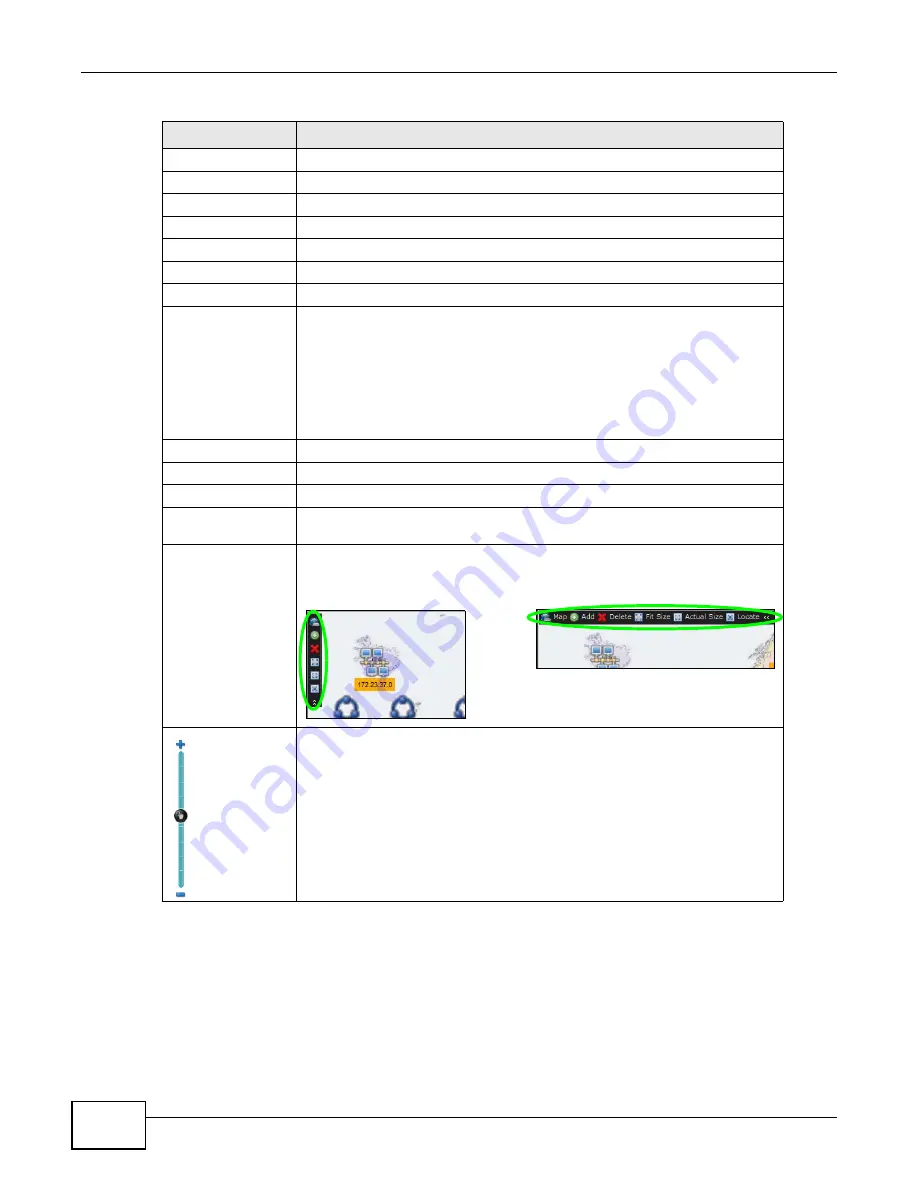
Chapter 1 Web Configurator
ENC User’s Guide
28
Manager
Click this to manage (add, duplicate, edit, remove) Maps.
Background
Click this to change the current Map image.
Add
Network
Click this to add a network. See
Folder
Click this to add a folder. See
Device
Click this to add a device. See
Devices
Click this to add multiple devices. See
Link
Use this function to monitor a connection between two nodes, either devices
or networks.
Hold the [Ctrl] key and select two nodes and then click this to create a
connection between them. The Add Link screen appears. See
You can also right-click the nodes and click Add Link to open the Add Link
screen.
Delete
Click this to remove the selected item(s)
Fit Size
Click this to resize the Map to fit this window.
Actual Size
Click this to display the actual size of the Map.
Locate
Click this to quickly find a device that you have selected in the Map if the Map
is too big and you cannot easily find the device.
<<
Click this to switch this menu bar location to display either horizantally on the
top or vertically on the left hand of the window.
Figure 10
Changing the Map Menu Bar Location
Use this to zoom in and out by dragging the hand button up or down, or
clicking the + and - icons.
Table 4
Map
LABEL
DESCRIPTION
Summary of Contents for ENTERPRISE NETWORK CENTER
Page 2: ......
Page 6: ...Document Conventions ENC User s Guide 6 Server DSLAM Firewall Switch Router ...
Page 8: ...Contents Overview ENC User s Guide 8 ...
Page 15: ...15 PART I User s Guide ...
Page 16: ...16 ...
Page 46: ...Chapter 1 Web Configurator ENC User s Guide 46 ...
Page 83: ...83 PART II Technical Reference ...
Page 84: ...84 ...
Page 86: ...Chapter 3 Dashboard ENC User s Guide 86 Figure 58 Dashboard B C D E A ...
Page 92: ...Chapter 3 Dashboard ENC User s Guide 92 ...
Page 186: ...Chapter 7 Report ENC User s Guide 188 ...
Page 258: ...Chapter 9 Maintenance ENC User s Guide 262 ...
Page 266: ...Appendix A Product Specifications ENC User s Guide 270 ...
Page 286: ...Appendix C Pop up Windows JavaScript and Java Permissions ENC User s Guide 290 ...
Page 296: ...Appendix D Open Software Announcements ENC User s Guide 300 ...













































