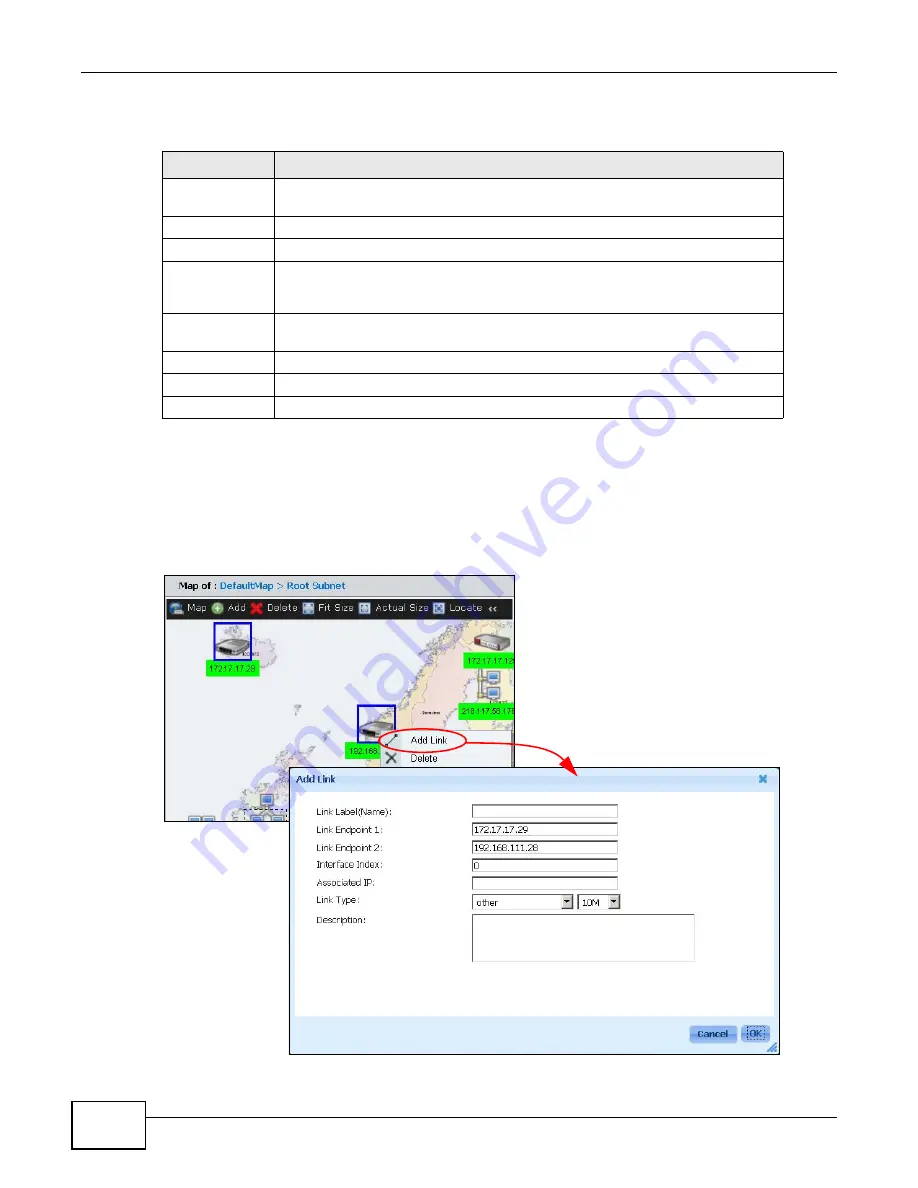
Chapter 1 Web Configurator
ENC User’s Guide
32
The following table describes the labels in this screen.
1.3.3.9 Add Link
Use this screen to monitor a connection between two nodes in a Map. To open this screen, click the
Map icon on the left hand of the screen and select Root Subnet in the OTV panel. Hold the [Ctrl]
key and select two nodes in the Map shown on the right, then right-click the nodes and click Add
Link.
Figure 15
Add Link
Table 8
Map > Backgound
LABEL
DESCRIPTION
Background
image
Select whether to change the background image to an existing image or a new
image.
Select Image
Select which image to which you want to change.
Preview
This field displays the selected image’s preview.
Image Name
Enter up to 32 characters for the name of the image. You can use alphanumeric
characters (0-9, a-z, A-Z), underscores (_), and hyphens (-). Spaces are not
allowed.
Upload
Click the text box or Browse to specify the image file you want to upload from
your computer to the ENC.
Size
Enter the size of background image in pixels that you want to display in the Map.
Cancel
Click this to discard the changes and exit this screen.
Ok
Click this to save the changes and exit this screen.
Summary of Contents for ENTERPRISE NETWORK CENTER
Page 2: ......
Page 6: ...Document Conventions ENC User s Guide 6 Server DSLAM Firewall Switch Router ...
Page 8: ...Contents Overview ENC User s Guide 8 ...
Page 15: ...15 PART I User s Guide ...
Page 16: ...16 ...
Page 46: ...Chapter 1 Web Configurator ENC User s Guide 46 ...
Page 83: ...83 PART II Technical Reference ...
Page 84: ...84 ...
Page 86: ...Chapter 3 Dashboard ENC User s Guide 86 Figure 58 Dashboard B C D E A ...
Page 92: ...Chapter 3 Dashboard ENC User s Guide 92 ...
Page 186: ...Chapter 7 Report ENC User s Guide 188 ...
Page 258: ...Chapter 9 Maintenance ENC User s Guide 262 ...
Page 266: ...Appendix A Product Specifications ENC User s Guide 270 ...
Page 286: ...Appendix C Pop up Windows JavaScript and Java Permissions ENC User s Guide 290 ...
Page 296: ...Appendix D Open Software Announcements ENC User s Guide 300 ...




































