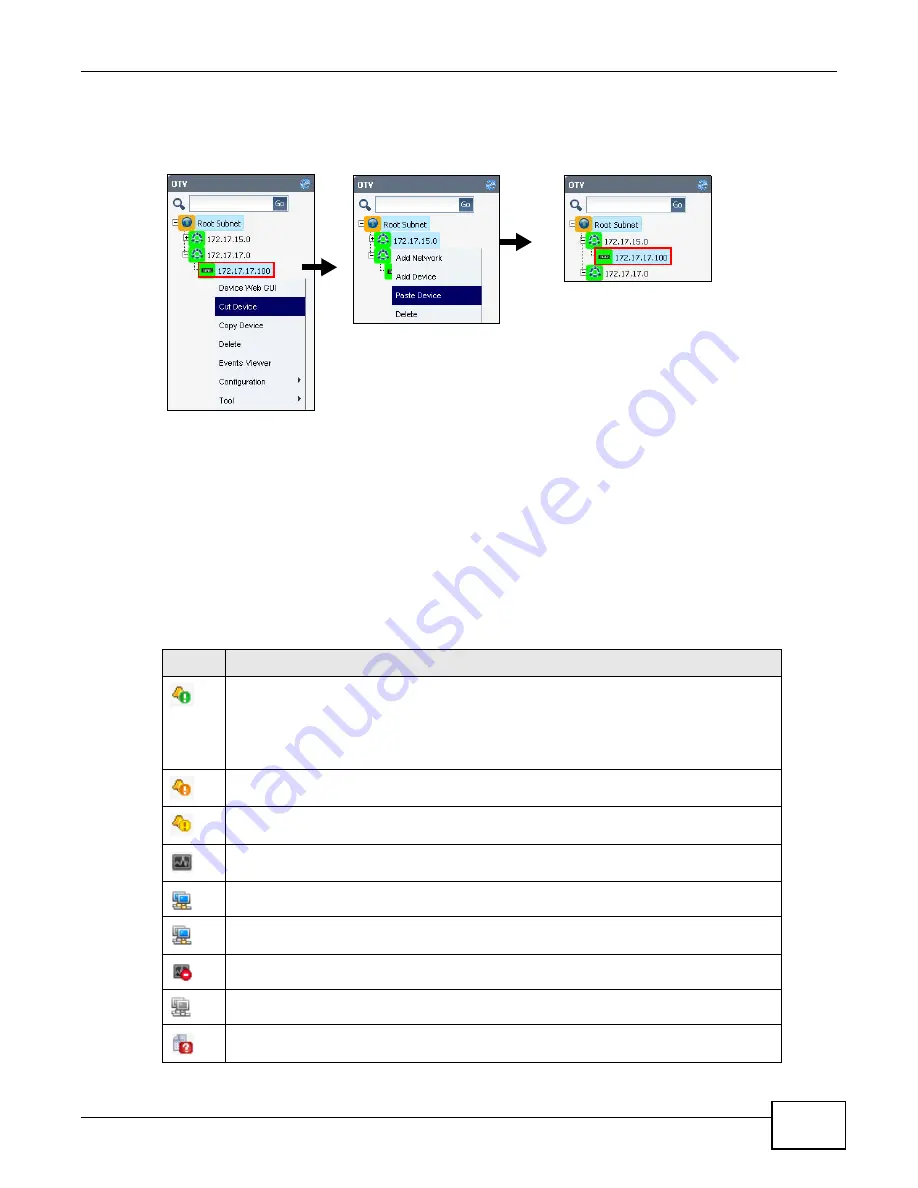
Chapter 1 Web Configurator
ENC User’s Guide
43
The following figure shows you an example of moving a device from one network to another. You
may need to modify the device name and IP address by double-clicking the device.
Figure 27
Moving a Device
1.3.5.6 Copy/Paste Device
Copying a device and pasting it to another network in the OTV panel is similar to cutting and
pasting a device. The difference is Copy Device does not remove the device from the original
network. You may want to copy a device if you want to manually add a device and the device’s
configuration is similar to the one from which you want to copy.
1.3.6 Common Icons
This table describes the icons the ENC commonly uses.
Table 15
Common Icons
ICON
DESCRIPTION
An Info event occurred on the device and it has not been acknowledged. Click this to view
the event details.
An event is a log entry generated when an associated alarm occurs on a device. Use an
event icon as a reminder that notifies you a to-do list. To clear the icon in the OTV, you
have to acknowledge all the events on the device (see
A Major event occurred on the device and it has not been acknowledged. Click this to
view the event details.
A Minor event occurred on the device and it has not been acknowledged. Click this to
view the event details.
The ENC is collecting the device’s performance information. Click this to view raw data and
reports.
Online. The device or all devices in the network are online and accessible from the ENC.
Partial Online. Some devices in the network are online but some are either off or not
accessible from the ENC.
Un-Monitored. The device or network is temporarily not managed by the ENC.
Offline. The device or network is not accessible from the ENC.
Edit AP Profile. The device has not yet been applied any wireless AP profile. Click this
icon to configure it.
Summary of Contents for ENTERPRISE NETWORK CENTER
Page 2: ......
Page 6: ...Document Conventions ENC User s Guide 6 Server DSLAM Firewall Switch Router ...
Page 8: ...Contents Overview ENC User s Guide 8 ...
Page 15: ...15 PART I User s Guide ...
Page 16: ...16 ...
Page 46: ...Chapter 1 Web Configurator ENC User s Guide 46 ...
Page 83: ...83 PART II Technical Reference ...
Page 84: ...84 ...
Page 86: ...Chapter 3 Dashboard ENC User s Guide 86 Figure 58 Dashboard B C D E A ...
Page 92: ...Chapter 3 Dashboard ENC User s Guide 92 ...
Page 186: ...Chapter 7 Report ENC User s Guide 188 ...
Page 258: ...Chapter 9 Maintenance ENC User s Guide 262 ...
Page 266: ...Appendix A Product Specifications ENC User s Guide 270 ...
Page 286: ...Appendix C Pop up Windows JavaScript and Java Permissions ENC User s Guide 290 ...
Page 296: ...Appendix D Open Software Announcements ENC User s Guide 300 ...












































