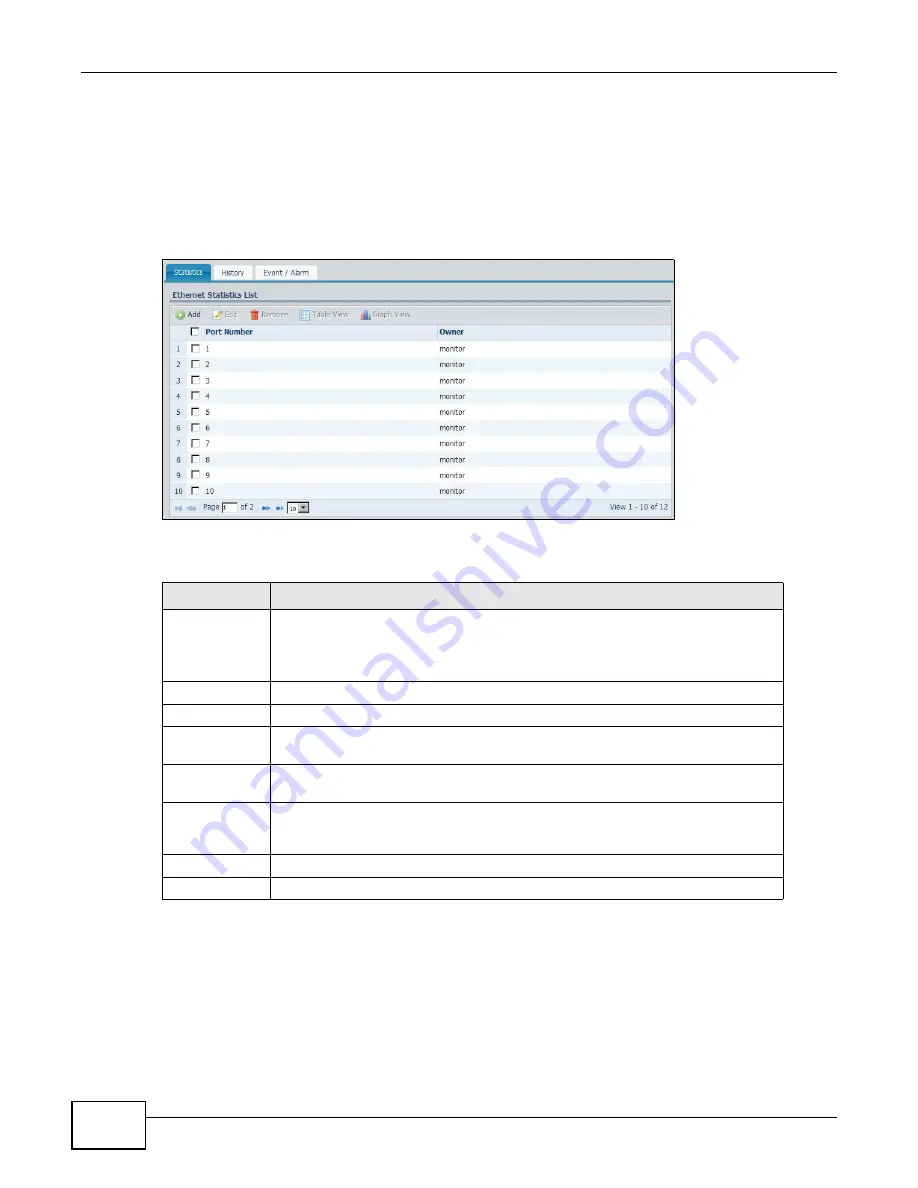
Chapter 8 Application
ENC User’s Guide
190
8.3 Statistics
Use this screen to look at network statistics on a selected device’s ports. To open this screen, click
a device that supports this feature in the OTV, Device View or Group View panel and click
Application > RMON > Statistics. Then, select one or more ports or interfaces for which you
want to view network statistics.
Figure 140
RMON > Statistics
The following table describes the labels in this screen.
8.3.1 Add/Edit an RMON Port
If you want to view network statistics on one port or interface but the port is not in the Ethernet
Statistics List in the Application > RMON > Statistics screen, click Add to add the port or
interface. To do this, select a device that supports this feature in the OTV, Device View or Group
View panel and click Add in the Application > RMON > Statistics screen.
Table 82
RMON > Statistics
LABEL
DESCRIPTION
Add
Click this to create an entry.
Note: At the time of writing, this function is only available for ZyXEL Ethernet
Switches using 3.90 firmware version.
Edit
Select an entry in the table and click this to modify it.
Remove
Select an entry in the table and click this to delete it.
Table View
Select one or more ports or interfaces in the table and click this to display the
network statistics as a table.
Graph View
Select one port or interface in the table and click this to display the network
statistics as a graph.
check box
Select the check box of an entry and click Edit, Remove, Table View or Graph
View to take the action for the entry respectively. Select or clear the check box at
the table heading line to select or clear all check boxes in this column.
Port Number
This field displays the number of the port or interface on the selected device.
Owner
This field displays the application name that created this entry.
Summary of Contents for ENTERPRISE NETWORK CENTER
Page 2: ......
Page 6: ...Document Conventions ENC User s Guide 6 Server DSLAM Firewall Switch Router ...
Page 8: ...Contents Overview ENC User s Guide 8 ...
Page 15: ...15 PART I User s Guide ...
Page 16: ...16 ...
Page 46: ...Chapter 1 Web Configurator ENC User s Guide 46 ...
Page 83: ...83 PART II Technical Reference ...
Page 84: ...84 ...
Page 86: ...Chapter 3 Dashboard ENC User s Guide 86 Figure 58 Dashboard B C D E A ...
Page 92: ...Chapter 3 Dashboard ENC User s Guide 92 ...
Page 186: ...Chapter 7 Report ENC User s Guide 188 ...
Page 258: ...Chapter 9 Maintenance ENC User s Guide 262 ...
Page 266: ...Appendix A Product Specifications ENC User s Guide 270 ...
Page 286: ...Appendix C Pop up Windows JavaScript and Java Permissions ENC User s Guide 290 ...
Page 296: ...Appendix D Open Software Announcements ENC User s Guide 300 ...






































