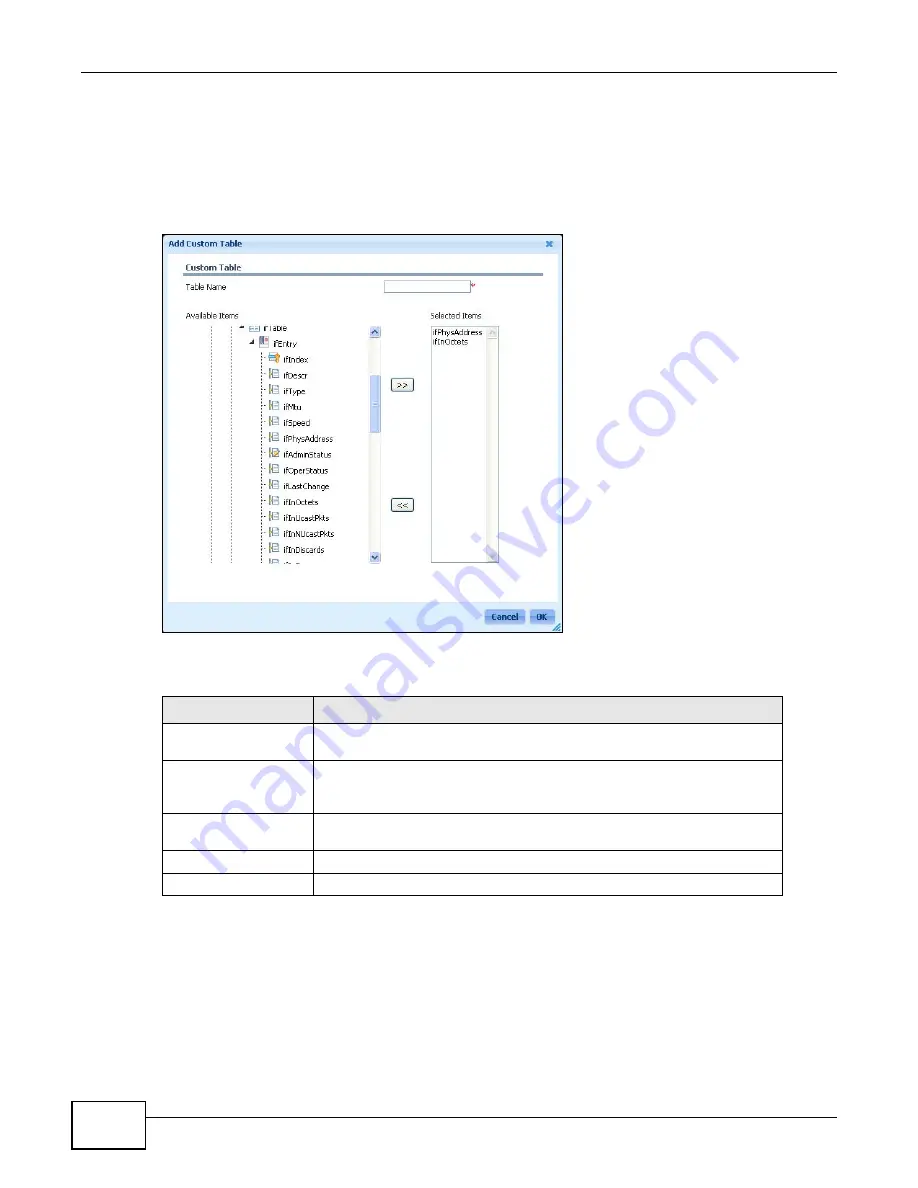
Chapter 4 Configuration
ENC User’s Guide
98
4.1.3 Custom Table Add/Edit
To open the Custom Table screen add or edit screen, select a device in the OTV and click
Configuration > MIB Browser > Custom Table > Add (or select a custom table and click Edit).
Use this screen to name the custom table and select its member objects.
Figure 65
Configuration > MIB Browser > Custom Table > Add
The following table describes the labels in this screen.
Table 25
Configuration > MIB Browser > Custom Table > Add
LABEL
DESCRIPTION
Table Name
Enter up to 20 characters to identify the custom table. You can only edit this
when adding a custom table, it is read-only when editing a custom table.
Available Items
Select the objects (leaf nodes) under the same parent in the MIB tree to
include in this table and use the >> arrow to move them to the Selected
Items list.
Selected Items
This section lists the objects included in this custom table. Select an object
and click the << arrow if you need to remove it from the custom table.
Cancel Click
Cancel to discard all changes and close this screen.
OK
Click OK to save the changes and close this screen.
Summary of Contents for ENTERPRISE NETWORK CENTER
Page 2: ......
Page 6: ...Document Conventions ENC User s Guide 6 Server DSLAM Firewall Switch Router ...
Page 8: ...Contents Overview ENC User s Guide 8 ...
Page 15: ...15 PART I User s Guide ...
Page 16: ...16 ...
Page 46: ...Chapter 1 Web Configurator ENC User s Guide 46 ...
Page 83: ...83 PART II Technical Reference ...
Page 84: ...84 ...
Page 86: ...Chapter 3 Dashboard ENC User s Guide 86 Figure 58 Dashboard B C D E A ...
Page 92: ...Chapter 3 Dashboard ENC User s Guide 92 ...
Page 186: ...Chapter 7 Report ENC User s Guide 188 ...
Page 258: ...Chapter 9 Maintenance ENC User s Guide 262 ...
Page 266: ...Appendix A Product Specifications ENC User s Guide 270 ...
Page 286: ...Appendix C Pop up Windows JavaScript and Java Permissions ENC User s Guide 290 ...
Page 296: ...Appendix D Open Software Announcements ENC User s Guide 300 ...








































