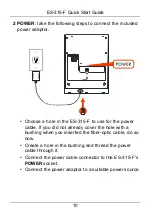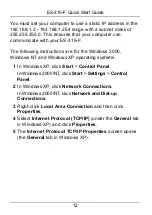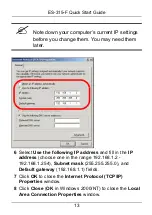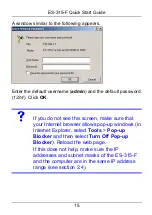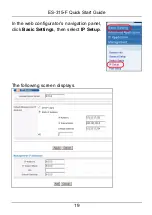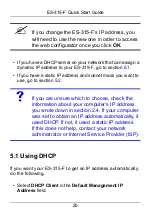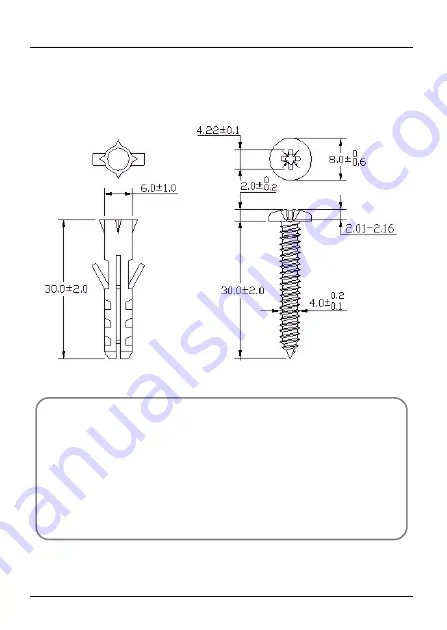
24
ES-315-F Quick Start Guide
The following are dimensions of an M4 tap screw and
masonry plug used for wall mounting. All measurements are
in millimeters (mm).
Viewing a Product’s Certification(s)
1
Go to www.zyxel.com.
2
Select your product from the drop-down list box on
the ZyXEL home page to go to that product's page.
3
Select the certification you wish to view from this
page.