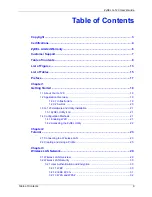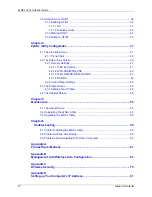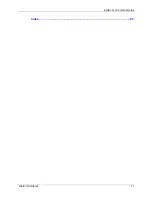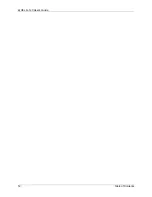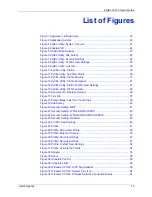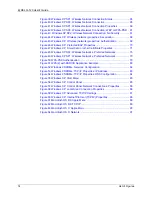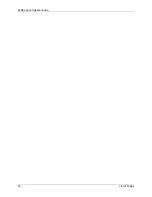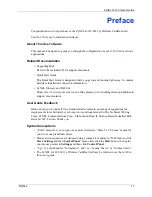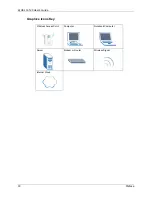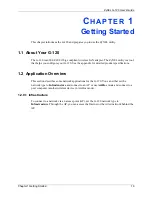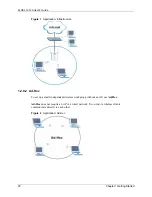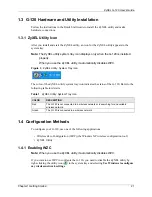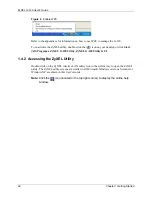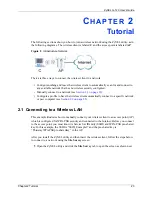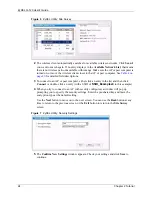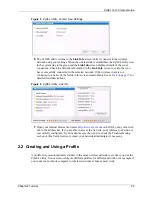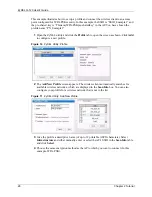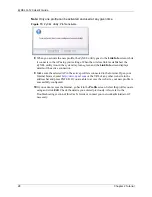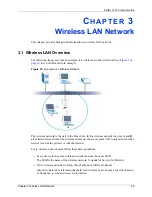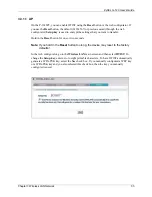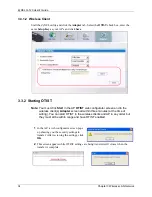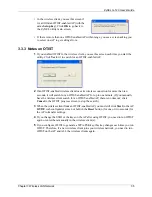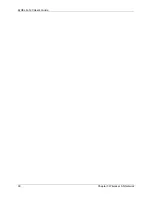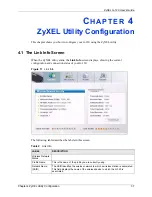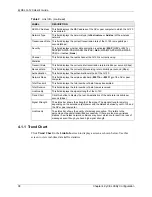ZyXEL G-120 User’s Guide
Chapter 2 Tutorial
23
C
H A P T E R
2
Tutorial
The following sections show you how to join a wireless network using the ZyXEL utility, as in
the following diagrams. The wireless client is labeled
C
and the access point is labeled
AP
.
Figure 5
Infrastructure Network
There are three ways to connect the wireless client to a network.
• Configure nothing and leave the wireless client to automatically scan for and connect to
any available network that has no wireless security configured.
• Manually connect to a network (see
• Configure a profile to have the wireless client automatically connect to a specific network
or peer computer (see
).
2.1 Connecting to a Wireless LAN
This example illustrates how to manually connect your wireless client to an access point (AP)
which is configured for WPA-PSK security and connected to the Internet. Before you connect
to the access point, you must know its Service Set IDentity (SSID) and WPA-PSK pre-shared
key. In this example, the SSID is “SSID_Example3” and the pre-shared key is
“ThisismyWPA-PSKpre-sharedkey” in the AP.
After you install the ZyXEL utility and then insert the wireless client, follow the steps below
to connect to a network using the
Site Survey
screen.
1
Open the ZyXEL utility and click the
Site Survey
tab to open the screen as shown next.
Summary of Contents for G-120
Page 1: ...ZyXEL G 120 802 11g Wireless CardBus Card User s Guide Version 1 00 Edition 1 6 2006...
Page 2: ......
Page 11: ...ZyXEL G 120 User s Guide Table of Contents 11 Index 93...
Page 12: ...ZyXEL G 120 User s Guide 12 Table of Contents...
Page 16: ...ZyXEL G 120 User s Guide 16 List of Tables...
Page 36: ...ZyXEL G 120 User s Guide 36 Chapter 3 Wireless LAN Network...
Page 58: ...ZyXEL G 120 User s Guide 58 Chapter 5 Maintenance...
Page 74: ...ZyXEL G 120 User s Guide 74 Appendix B Management with Wireless Zero Configuration...
Page 92: ...ZyXEL G 120 User s Guide 92 Appendix D Setting up Your Computer s IP Address...