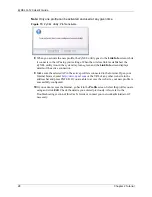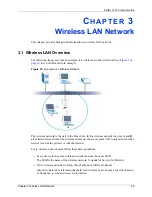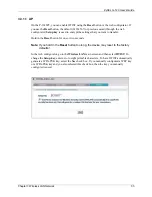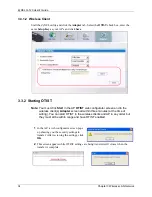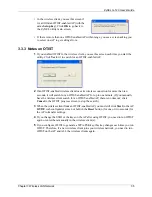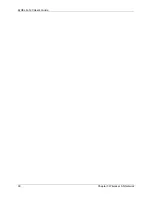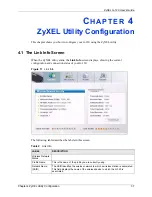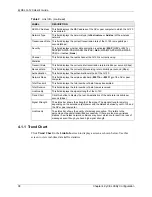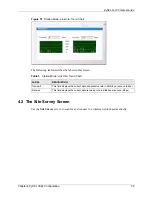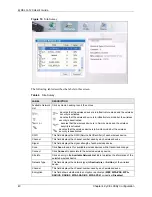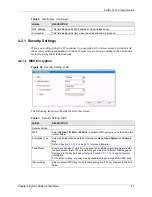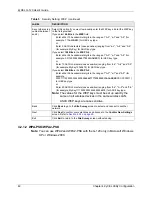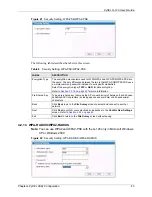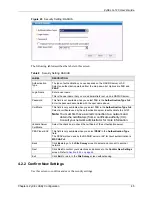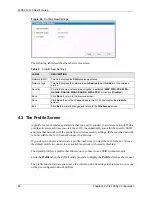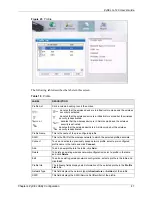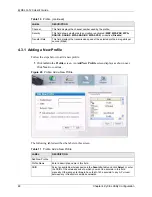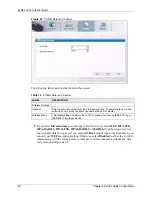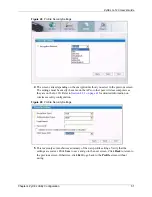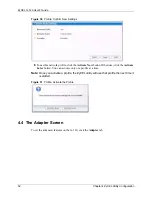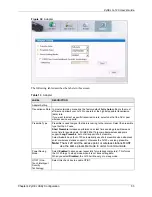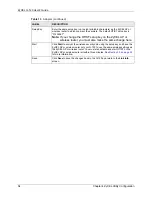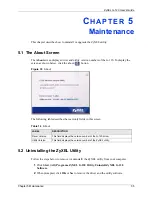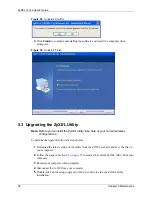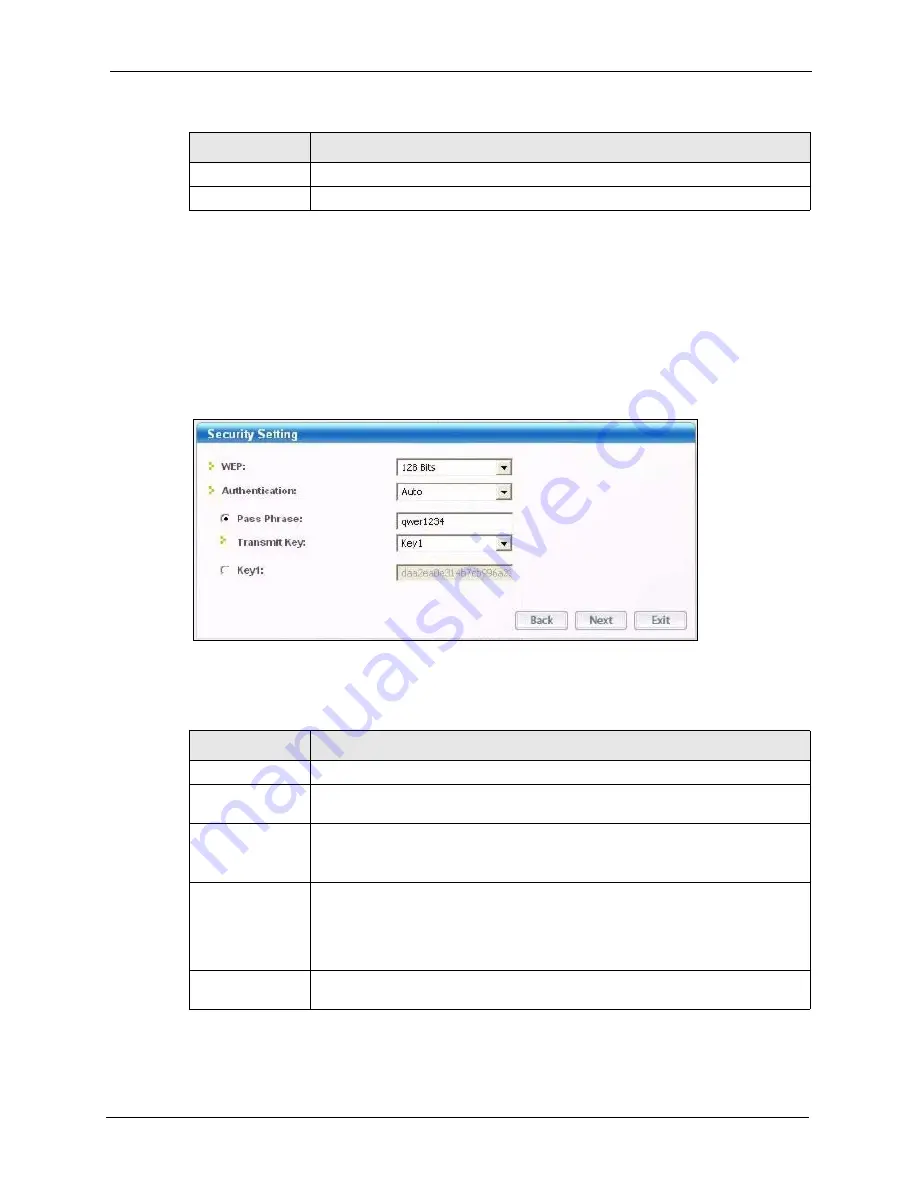
ZyXEL G-120 User’s Guide
Chapter 4 ZyXEL Utility Configuration
41
4.2.1 Security Settings
When you configure the G-120 to connect to a network with wireless security activated and
the security settings are disabled on the G-120, the screen varies according to the encryption
method used by the selected network.
4.2.1.1 WEP Encryption
Figure 20
Security Setting: WEP
The following table describes the labels in this screen.
MAC address
This field displays the MAC address of the wireless device.
Surveyed at
This field displays the time when the wireless device is scanned.
Table 4
Site Survey (continued)
LABEL
DESCRIPTION
Table 5
Security Setting: WEP
LABEL
DESCRIPTION
Security Setting
WEP
Select
64 Bits
,
128 Bits
or
256 Bits
to activate WEP encryption and then fill in the
related fields.
Encryption Type
Select an authentication method. Choices are
Auto
,
Open System
and
Shared
Key
.
Refer to
for more information.
Pass Phrase
Enter a passphrase of up to 63 case-sensitive printable characters. As you enter
the passphrase, the G-120 automatically generates four different WEP keys and
displays it in the key field below. Refer to
for more
information.
At the time of writing, you cannot use passphrase to generate 256-bit WEP keys.
Transmit Key
Select a default WEP key to use for data encryption. The key displays in the field
below.
Summary of Contents for G-120
Page 1: ...ZyXEL G 120 802 11g Wireless CardBus Card User s Guide Version 1 00 Edition 1 6 2006...
Page 2: ......
Page 11: ...ZyXEL G 120 User s Guide Table of Contents 11 Index 93...
Page 12: ...ZyXEL G 120 User s Guide 12 Table of Contents...
Page 16: ...ZyXEL G 120 User s Guide 16 List of Tables...
Page 36: ...ZyXEL G 120 User s Guide 36 Chapter 3 Wireless LAN Network...
Page 58: ...ZyXEL G 120 User s Guide 58 Chapter 5 Maintenance...
Page 74: ...ZyXEL G 120 User s Guide 74 Appendix B Management with Wireless Zero Configuration...
Page 92: ...ZyXEL G 120 User s Guide 92 Appendix D Setting up Your Computer s IP Address...