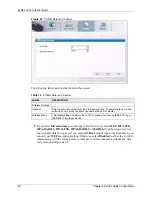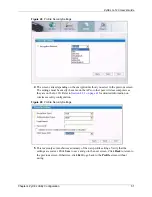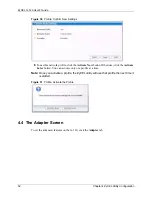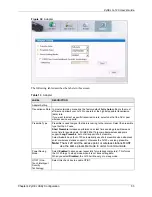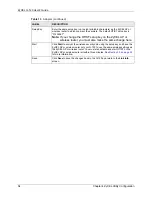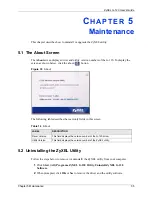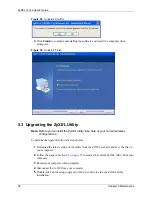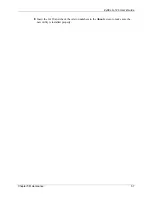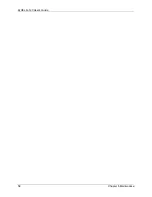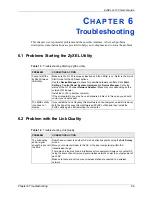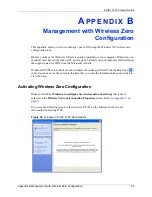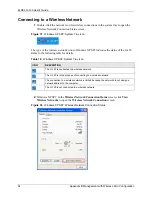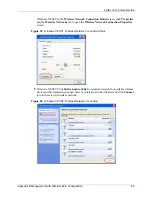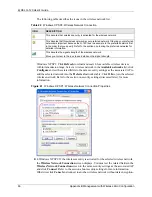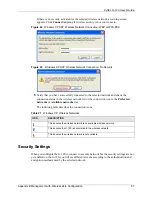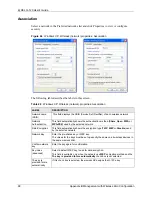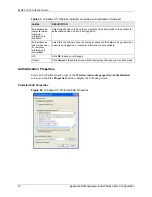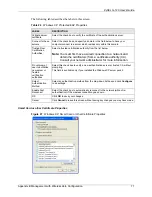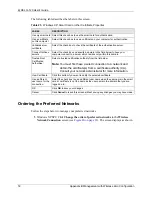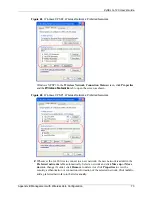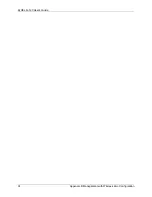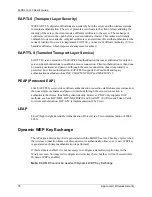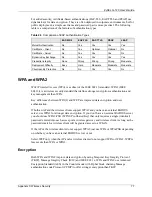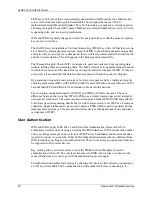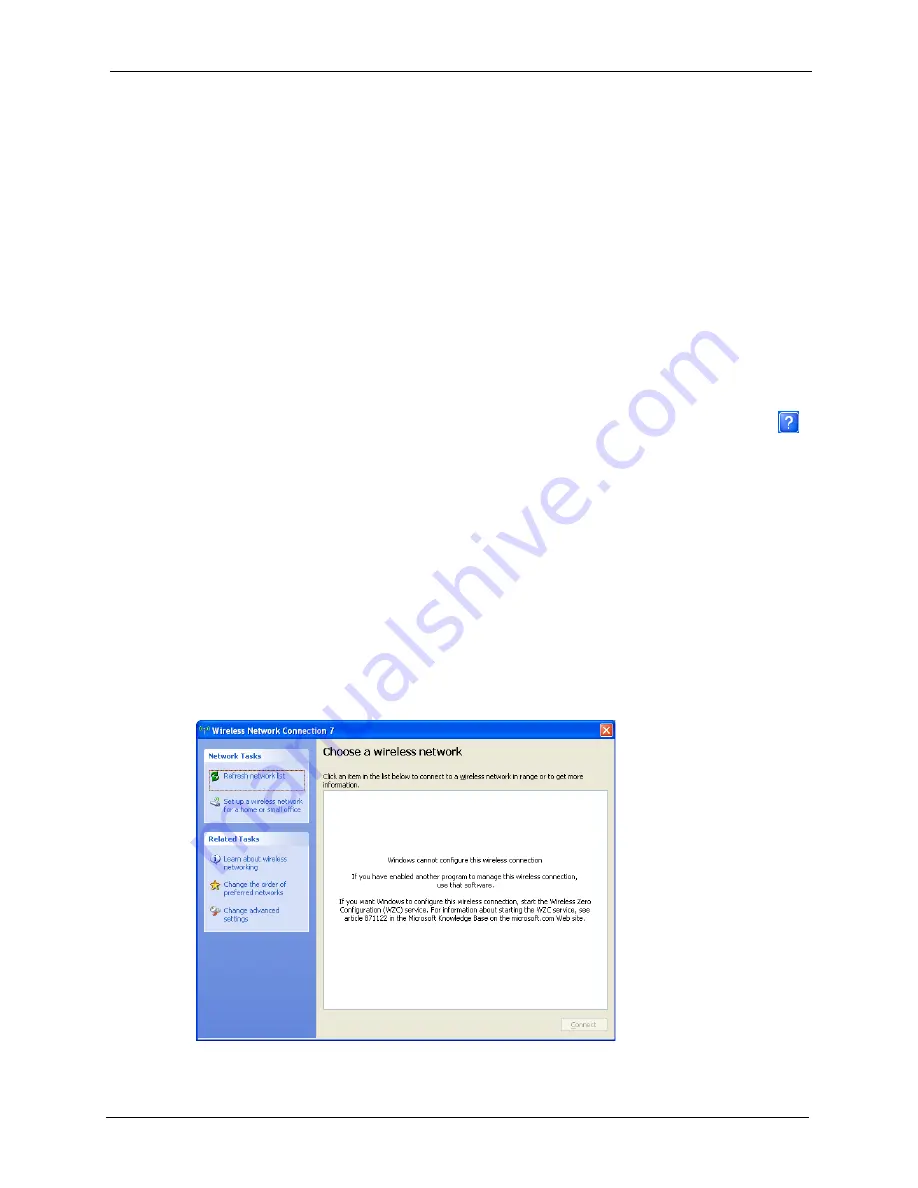
ZyXEL G-120 User’s Guide
Appendix B Management with Wireless Zero Configuration
63
A
P P E N D I X
B
Management with Wireless Zero
Configuration
This appendix shows you how to manage your G-120 using the Windows XP wireless zero
configuration tool.
Be sure you have the Windows XP service pack 2 installed on your computer. Otherwise, you
should at least have the Windows XP service pack 1 already on your computer and download
the support patch for WPA from the Microsoft web site.
Windows XP SP2 screen shots are shown unless otherwise specified. Click the help icon (
)
in most screens, move the cursor to the item that you want the information about and click to
view the help.
Activating Wireless Zero Configuration
Make sure the
Use Windows to configure my wireless network settings
check box is
selected in the
Wireless Network Connection Properties
screen. Refer to
.
If you see the following screen, refer to article 871122 on the Microsoft web site for
information on starting WZC.
Figure 36
Windows XP SP2: WZC Not Available
Summary of Contents for G-120
Page 1: ...ZyXEL G 120 802 11g Wireless CardBus Card User s Guide Version 1 00 Edition 1 6 2006...
Page 2: ......
Page 11: ...ZyXEL G 120 User s Guide Table of Contents 11 Index 93...
Page 12: ...ZyXEL G 120 User s Guide 12 Table of Contents...
Page 16: ...ZyXEL G 120 User s Guide 16 List of Tables...
Page 36: ...ZyXEL G 120 User s Guide 36 Chapter 3 Wireless LAN Network...
Page 58: ...ZyXEL G 120 User s Guide 58 Chapter 5 Maintenance...
Page 74: ...ZyXEL G 120 User s Guide 74 Appendix B Management with Wireless Zero Configuration...
Page 92: ...ZyXEL G 120 User s Guide 92 Appendix D Setting up Your Computer s IP Address...