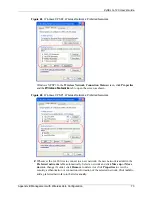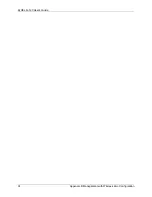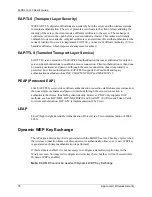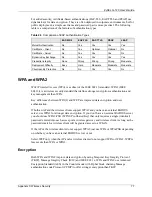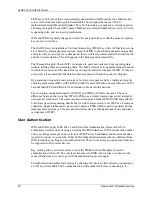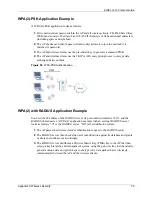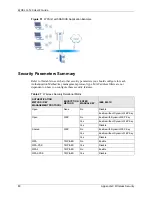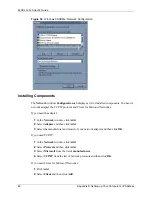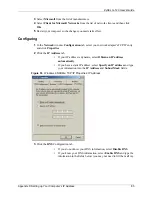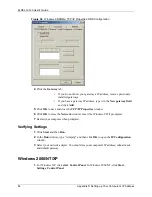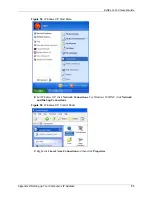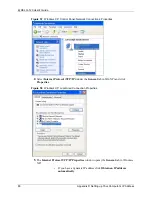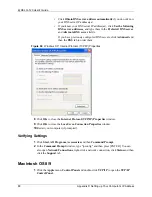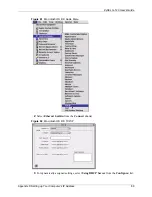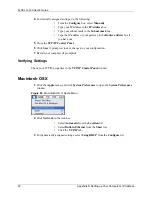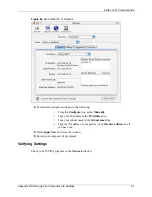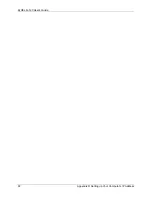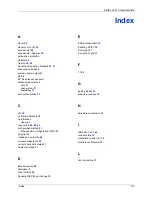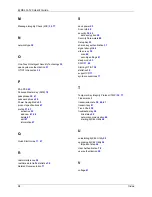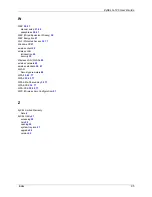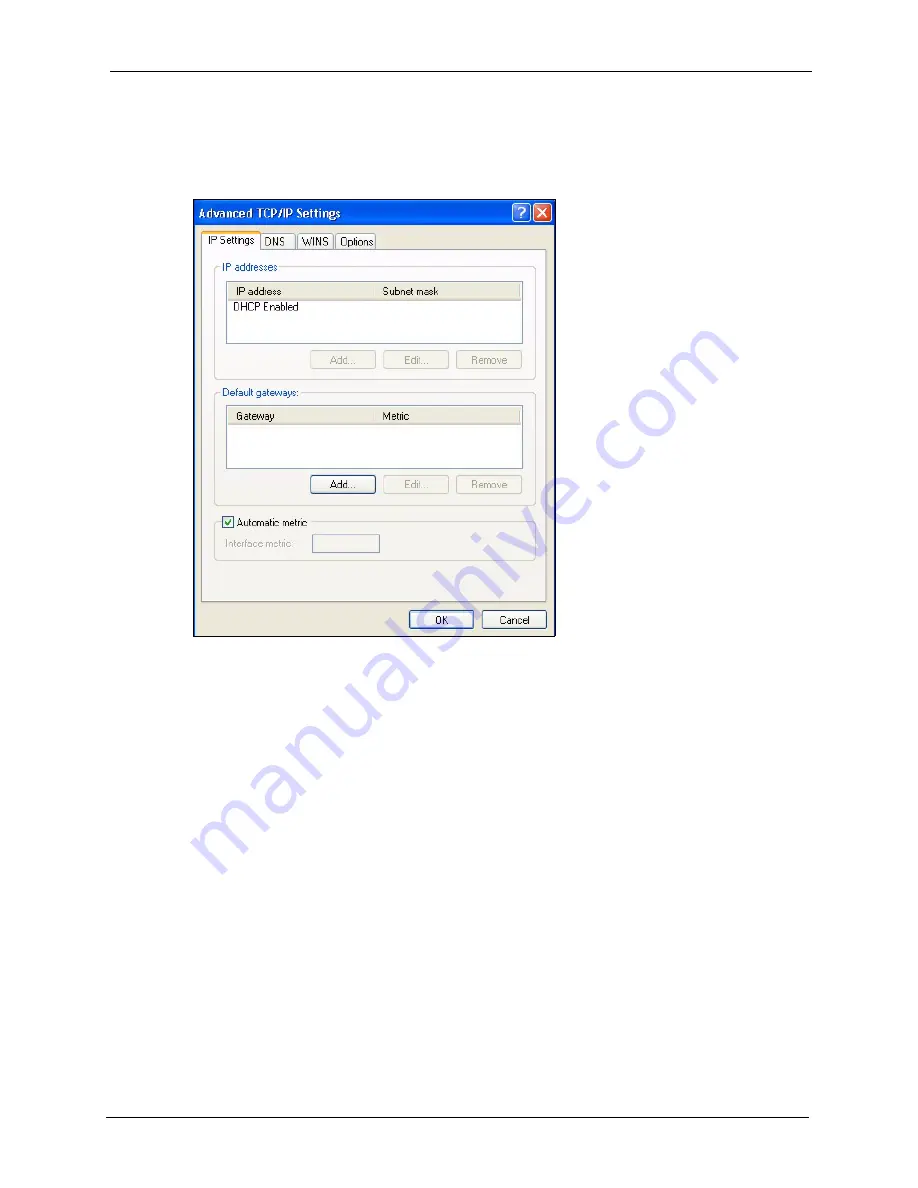
ZyXEL G-120 User’s Guide
Appendix D Setting up Your Computer’s IP Address
87
•
If you have a static IP address click
Use the following IP Address
and fill in the
IP address
,
Subnet mask
, and
Default gateway
fields.
Click
Advanced
.
Figure 59
Windows XP: Advanced TCP/IP Settings
6
If you do not know your gateway's IP address, remove any previously installed gateways
in the
IP Settings
tab and click
OK
.
Do one or more of the following if you want to configure additional IP addresses:
•
In the
IP Settings
tab, in
IP addresses
, click
Add
.
•
In
TCP/IP Address
, type an IP address in
IP address
and a subnet
mask in
Subnet mask
, and then click
Add
.
•
Repeat the above two steps for each IP address you want to add.
•
Configure additional default gateways in the
IP Settings
tab by
clicking
Add
in
Default gateways
.
•
In
TCP/IP Gateway Address
, type the IP address of the default
gateway in
Gateway
. To manually configure a default metric (the
number of transmission hops), clear the
Automatic metric
check box
and type a metric in
Metric
.
•
Click
Add
.
•
Repeat the previous three steps for each default gateway you want to
add.
•
Click
OK
when finished.
7
In the
Internet Protocol TCP/IP Properties
window (the
General
tab in Windows XP):
Summary of Contents for G-120
Page 1: ...ZyXEL G 120 802 11g Wireless CardBus Card User s Guide Version 1 00 Edition 1 6 2006...
Page 2: ......
Page 11: ...ZyXEL G 120 User s Guide Table of Contents 11 Index 93...
Page 12: ...ZyXEL G 120 User s Guide 12 Table of Contents...
Page 16: ...ZyXEL G 120 User s Guide 16 List of Tables...
Page 36: ...ZyXEL G 120 User s Guide 36 Chapter 3 Wireless LAN Network...
Page 58: ...ZyXEL G 120 User s Guide 58 Chapter 5 Maintenance...
Page 74: ...ZyXEL G 120 User s Guide 74 Appendix B Management with Wireless Zero Configuration...
Page 92: ...ZyXEL G 120 User s Guide 92 Appendix D Setting up Your Computer s IP Address...