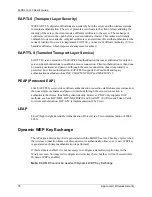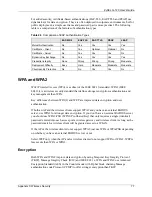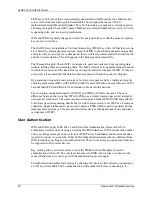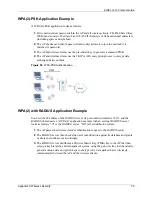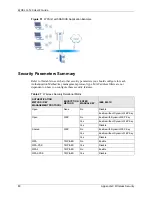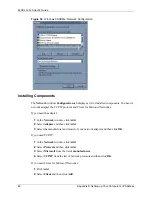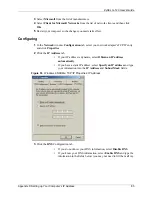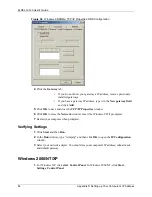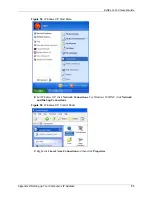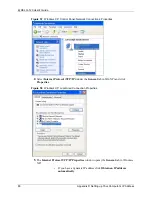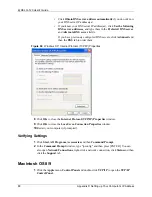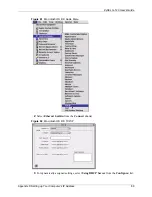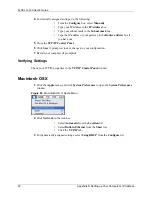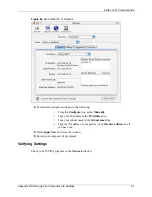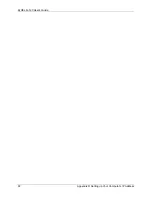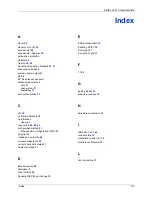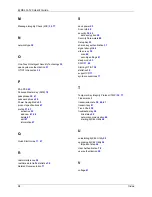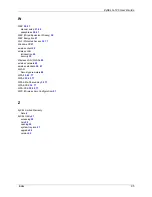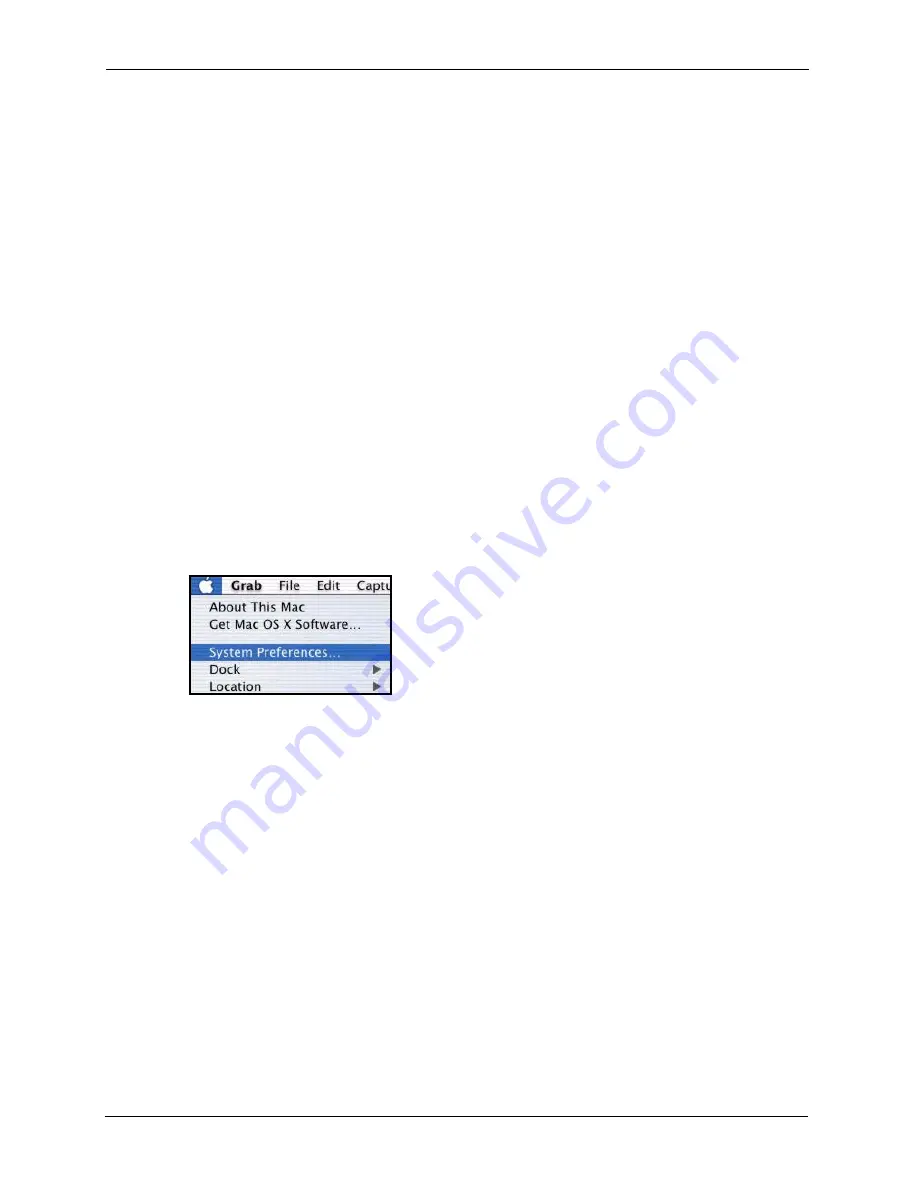
ZyXEL G-120 User’s Guide
90
Appendix D Setting up Your Computer’s IP Address
4
For statically assigned settings, do the following:
•
From the
Configure
box, select
Manually
.
•
Type your IP address in the
IP Address
box.
•
Type your subnet mask in the
Subnet mask
box.
•
Type the IP address of your gateway in the
Router
address
box if
you have one.
5
Close the
TCP/IP Control Panel
.
6
Click
Save
if prompted, to save changes to your configuration.
7
Restart your computer (if prompted).
Verifying Settings
Check your TCP/IP properties in the
TCP/IP Control Panel
window.
Macintosh OS X
1
Click the
Apple
menu, and click
System Preferences
to open the
System Preferences
window.
Figure 63
Macintosh OS X: Apple Menu
2
Click
Network
in the icon bar.
•
Select
Automatic
from the
Location
list.
•
Select
Built-in Ethernet
from the
Show
list.
•
Click the
TCP/IP
tab.
3
For dynamically assigned settings, select
Using DHCP
from the
Configure
list.
Summary of Contents for G-120
Page 1: ...ZyXEL G 120 802 11g Wireless CardBus Card User s Guide Version 1 00 Edition 1 6 2006...
Page 2: ......
Page 11: ...ZyXEL G 120 User s Guide Table of Contents 11 Index 93...
Page 12: ...ZyXEL G 120 User s Guide 12 Table of Contents...
Page 16: ...ZyXEL G 120 User s Guide 16 List of Tables...
Page 36: ...ZyXEL G 120 User s Guide 36 Chapter 3 Wireless LAN Network...
Page 58: ...ZyXEL G 120 User s Guide 58 Chapter 5 Maintenance...
Page 74: ...ZyXEL G 120 User s Guide 74 Appendix B Management with Wireless Zero Configuration...
Page 92: ...ZyXEL G 120 User s Guide 92 Appendix D Setting up Your Computer s IP Address...