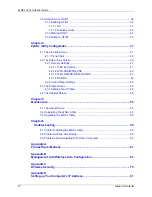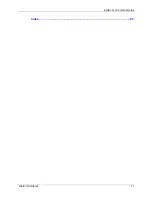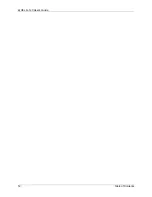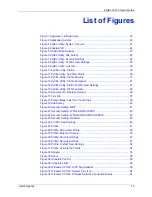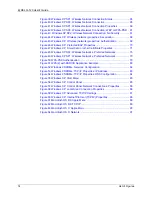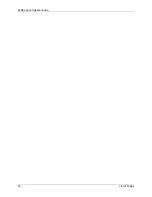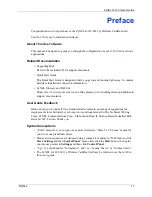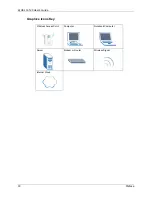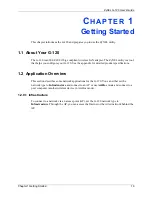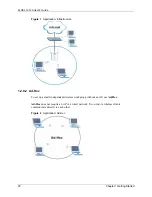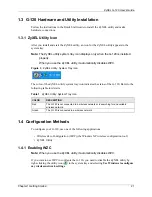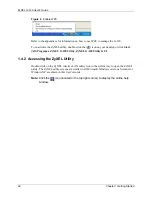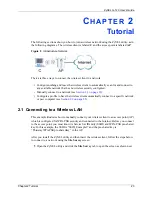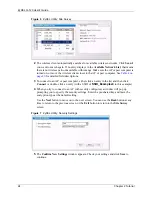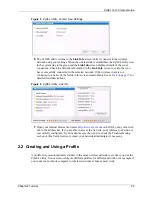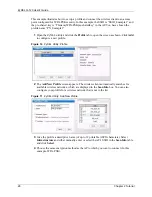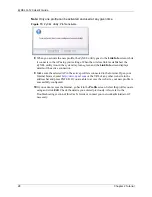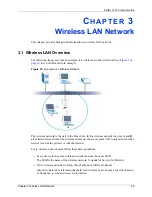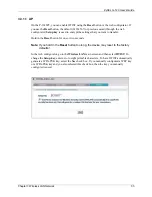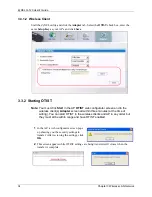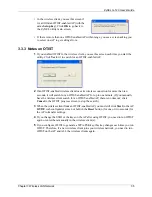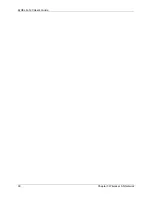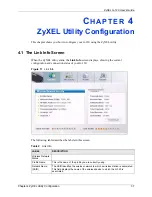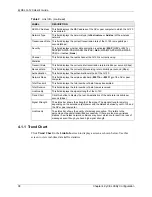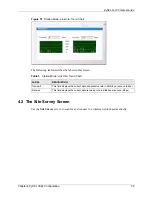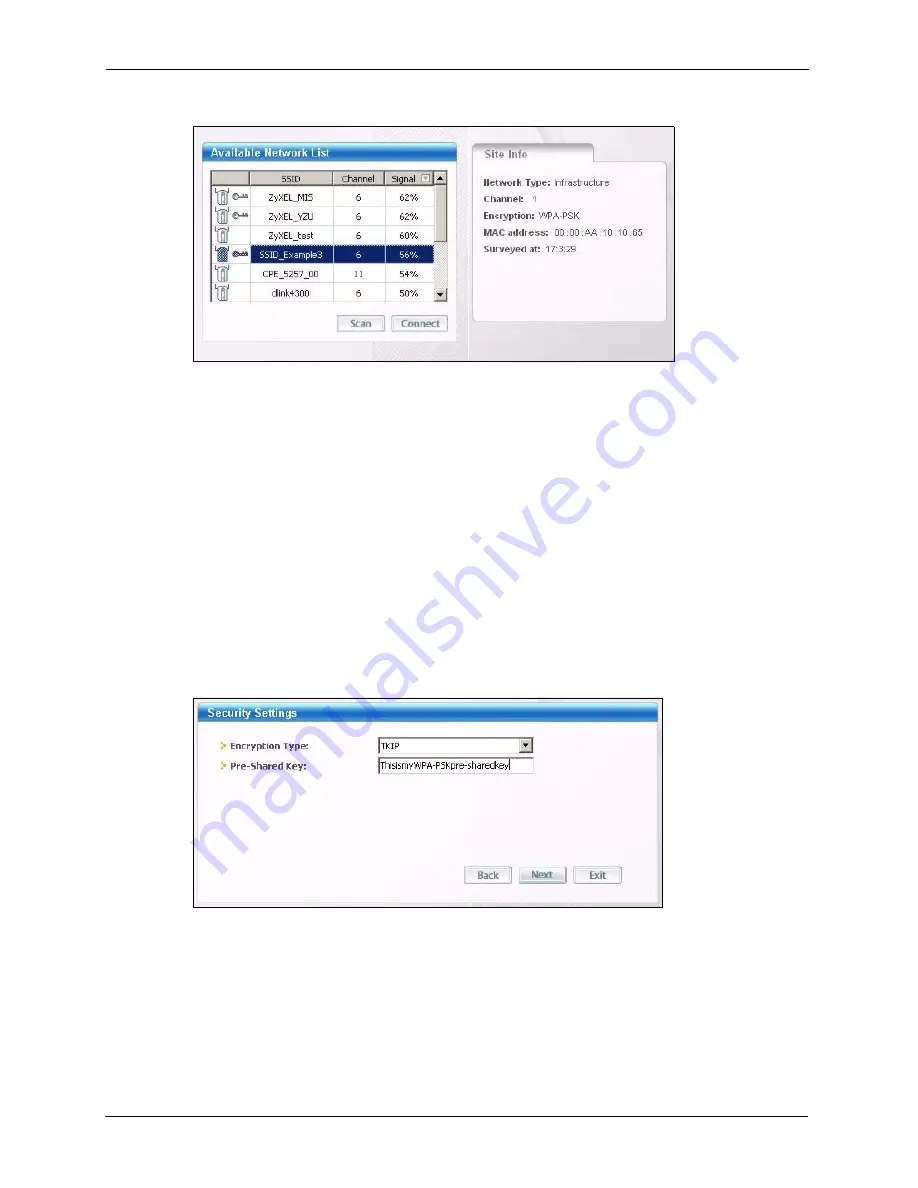
ZyXEL G-120 User’s Guide
24
Chapter 2 Tutorial
Figure 6
ZyXEL Utility: Site Survey
2
The wireless client automatically searches for available wireless networks. Click
Scan
if
you want to search again. If no entry displays in the
Available Network List
, that means
there is no wireless network available within range. Make sure the AP or peer computer is
turned on, or move the wireless client closer to the AP or peer computer. See
for detailed field descriptions.
3
To connect to an AP or peer computer, either click an entry in the list and then click
Connect
or double-click an entry (with a SSID of
SSID_Examples3
in this example).
4
When you try to connect to an AP with security configured, a window will pop up
prompting you to specify the security settings. Enter the pre-shared key and leave the
encryption type at the default setting.
Use the
Next
button to move on to the next screen. You can use the
Back
button at any
time to return to the previous screen, or the
Exit
button to return to the
Site Survey
screen.
Figure 7
ZyXEL Utility: Security Settings
5
The
Confirm New Settings
window appears. Check your settings and click
Save
to
continue.
Summary of Contents for G-120
Page 1: ...ZyXEL G 120 802 11g Wireless CardBus Card User s Guide Version 1 00 Edition 1 6 2006...
Page 2: ......
Page 11: ...ZyXEL G 120 User s Guide Table of Contents 11 Index 93...
Page 12: ...ZyXEL G 120 User s Guide 12 Table of Contents...
Page 16: ...ZyXEL G 120 User s Guide 16 List of Tables...
Page 36: ...ZyXEL G 120 User s Guide 36 Chapter 3 Wireless LAN Network...
Page 58: ...ZyXEL G 120 User s Guide 58 Chapter 5 Maintenance...
Page 74: ...ZyXEL G 120 User s Guide 74 Appendix B Management with Wireless Zero Configuration...
Page 92: ...ZyXEL G 120 User s Guide 92 Appendix D Setting up Your Computer s IP Address...