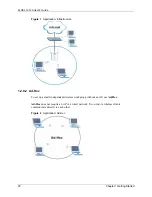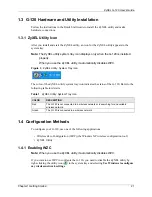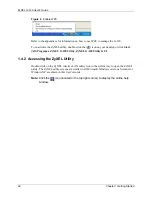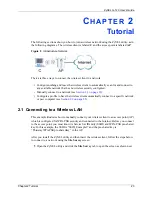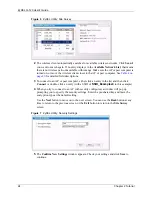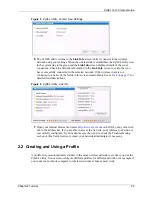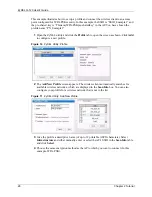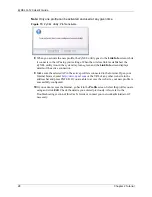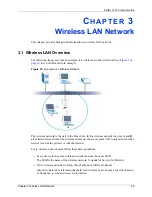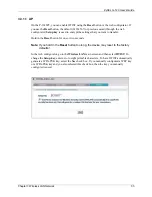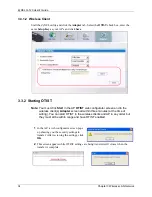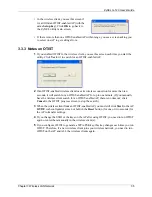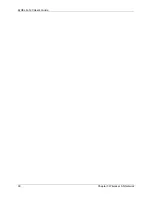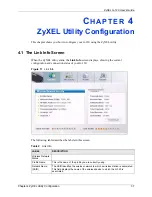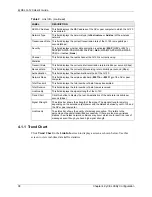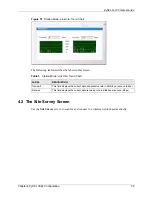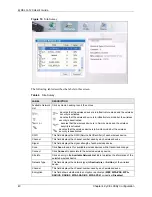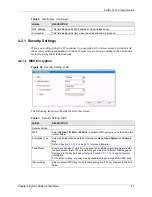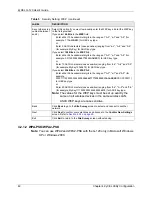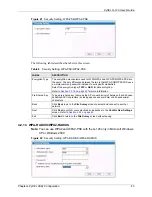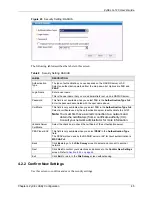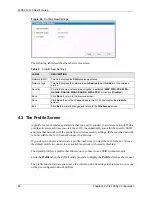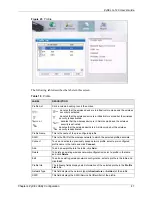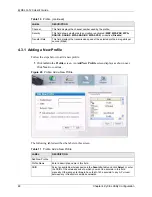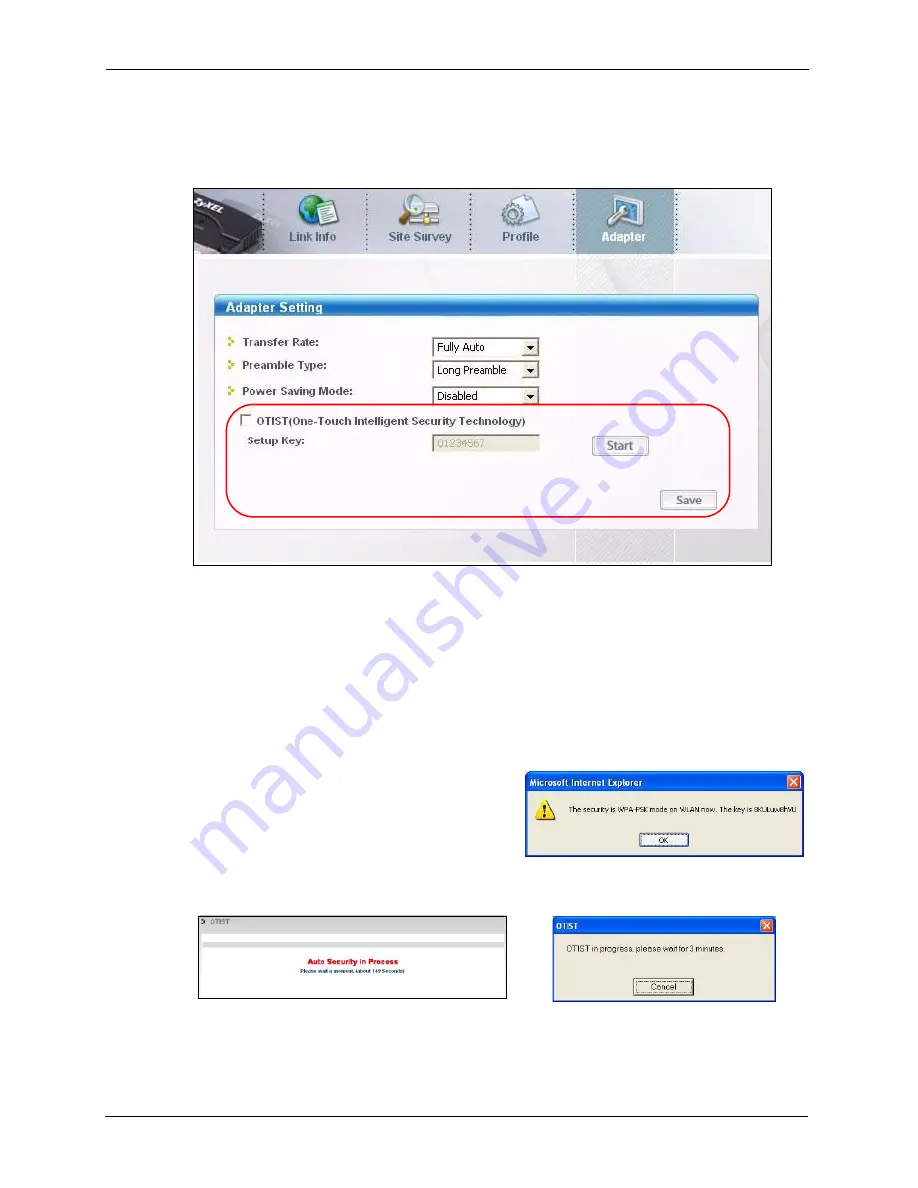
ZyXEL G-120 User’s Guide
34
Chapter 3 Wireless LAN Network
3.3.1.2 Wireless Client
Start the ZyXEL utility and click the
Adapter
tab. Select the
OTIST
check box, enter the
same
Setup Key
as your AP’s and click
Save
.
3.3.2 Starting OTIST
Note:
You must click
Start
in the AP
OTIST
web configurator screen and in the
wireless client(s)
Adapter
screen all within three minutes (at the time of
writing). You can start OTIST in the wireless clients and AP in any order but
they must all be within range and have OTIST enabled.
1
In the AP, a web configurator screen pops
up showing you the security settings to
transfer. After reviewing the settings, click
OK
.
2
This screen appears while OTIST settings are being transferred. It closes when the
transfer is complete.
Summary of Contents for G-120
Page 1: ...ZyXEL G 120 802 11g Wireless CardBus Card User s Guide Version 1 00 Edition 1 6 2006...
Page 2: ......
Page 11: ...ZyXEL G 120 User s Guide Table of Contents 11 Index 93...
Page 12: ...ZyXEL G 120 User s Guide 12 Table of Contents...
Page 16: ...ZyXEL G 120 User s Guide 16 List of Tables...
Page 36: ...ZyXEL G 120 User s Guide 36 Chapter 3 Wireless LAN Network...
Page 58: ...ZyXEL G 120 User s Guide 58 Chapter 5 Maintenance...
Page 74: ...ZyXEL G 120 User s Guide 74 Appendix B Management with Wireless Zero Configuration...
Page 92: ...ZyXEL G 120 User s Guide 92 Appendix D Setting up Your Computer s IP Address...