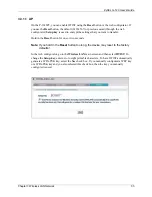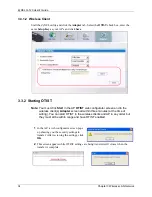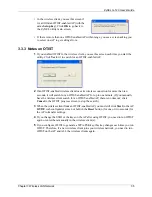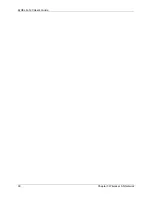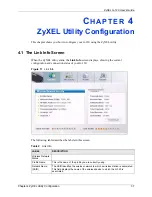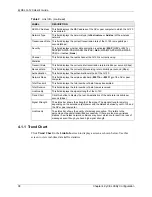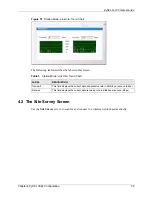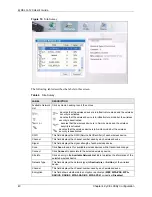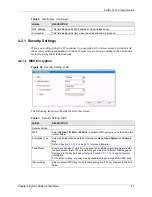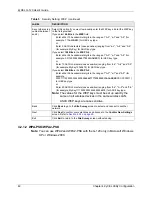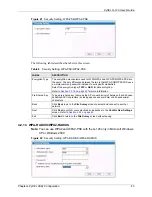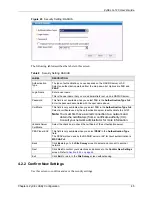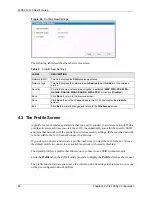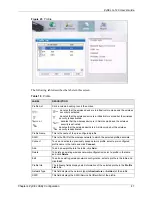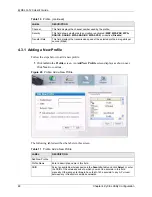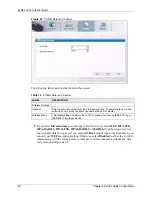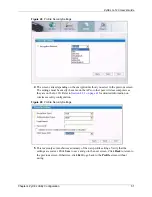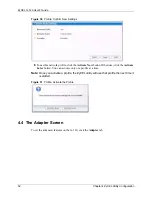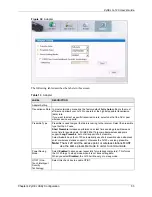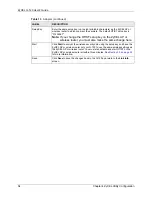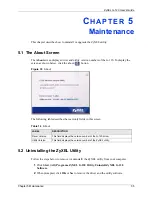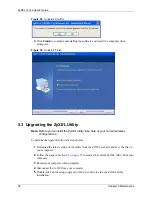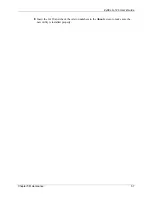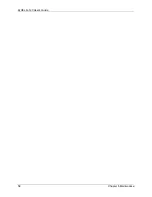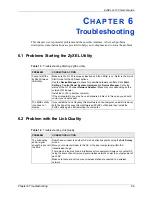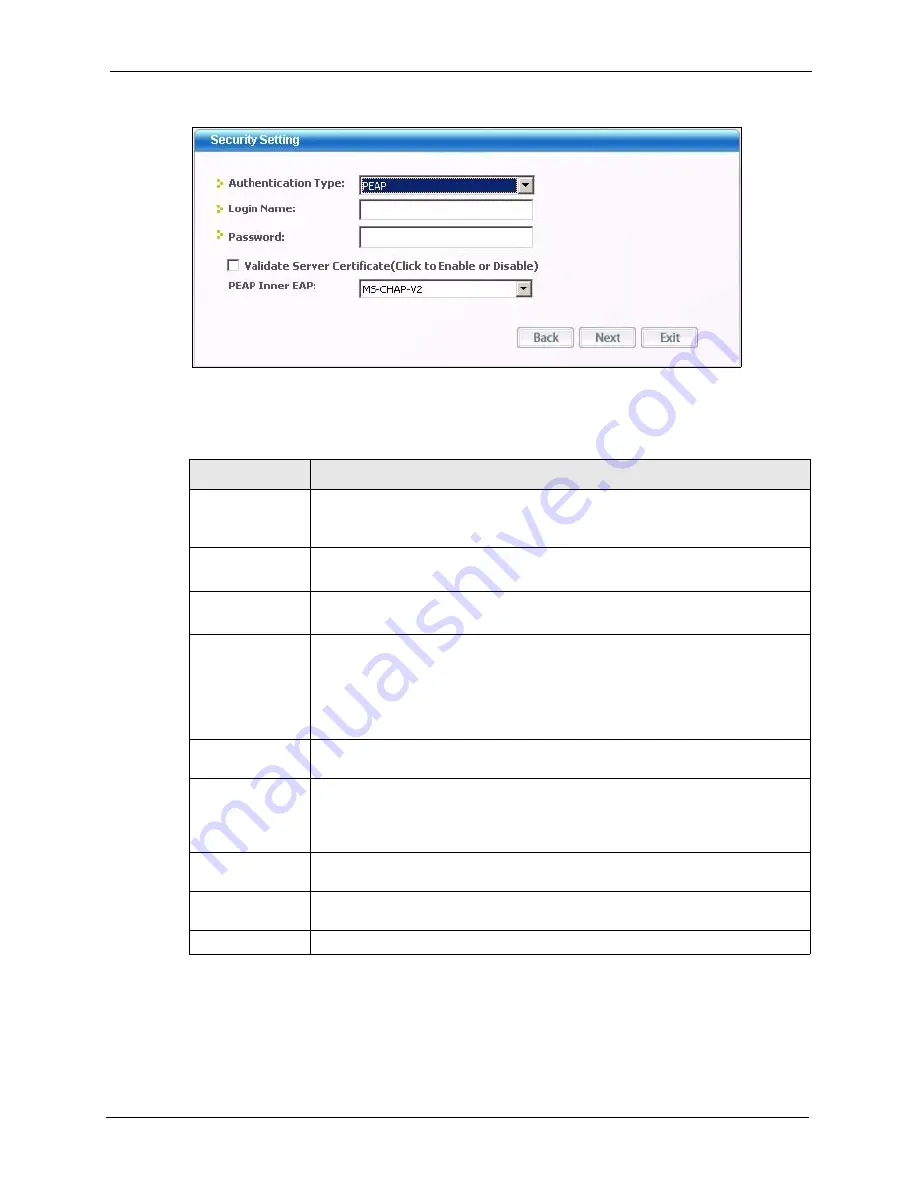
ZyXEL G-120 User’s Guide
Chapter 4 ZyXEL Utility Configuration
45
Figure 23
Security Setting: RADIUS
The following table describes the labels in this screen.
4.2.2 Confirm New Settings
Use this screen to confirm and save the security settings.
Table 8
Security Setting: RADIUS
LABEL
DESCRIPTION
Authentication
Type
The type of authentication you use depends on the RADIUS server or AP.
Select an authentication method from the drop down list. Options are
TLS
and
PEAP
.
Login Name
Enter a user name.
This is the user name that you or an administrator set up on a RADIUS server.
Password
This field is not available when you select
TLS
in the
Authentication Type
field.
Enter the password associated with the user name above.
Certificate
This field is only available when you select
TLS
in the
Authentication Type
field.
Select a certificate used by the authentication server to authenticate the G-120.
Note:
You must first have a wired connection to a network and
obtain the certificate(s) from a certificate authority (CA).
Consult your network administrator for more information.
Validate Server
Certificate
Select the check box to check the certificate of the authentication server.
PEAP Inner EAP
This field is only available when you select
PEAP
in the
Authentication Type
field.
The PEAP method used by the RADIUS server or AP for client authentication is
MS CHAP v2
.
Back
Click
Back
to go to the
Site Survey
screen to select and connect to another
network.
Next
Click
Next
to confirm your selections and advance to the
Confirm New Settings
screen. Refer to
.
Exit
Click
Exit
to return to the
Site Survey
screen without saving.
Summary of Contents for G-120
Page 1: ...ZyXEL G 120 802 11g Wireless CardBus Card User s Guide Version 1 00 Edition 1 6 2006...
Page 2: ......
Page 11: ...ZyXEL G 120 User s Guide Table of Contents 11 Index 93...
Page 12: ...ZyXEL G 120 User s Guide 12 Table of Contents...
Page 16: ...ZyXEL G 120 User s Guide 16 List of Tables...
Page 36: ...ZyXEL G 120 User s Guide 36 Chapter 3 Wireless LAN Network...
Page 58: ...ZyXEL G 120 User s Guide 58 Chapter 5 Maintenance...
Page 74: ...ZyXEL G 120 User s Guide 74 Appendix B Management with Wireless Zero Configuration...
Page 92: ...ZyXEL G 120 User s Guide 92 Appendix D Setting up Your Computer s IP Address...