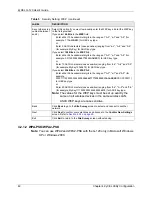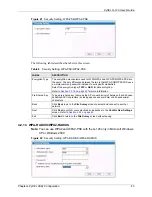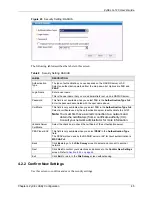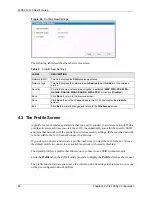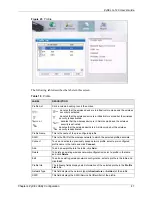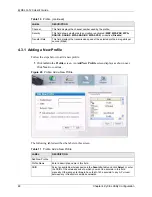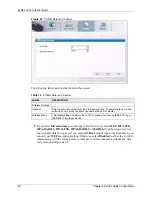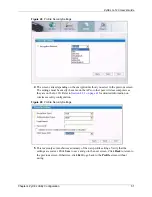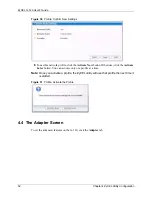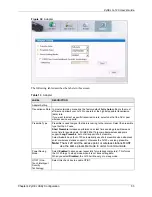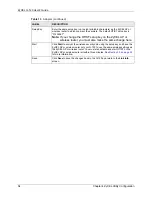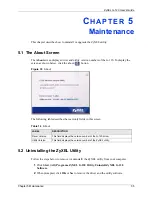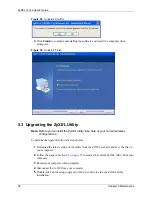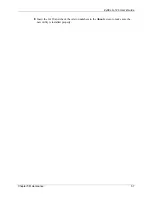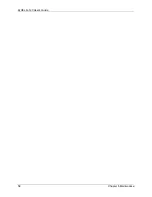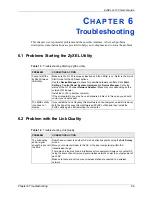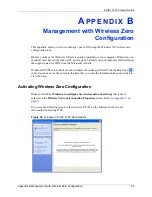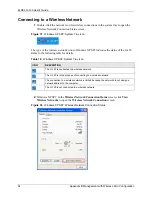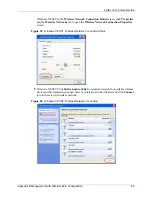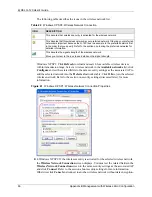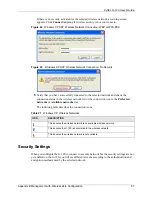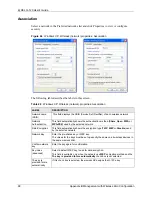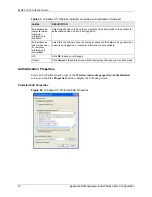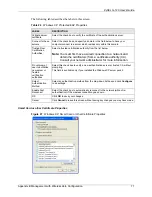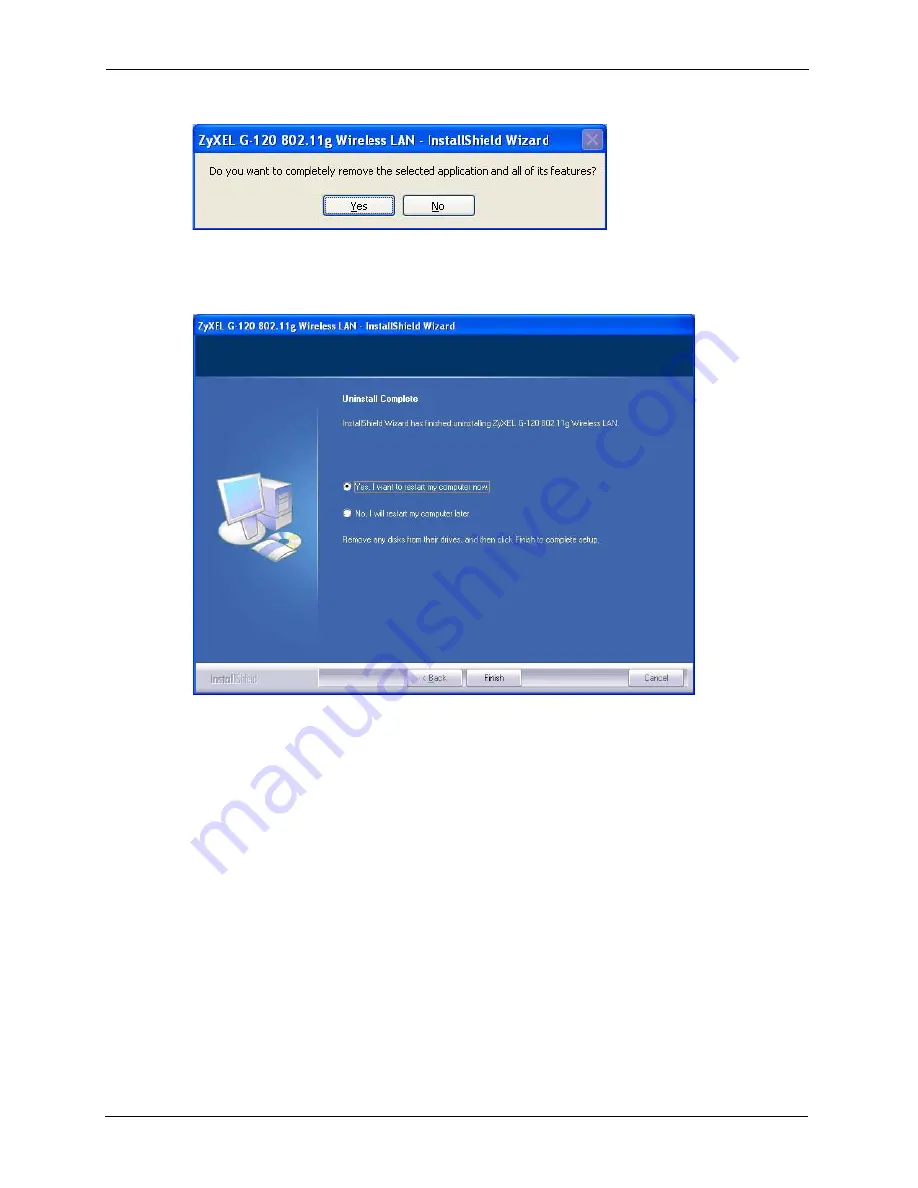
ZyXEL G-120 User’s Guide
56
Chapter 5 Maintenance
Figure 34
Uninstall: Confirm
3
Click
Finish
to complete uninstalling the software and restart the computer when
prompted.
Figure 35
Uninstall: Finish
5.3 Upgrading the ZyXEL Utility
Note:
Before you uninstall the ZyXEL utility, take note of your current wireless
configurations.
To perform the upgrade, follow the steps below.
1
Download the latest version of the utility from the ZyXEL web site and save the file on
your computer.
2
Follow the steps in
to remove the current ZyXEL utility from your
computer.
3
Restart your computer when prompted.
4
Disconnect the G-120 from your computer.
5
Double-click on the setup program for the new utility to start the ZyXEL utility
installation.
Summary of Contents for G-120
Page 1: ...ZyXEL G 120 802 11g Wireless CardBus Card User s Guide Version 1 00 Edition 1 6 2006...
Page 2: ......
Page 11: ...ZyXEL G 120 User s Guide Table of Contents 11 Index 93...
Page 12: ...ZyXEL G 120 User s Guide 12 Table of Contents...
Page 16: ...ZyXEL G 120 User s Guide 16 List of Tables...
Page 36: ...ZyXEL G 120 User s Guide 36 Chapter 3 Wireless LAN Network...
Page 58: ...ZyXEL G 120 User s Guide 58 Chapter 5 Maintenance...
Page 74: ...ZyXEL G 120 User s Guide 74 Appendix B Management with Wireless Zero Configuration...
Page 92: ...ZyXEL G 120 User s Guide 92 Appendix D Setting up Your Computer s IP Address...