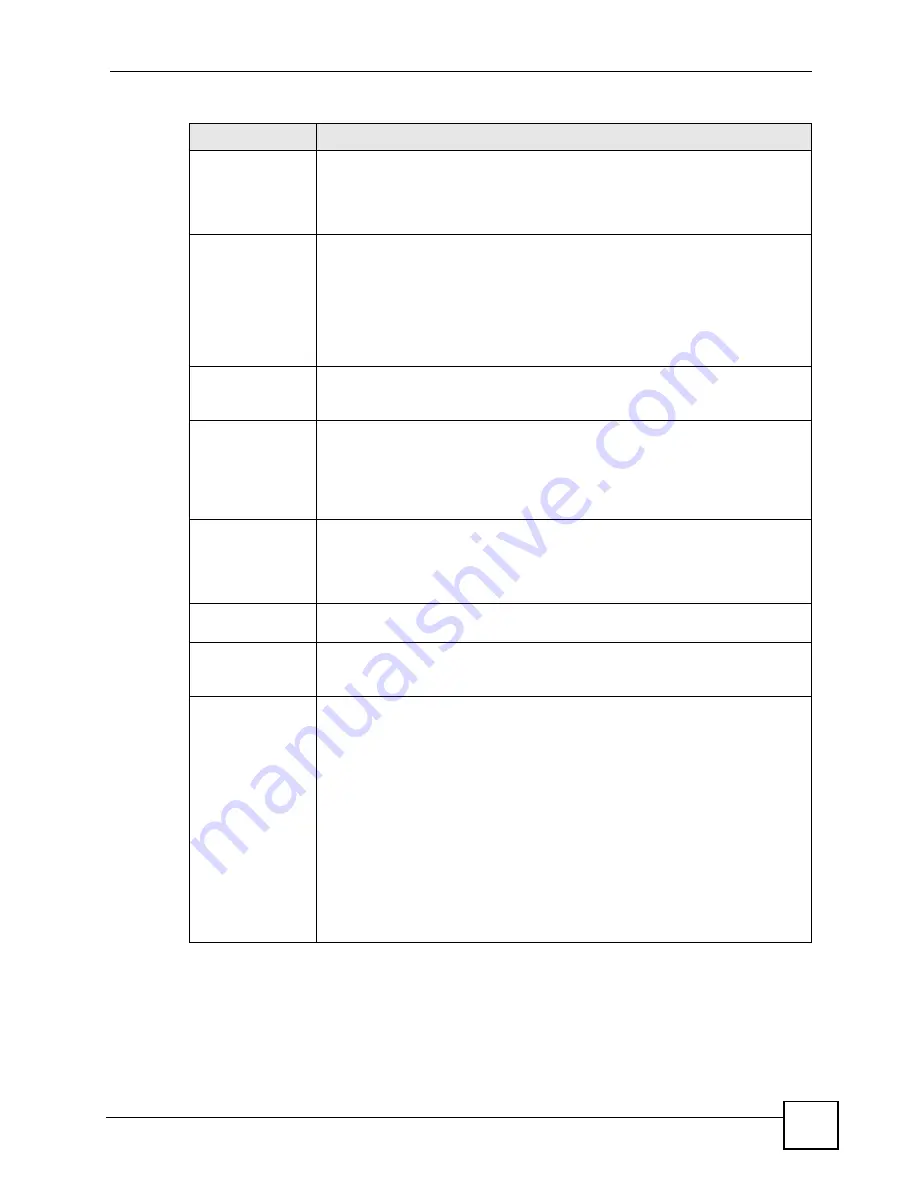
Chapter 11 IPSec VPN
P-793H User’s Guide
165
End / Subnet Mask When the
Local Address Type
field is configured to
Single
, this field is N/A.
When the
Local Address Type
field is configured to
Range
, enter the end
(static) IP address, in a range of computers on the LAN behind your ZyXEL
Device. When the
Local Address Type
field is configured to
Subnet
, this is a
subnet mask on the LAN behind your ZyXEL Device.
Remote
Remote IP addresses must be static and correspond to the remote IPSec router's
configured local IP addresses. The remote fields do not apply when the
Secure
Gateway IP Address
field is configured to
0.0.0.0
. In this case only the remote
IPSec router can initiate the VPN.
Two active SAs cannot have the local and remote IP address(es) both the same.
Two active SAs can have the same local or remote IP address, but not both. You
can configure multiple SAs between the same local and remote IP addresses, as
long as only one is active at any time.
Remote Address
Type
Use the drop-down menu to choose
Single
,
Range
, or
Subnet
. Select
Single
with a single IP address. Select
Range
for a specific range of IP addresses.
Select
Subnet
to specify IP addresses on a network by their subnet mask.
IP Address Start
When the
Remote Address Type
field is configured to
Single
, enter a (static) IP
address on the network behind the remote IPSec router. When the
Remote
Address Type
field is configured to
Range
, enter the beginning (static) IP
address, in a range of computers on the network behind the remote IPSec router.
When the
Remote Address Type
field is configured to
Subnet
, enter a (static) IP
address on the network behind the remote IPSec router.
End / Subnet Mask When the
Remote Address Type
field is configured to
Single
, this field is N/A.
When the
Remote Address Type
field is configured to
Range
, enter the end
(static) IP address, in a range of computers on the network behind the remote
IPSec router. When the
Remote Address Type
field is configured to
Subnet
,
enter a subnet mask on the network behind the remote IPSec router.
Address
Information
Local ID Type
Select
IP
to identify this ZyXEL Device by its IP address.
Select
DNS
to identify this ZyXEL Device by a domain name.
Select
to identify this ZyXEL Device by an e-mail address.
Content
When you select
IP
in the
Local ID Type
field, type the IP address of your
computer in the local
Content
field. The ZyXEL Device automatically uses the IP
address in the
My IP Address
field (refer to the
My IP Address
field description)
if you configure the local
Content
field to
0.0.0.0
or leave it blank.
It is recommended that you type an IP address other than
0.0.0.0
in the local
Content
field or use the
DNS
or
ID type in the following situations.
When there is a NAT router between the two IPSec routers.
When you want the remote IPSec router to be able to distinguish between VPN
connection requests that come in from IPSec routers with dynamic WAN IP
addresses.
When you select
DNS
or
in the
Local ID Type
field, type a domain name
or e-mail address by which to identify this ZyXEL Device in the local
Content
field. Use up to 31 ASCII characters including spaces, although trailing spaces
are truncated. The domain name or e-mail address is for identification purposes
only and can be any string.
Table 52
VPN > Setup > Edit (continued)
LABEL
DESCRIPTION
Summary of Contents for G.SHDSL.bis 4-port Security Gateway P-793H
Page 2: ......
Page 7: ...Safety Warnings P 793H User s Guide 7 This product is recyclable Dispose of it properly ...
Page 8: ...Safety Warnings P 793H User s Guide 8 ...
Page 30: ...List of Figures P 793H User s Guide 30 ...
Page 36: ...List of Tables P 793H User s Guide 36 ...
Page 38: ...38 ...
Page 68: ...Chapter 4 Point to 2 point Configuration P 793H User s Guide 68 ...
Page 70: ...70 ...
Page 114: ...Chapter 7 Network Address Translation NAT Screens P 793H User s Guide 114 ...
Page 116: ...116 ...
Page 152: ...Chapter 10 Content Filtering P 793H User s Guide 152 ...
Page 180: ...Chapter 12 Static Route P 793H User s Guide 180 ...
Page 194: ...Chapter 14 Dynamic DNS Setup P 793H User s Guide 194 ...
Page 216: ...Chapter 16 Universal Plug and Play UPnP P 793H User s Guide 216 ...
Page 217: ...217 PART IV Maintenance System 219 Logs 225 Tools 229 Diagnostic 235 ...
Page 218: ...218 ...
Page 224: ...Chapter 17 System P 793H User s Guide 224 ...
Page 234: ...Chapter 19 Tools P 793H User s Guide 234 ...
Page 238: ...238 ...
Page 244: ...Chapter 21 Introducing the SMT P 793H User s Guide 244 ...
Page 248: ...Chapter 22 General Setup P 793H User s Guide 248 ...
Page 256: ...Chapter 23 WAN Setup P 793H User s Guide 256 ...
Page 262: ...Chapter 24 LAN Setup P 793H User s Guide 262 ...
Page 278: ...Chapter 27 Static Route Setup P 793H User s Guide 278 ...
Page 308: ...Chapter 30 Filter Configuration P 793H User s Guide 308 ...
Page 310: ...Chapter 31 SNMP Configuration P 793H User s Guide 310 ...
Page 312: ...Chapter 32 System Password P 793H User s Guide 312 ...
Page 322: ...Chapter 33 System Information Diagnosis P 793H User s Guide 322 ...
Page 352: ...Chapter 37 Schedule Setup P 793H User s Guide 352 ...
Page 360: ...360 ...
Page 366: ...Appendix B Wall mounting Instructions P 793H User s Guide 366 ...
Page 400: ...Appendix F IP Address Assignment Conflicts P 793H User s Guide 400 ...
Page 404: ...Appendix G Common Services P 793H User s Guide 404 ...
Page 432: ...Appendix K Legal Information P 793H User s Guide 432 ...
Page 443: ...Index P 793H User s Guide 443 ...
Page 444: ...Index P 793H User s Guide 444 ...
















































