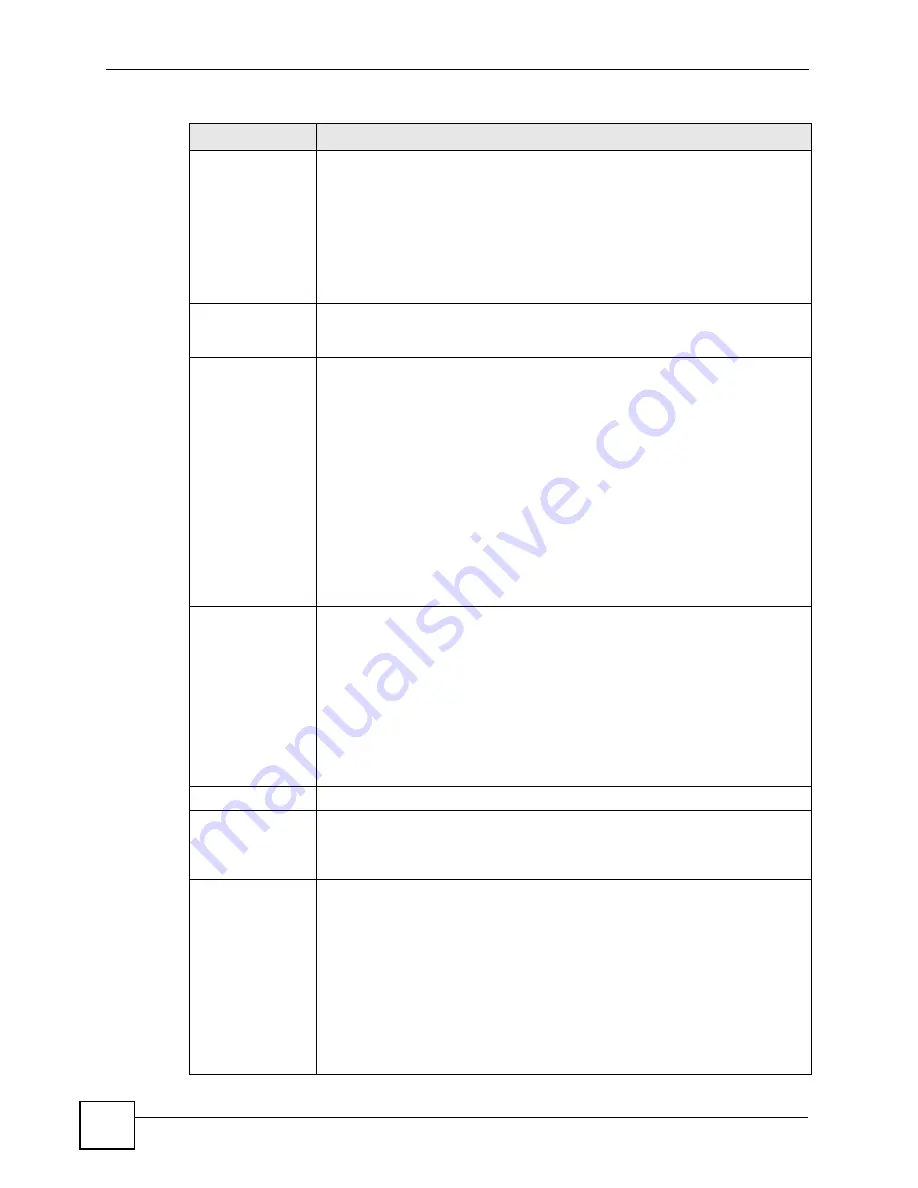
Chapter 11 IPSec VPN
P-793H User’s Guide
166
My IP Address
Enter the WAN IP address of your ZyXEL Device. The VPN tunnel has to be
rebuilt if this IP address changes.
The following applies if this field is configured as
0.0.0.0
:
The ZyXEL Device uses the current ZyXEL Device WAN IP address (static or
dynamic) to set up the VPN tunnel.
If the WAN connection goes down, the ZyXEL Device uses the dial backup IP
address for the VPN tunnel when using dial backup or the LAN IP address when
using traffic redirect. See the chapter on WAN for details on dial backup and
traffic redirect.
Peer ID Type
Select
IP
to identify the remote IPSec router by its IP address.
Select
DNS
to identify the remote IPSec router by a domain name.
Select
to identify the remote IPSec router by an e-mail address.
Content
The configuration of the peer content depends on the peer ID type.
For
IP
, type the IP address of the computer with which you will make the VPN
connection. If you configure this field to
0.0.0.0
or leave it blank, the ZyXEL
Device will use the address in the
Secure Gateway Address
field (refer to the
Secure Gateway Address
field description).
For
DNS
or
, type a domain name or e-mail address by which to identify
the remote IPSec router. Use up to 31 ASCII characters including spaces,
although trailing spaces are truncated. The domain name or e-mail address is for
identification purposes only and can be any string.
It is recommended that you type an IP address other than
0.0.0.0
or use the
DNS
or
ID type in the following situations:
When there is a NAT router between the two IPSec routers.
When you want the ZyXEL Device to distinguish between VPN connection
requests that come in from remote IPSec routers with dynamic WAN IP
addresses.
Secure Gateway
Address
Type the WAN IP address or the URL (up to 31 characters) of the IPSec router
with which you're making the VPN connection. Set this field to
0.0.0.0
if the
remote IPSec router has a dynamic WAN IP address (the
Key Management
field
must be set to
IKE
).
In order to have more than one active rule with the
Secure Gateway Address
field set to
0.0.0.0
, the ranges of the local IP addresses cannot overlap between
rules.
If you configure an active rule with
0.0.0.0
in the
Secure Gateway Address
field
and the LAN’s full IP address range as the local IP address, then you cannot
configure any other active rules with the
Secure Gateway Address
field set to
0.0.0.0
.
Security Protocol
VPN Protocol
Select
ESP
if you want to use ESP (Encapsulation Security Payload). The ESP
protocol (RFC 2406) provides encryption as well as some of the services offered
by
AH
. If you select
ESP
here, you must select options from the
Encryption
Algorithm
and
Authentication Algorithm
fields (described below).
Pre-Shared Key
Type your pre-shared key in this field. A pre-shared key identifies a
communicating party during a phase 1 IKE negotiation. It is called "pre-shared"
because you have to share it with another party before you can communicate with
them over a secure connection.
Type from 8 to 31 case-sensitive ASCII characters or from 16 to 62 hexadecimal
("0-9", "A-F") characters. You must precede a hexadecimal key with a "0x” (zero
x), which is not counted as part of the 16 to 62 character range for the key. For
example, in "0x0123456789ABCDEF", “0x” denotes that the key is hexadecimal
and “0123456789ABCDEF” is the key itself.
Both ends of the VPN tunnel must use the same pre-shared key. You will receive
a “PYLD_MALFORMED” (payload malformed) packet if the same pre-shared key
is not used on both ends.
Table 52
VPN > Setup > Edit (continued)
LABEL
DESCRIPTION
Summary of Contents for G.SHDSL.bis 4-port Security Gateway P-793H
Page 2: ......
Page 7: ...Safety Warnings P 793H User s Guide 7 This product is recyclable Dispose of it properly ...
Page 8: ...Safety Warnings P 793H User s Guide 8 ...
Page 30: ...List of Figures P 793H User s Guide 30 ...
Page 36: ...List of Tables P 793H User s Guide 36 ...
Page 38: ...38 ...
Page 68: ...Chapter 4 Point to 2 point Configuration P 793H User s Guide 68 ...
Page 70: ...70 ...
Page 114: ...Chapter 7 Network Address Translation NAT Screens P 793H User s Guide 114 ...
Page 116: ...116 ...
Page 152: ...Chapter 10 Content Filtering P 793H User s Guide 152 ...
Page 180: ...Chapter 12 Static Route P 793H User s Guide 180 ...
Page 194: ...Chapter 14 Dynamic DNS Setup P 793H User s Guide 194 ...
Page 216: ...Chapter 16 Universal Plug and Play UPnP P 793H User s Guide 216 ...
Page 217: ...217 PART IV Maintenance System 219 Logs 225 Tools 229 Diagnostic 235 ...
Page 218: ...218 ...
Page 224: ...Chapter 17 System P 793H User s Guide 224 ...
Page 234: ...Chapter 19 Tools P 793H User s Guide 234 ...
Page 238: ...238 ...
Page 244: ...Chapter 21 Introducing the SMT P 793H User s Guide 244 ...
Page 248: ...Chapter 22 General Setup P 793H User s Guide 248 ...
Page 256: ...Chapter 23 WAN Setup P 793H User s Guide 256 ...
Page 262: ...Chapter 24 LAN Setup P 793H User s Guide 262 ...
Page 278: ...Chapter 27 Static Route Setup P 793H User s Guide 278 ...
Page 308: ...Chapter 30 Filter Configuration P 793H User s Guide 308 ...
Page 310: ...Chapter 31 SNMP Configuration P 793H User s Guide 310 ...
Page 312: ...Chapter 32 System Password P 793H User s Guide 312 ...
Page 322: ...Chapter 33 System Information Diagnosis P 793H User s Guide 322 ...
Page 352: ...Chapter 37 Schedule Setup P 793H User s Guide 352 ...
Page 360: ...360 ...
Page 366: ...Appendix B Wall mounting Instructions P 793H User s Guide 366 ...
Page 400: ...Appendix F IP Address Assignment Conflicts P 793H User s Guide 400 ...
Page 404: ...Appendix G Common Services P 793H User s Guide 404 ...
Page 432: ...Appendix K Legal Information P 793H User s Guide 432 ...
Page 443: ...Index P 793H User s Guide 443 ...
Page 444: ...Index P 793H User s Guide 444 ...
















































