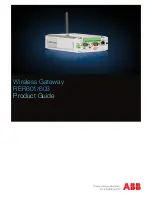Chapter 13 Bandwidth Management
P-793H User’s Guide
189
13.9 Bandwidth Monitor
for background information. Use this screen to view the ZyXEL
Device’s bandwidth usage and allotments. Click
Advanced > Bandwidth MGMT >
Monitor
. The screen appears as shown.
Service
This field simplifies bandwidth class configuration by allowing you to select a
predefined application. When you select a predefined application, you do not
configure the rest of the bandwidth filter fields (other than enabling or disabling
the filter).
SIP (Session Initiation Protocol) is a signaling protocol used in Internet
telephony, instant messaging and other VoIP (Voice over IP) applications.
Select
SIP
from the drop-down list box to configure this bandwidth filter for traffic
that uses SIP.
File Transfer Protocol (FTP) is an Internet file transfer service that operates on
the Internet and over TCP/IP networks. A system running the FTP server
accepts commands from a system running an FTP client. The service allows
users to send commands to the server for uploading and downloading files.
Select
FTP
from the drop-down list box to configure this bandwidth filter for FTP
traffic.
H.323 is a standard teleconferencing protocol suite that provides audio, data
and videoconferencing. It allows for real-time point-to-point and multipoint
communication between client computers over a packet-based network that
does not provide a guaranteed quality of service. Select
H.323
from the drop-
down list box to configure this bandwidth filter for traffic that uses H.323.
Select
User defined
from the drop-down list box if you do not want to use a
predefined application for the bandwidth class. When you select
User defined
,
you need to configure at least one of the following fields (other than the
Subnet
Mask
fields which you only enter if you also enter a corresponding destination or
source IP address).
Destination
Address
Enter the destination IP address in dotted decimal notation.
Destination Subnet
Netmask
Enter the destination subnet mask. This field is N/A if you do not specify a
Destination Address
. Refer to the appendices for more information on IP
subnetting.
Destination Port
Enter the port number of the destination. See
for some
common services and port numbers. A blank destination IP address means any
destination IP address.
Source Address
Enter the source IP address in dotted decimal notation. A blank source IP
address means any source IP address.
Source Subnet
Netmask
Enter the destination subnet mask. This field is N/A if you do not specify a
Source Address
. Refer to the appendices for more information on IP
subnetting. A blank source port means any source port number.
Source Port
Enter the port number of the source. See
for some
common services and port numbers.
Protocol
Select the protocol (
TCP
or
UDP
) or select
User defined
and enter the protocol
(service type) number. ID 0 means any protocol number.
Back
Click
Back
to go to the previous screen.
Apply
Click
Apply
to save your changes back to the ZyXEL Device.
Cancel
Click
Cancel
to begin configuring this screen afresh.
Table 69
Bandwidth MGMT > Rule Setup > Add/Edit (continued)
LABEL
DESCRIPTION
Summary of Contents for G.SHDSL.bis 4-port Security Gateway P-793H
Page 2: ......
Page 7: ...Safety Warnings P 793H User s Guide 7 This product is recyclable Dispose of it properly ...
Page 8: ...Safety Warnings P 793H User s Guide 8 ...
Page 30: ...List of Figures P 793H User s Guide 30 ...
Page 36: ...List of Tables P 793H User s Guide 36 ...
Page 38: ...38 ...
Page 68: ...Chapter 4 Point to 2 point Configuration P 793H User s Guide 68 ...
Page 70: ...70 ...
Page 114: ...Chapter 7 Network Address Translation NAT Screens P 793H User s Guide 114 ...
Page 116: ...116 ...
Page 152: ...Chapter 10 Content Filtering P 793H User s Guide 152 ...
Page 180: ...Chapter 12 Static Route P 793H User s Guide 180 ...
Page 194: ...Chapter 14 Dynamic DNS Setup P 793H User s Guide 194 ...
Page 216: ...Chapter 16 Universal Plug and Play UPnP P 793H User s Guide 216 ...
Page 217: ...217 PART IV Maintenance System 219 Logs 225 Tools 229 Diagnostic 235 ...
Page 218: ...218 ...
Page 224: ...Chapter 17 System P 793H User s Guide 224 ...
Page 234: ...Chapter 19 Tools P 793H User s Guide 234 ...
Page 238: ...238 ...
Page 244: ...Chapter 21 Introducing the SMT P 793H User s Guide 244 ...
Page 248: ...Chapter 22 General Setup P 793H User s Guide 248 ...
Page 256: ...Chapter 23 WAN Setup P 793H User s Guide 256 ...
Page 262: ...Chapter 24 LAN Setup P 793H User s Guide 262 ...
Page 278: ...Chapter 27 Static Route Setup P 793H User s Guide 278 ...
Page 308: ...Chapter 30 Filter Configuration P 793H User s Guide 308 ...
Page 310: ...Chapter 31 SNMP Configuration P 793H User s Guide 310 ...
Page 312: ...Chapter 32 System Password P 793H User s Guide 312 ...
Page 322: ...Chapter 33 System Information Diagnosis P 793H User s Guide 322 ...
Page 352: ...Chapter 37 Schedule Setup P 793H User s Guide 352 ...
Page 360: ...360 ...
Page 366: ...Appendix B Wall mounting Instructions P 793H User s Guide 366 ...
Page 400: ...Appendix F IP Address Assignment Conflicts P 793H User s Guide 400 ...
Page 404: ...Appendix G Common Services P 793H User s Guide 404 ...
Page 432: ...Appendix K Legal Information P 793H User s Guide 432 ...
Page 443: ...Index P 793H User s Guide 443 ...
Page 444: ...Index P 793H User s Guide 444 ...