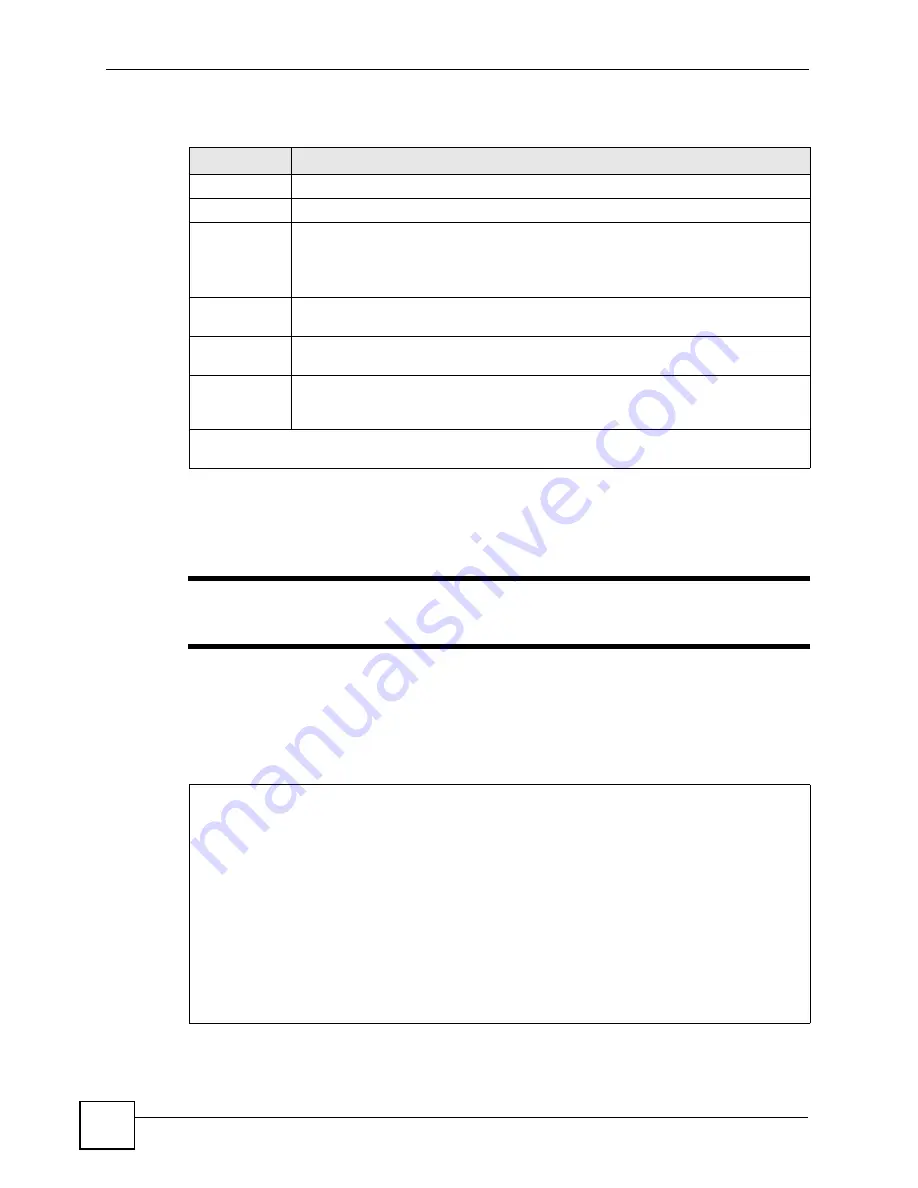
Chapter 23 WAN Setup
P-793H User’s Guide
254
The following table describes the fields in this menu.
23.5 Advanced Dial Backup Setup
"
Consult the manual of the device connected to your Dial Backup port for
specific AT commands.
To edit the advanced setup for the Dial Backup port, move the cursor to the
Edit Advanced
Setup
field in
Menu 2.2 - Dial Backup Setup
, press the
[SPACE BAR]
to select
Yes
and
then press
[ENTER].
Figure 146
Menu 2.2.1: Advanced Dial Backup Setup
Table 97
Menu 2.2: Dial Backup Setup
FIELD
DESCRIPTION
Dial-Backup:
Active
Use this field to turn the dial-backup feature on (
Yes
) or off (
No
).
Port Speed
Press [SPACE BAR] and then press [ENTER] to select the speed of the connection
between the Dial Backup port and the external device.
Available speeds are:
9600
,
19200
,
38400
,
57600
,
115200
or
230400
bps.
AT Command
String:
Init
Enter the AT command string to initialize the WAN device. Consult the manual of your
WAN device connected to your Dial Backup port for specific AT commands.
Edit Advanced
Setup
To edit the advanced setup for the Dial Backup port, move the cursor to this field;
press the [SPACE BAR] to select
Yes
and then press [ENTER] to go to
Menu 2.1 -
Advanced Setup
.
When you have completed this menu, press [ENTER] at the prompt “Press ENTER to Confirm…” to
save your configuration, or press [ESC] at any time to cancel.
Menu 2.2.1 - Advanced Dial Backup Setup
AT Command Strings: Call Control:
Dial= atd Dial Timeout(sec)= 60
Drop= ~~+++~~ath Retry Count= 0
Answer= ata Retry Interval(sec)= N/A
Drop Timeout(sec)= 20
Drop DTR When Hang Up= No Call Back Delay(sec)= 15
AT Response Strings:
CLID= NMBR =
Called Id=
Speed= CONNECT
Summary of Contents for G.SHDSL.bis 4-port Security Gateway P-793H
Page 2: ......
Page 7: ...Safety Warnings P 793H User s Guide 7 This product is recyclable Dispose of it properly ...
Page 8: ...Safety Warnings P 793H User s Guide 8 ...
Page 30: ...List of Figures P 793H User s Guide 30 ...
Page 36: ...List of Tables P 793H User s Guide 36 ...
Page 38: ...38 ...
Page 68: ...Chapter 4 Point to 2 point Configuration P 793H User s Guide 68 ...
Page 70: ...70 ...
Page 114: ...Chapter 7 Network Address Translation NAT Screens P 793H User s Guide 114 ...
Page 116: ...116 ...
Page 152: ...Chapter 10 Content Filtering P 793H User s Guide 152 ...
Page 180: ...Chapter 12 Static Route P 793H User s Guide 180 ...
Page 194: ...Chapter 14 Dynamic DNS Setup P 793H User s Guide 194 ...
Page 216: ...Chapter 16 Universal Plug and Play UPnP P 793H User s Guide 216 ...
Page 217: ...217 PART IV Maintenance System 219 Logs 225 Tools 229 Diagnostic 235 ...
Page 218: ...218 ...
Page 224: ...Chapter 17 System P 793H User s Guide 224 ...
Page 234: ...Chapter 19 Tools P 793H User s Guide 234 ...
Page 238: ...238 ...
Page 244: ...Chapter 21 Introducing the SMT P 793H User s Guide 244 ...
Page 248: ...Chapter 22 General Setup P 793H User s Guide 248 ...
Page 256: ...Chapter 23 WAN Setup P 793H User s Guide 256 ...
Page 262: ...Chapter 24 LAN Setup P 793H User s Guide 262 ...
Page 278: ...Chapter 27 Static Route Setup P 793H User s Guide 278 ...
Page 308: ...Chapter 30 Filter Configuration P 793H User s Guide 308 ...
Page 310: ...Chapter 31 SNMP Configuration P 793H User s Guide 310 ...
Page 312: ...Chapter 32 System Password P 793H User s Guide 312 ...
Page 322: ...Chapter 33 System Information Diagnosis P 793H User s Guide 322 ...
Page 352: ...Chapter 37 Schedule Setup P 793H User s Guide 352 ...
Page 360: ...360 ...
Page 366: ...Appendix B Wall mounting Instructions P 793H User s Guide 366 ...
Page 400: ...Appendix F IP Address Assignment Conflicts P 793H User s Guide 400 ...
Page 404: ...Appendix G Common Services P 793H User s Guide 404 ...
Page 432: ...Appendix K Legal Information P 793H User s Guide 432 ...
Page 443: ...Index P 793H User s Guide 443 ...
Page 444: ...Index P 793H User s Guide 444 ...
















































