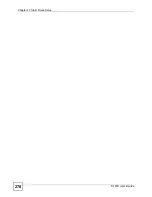Chapter 25 Internet Access Setup
P-793H User’s Guide
264
VCI
The valid range for the VCI is 32 to 65535 (0 to 31 is reserved for local management
of ATM traffic). Enter the VCI assigned to you.
ATM QoS Type
Select
CBR
(Constant Bit Rate) to specify fixed (always-on) bandwidth for voice or
data traffic. Select
UBR
(Unspecified Bit Rate) for applications that are non-time
sensitive, such as e-mail. Select
VBR
(Variable Bit Rate) for bursty traffic and
bandwidth sharing with other applications.
Peak Cell Rate
(PCR)
Divide the DSL line rate (bps) by 424 (the size of an ATM cell) to find the Peak Cell
Rate (PCR). This is the maximum rate at which the sender can send cells. Type the
PCR here.
Sustain Cell
Rate (SCR)
The Sustain Cell Rate (SCR) sets the average cell rate (long-term) that can be
transmitted. Type the SCR, which must be less than the PCR. Note that system
default is 0 cells/sec.
Maximum Burst
Size (MBS)
Maximum Burst Size (MBS) refers to the maximum number of cells that can be sent
at the peak rate. Type the MBS, which is less than 65535.
My Login
(PPPoE and PPPoA only) Enter the login name given to you by your ISP.
My Password
(PPPoE and PPPoA only) Type your password again for confirmation.
ENET ENCAP
Gateway
(ENET ENCAP only) Enter the gateway IP address provided by your ISP.
Idle Timeout
(sec)
(PPPoE and PPPoA only) Specify an idle time-out. The default setting is 0, which
means the Internet session will not timeout.
IP Address
Assignment
If your ISP did not assign you a fixed IP address, press [SPACE BAR] and then
[ENTER] to select
Dynamic
, otherwise select
Static
and enter the IP address and
subnet mask in the following fields.
IP Address
This field is enabled if the
IP Address Assignment
is
Static
. Enter the (fixed) IP
address assigned to you by your ISP (static IP address assignment is selected in the
previous field).
Network
Address
Translation
Network Address Translation (NAT) allows the translation of an Internet protocol
address used within one network (for example a private IP address used in a local
network) to a different IP address known within another network (for example a
public IP address used on the Internet).
Choose
None
to disable NAT.
Choose
SUA Only
if you have a single public IP address. SUA (Single User
Account) is a subset of NAT that supports two types of mapping:
Many-to-One
and
Server
.
Choose
Full Feature
if you have multiple public IP addresses.
Full Feature
mapping types include:
One-to-One
,
Many-to-One
(SUA/PAT),
Many-to-Many
Overload
,
Many- One-to-One
and
Server
. When you select
Full Feature
you must
configure at least one address mapping set.
Please see
for a more detailed discussion on the Network
Address Translation feature.
Address
Mapping Set
This field is enabled if the
Network Address Translation
is
Full Feature
.
Enter the number of the address mapping set you want to use for your Internet
connection.
When you have completed this menu, press [ENTER] at the prompt “Press ENTER to Confirm…” to
save your configuration, or press [ESC] at any time to cancel.
Table 101
Menu 4: Internet Access Setup (continued)
FIELD
DESCRIPTION
Summary of Contents for G.SHDSL.bis 4-port Security Gateway P-793H
Page 2: ......
Page 7: ...Safety Warnings P 793H User s Guide 7 This product is recyclable Dispose of it properly ...
Page 8: ...Safety Warnings P 793H User s Guide 8 ...
Page 30: ...List of Figures P 793H User s Guide 30 ...
Page 36: ...List of Tables P 793H User s Guide 36 ...
Page 38: ...38 ...
Page 68: ...Chapter 4 Point to 2 point Configuration P 793H User s Guide 68 ...
Page 70: ...70 ...
Page 114: ...Chapter 7 Network Address Translation NAT Screens P 793H User s Guide 114 ...
Page 116: ...116 ...
Page 152: ...Chapter 10 Content Filtering P 793H User s Guide 152 ...
Page 180: ...Chapter 12 Static Route P 793H User s Guide 180 ...
Page 194: ...Chapter 14 Dynamic DNS Setup P 793H User s Guide 194 ...
Page 216: ...Chapter 16 Universal Plug and Play UPnP P 793H User s Guide 216 ...
Page 217: ...217 PART IV Maintenance System 219 Logs 225 Tools 229 Diagnostic 235 ...
Page 218: ...218 ...
Page 224: ...Chapter 17 System P 793H User s Guide 224 ...
Page 234: ...Chapter 19 Tools P 793H User s Guide 234 ...
Page 238: ...238 ...
Page 244: ...Chapter 21 Introducing the SMT P 793H User s Guide 244 ...
Page 248: ...Chapter 22 General Setup P 793H User s Guide 248 ...
Page 256: ...Chapter 23 WAN Setup P 793H User s Guide 256 ...
Page 262: ...Chapter 24 LAN Setup P 793H User s Guide 262 ...
Page 278: ...Chapter 27 Static Route Setup P 793H User s Guide 278 ...
Page 308: ...Chapter 30 Filter Configuration P 793H User s Guide 308 ...
Page 310: ...Chapter 31 SNMP Configuration P 793H User s Guide 310 ...
Page 312: ...Chapter 32 System Password P 793H User s Guide 312 ...
Page 322: ...Chapter 33 System Information Diagnosis P 793H User s Guide 322 ...
Page 352: ...Chapter 37 Schedule Setup P 793H User s Guide 352 ...
Page 360: ...360 ...
Page 366: ...Appendix B Wall mounting Instructions P 793H User s Guide 366 ...
Page 400: ...Appendix F IP Address Assignment Conflicts P 793H User s Guide 400 ...
Page 404: ...Appendix G Common Services P 793H User s Guide 404 ...
Page 432: ...Appendix K Legal Information P 793H User s Guide 432 ...
Page 443: ...Index P 793H User s Guide 443 ...
Page 444: ...Index P 793H User s Guide 444 ...