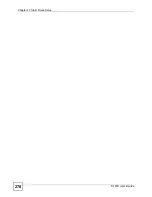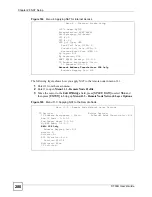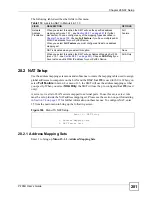Chapter 27 Static Route Setup
P-793H User’s Guide
277
Figure 162
Menu 12.3: Bridge Static Route Setup
Now, enter the index number of the static route that you want to configure.
Figure 163
Menu 12.3.1: Edit Bridge Static Route
The following table describes the fields in this screen.
Menu 12.3 - Bridge Static Route Setup
1. ________
2. ________
3. ________
4. ________
Menu 12.3.1 - Edit Bridge Static Route
Route #: 1
Route Name= ?
Active= No
Ether Address= ?
IP Address=
Gateway Node= 1
Table 109
Menu 12.3.1: Edit Bridge Static Route
FIELD
DESCRIPTION
Route #
This is the index number of the static route that you chose in menu 12.
Route Name
Enter a descriptive name for this route. This is for identification purposes only.
Active
This field allows you to activate/deactivate this static route.
Ether Address
This parameter specifies the MAC address of the final destination.
IP Address
Enter the IP address of the gateway. The gateway is an immediate neighbor of your
ZyXEL Device that will forward the packet to the destination. On the LAN, the
gateway must be a router on the same segment as your ZyXEL Device; over the
WAN, the gateway must be the IP address of one of the remote nodes.
Gateway Node
Press [SPACE BAR] and then [ENTER] to select the number of the remote node
that is the gateway for this static route.
Once you have completed filling in this menu, press [ENTER] at the message “Press ENTER to
Confirm…” to save your configuration, or press [ESC] to cancel.
Summary of Contents for G.SHDSL.bis 4-port Security Gateway P-793H
Page 2: ......
Page 7: ...Safety Warnings P 793H User s Guide 7 This product is recyclable Dispose of it properly ...
Page 8: ...Safety Warnings P 793H User s Guide 8 ...
Page 30: ...List of Figures P 793H User s Guide 30 ...
Page 36: ...List of Tables P 793H User s Guide 36 ...
Page 38: ...38 ...
Page 68: ...Chapter 4 Point to 2 point Configuration P 793H User s Guide 68 ...
Page 70: ...70 ...
Page 114: ...Chapter 7 Network Address Translation NAT Screens P 793H User s Guide 114 ...
Page 116: ...116 ...
Page 152: ...Chapter 10 Content Filtering P 793H User s Guide 152 ...
Page 180: ...Chapter 12 Static Route P 793H User s Guide 180 ...
Page 194: ...Chapter 14 Dynamic DNS Setup P 793H User s Guide 194 ...
Page 216: ...Chapter 16 Universal Plug and Play UPnP P 793H User s Guide 216 ...
Page 217: ...217 PART IV Maintenance System 219 Logs 225 Tools 229 Diagnostic 235 ...
Page 218: ...218 ...
Page 224: ...Chapter 17 System P 793H User s Guide 224 ...
Page 234: ...Chapter 19 Tools P 793H User s Guide 234 ...
Page 238: ...238 ...
Page 244: ...Chapter 21 Introducing the SMT P 793H User s Guide 244 ...
Page 248: ...Chapter 22 General Setup P 793H User s Guide 248 ...
Page 256: ...Chapter 23 WAN Setup P 793H User s Guide 256 ...
Page 262: ...Chapter 24 LAN Setup P 793H User s Guide 262 ...
Page 278: ...Chapter 27 Static Route Setup P 793H User s Guide 278 ...
Page 308: ...Chapter 30 Filter Configuration P 793H User s Guide 308 ...
Page 310: ...Chapter 31 SNMP Configuration P 793H User s Guide 310 ...
Page 312: ...Chapter 32 System Password P 793H User s Guide 312 ...
Page 322: ...Chapter 33 System Information Diagnosis P 793H User s Guide 322 ...
Page 352: ...Chapter 37 Schedule Setup P 793H User s Guide 352 ...
Page 360: ...360 ...
Page 366: ...Appendix B Wall mounting Instructions P 793H User s Guide 366 ...
Page 400: ...Appendix F IP Address Assignment Conflicts P 793H User s Guide 400 ...
Page 404: ...Appendix G Common Services P 793H User s Guide 404 ...
Page 432: ...Appendix K Legal Information P 793H User s Guide 432 ...
Page 443: ...Index P 793H User s Guide 443 ...
Page 444: ...Index P 793H User s Guide 444 ...