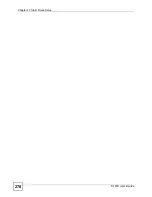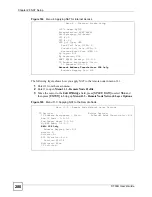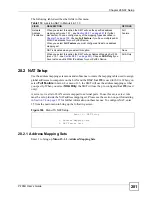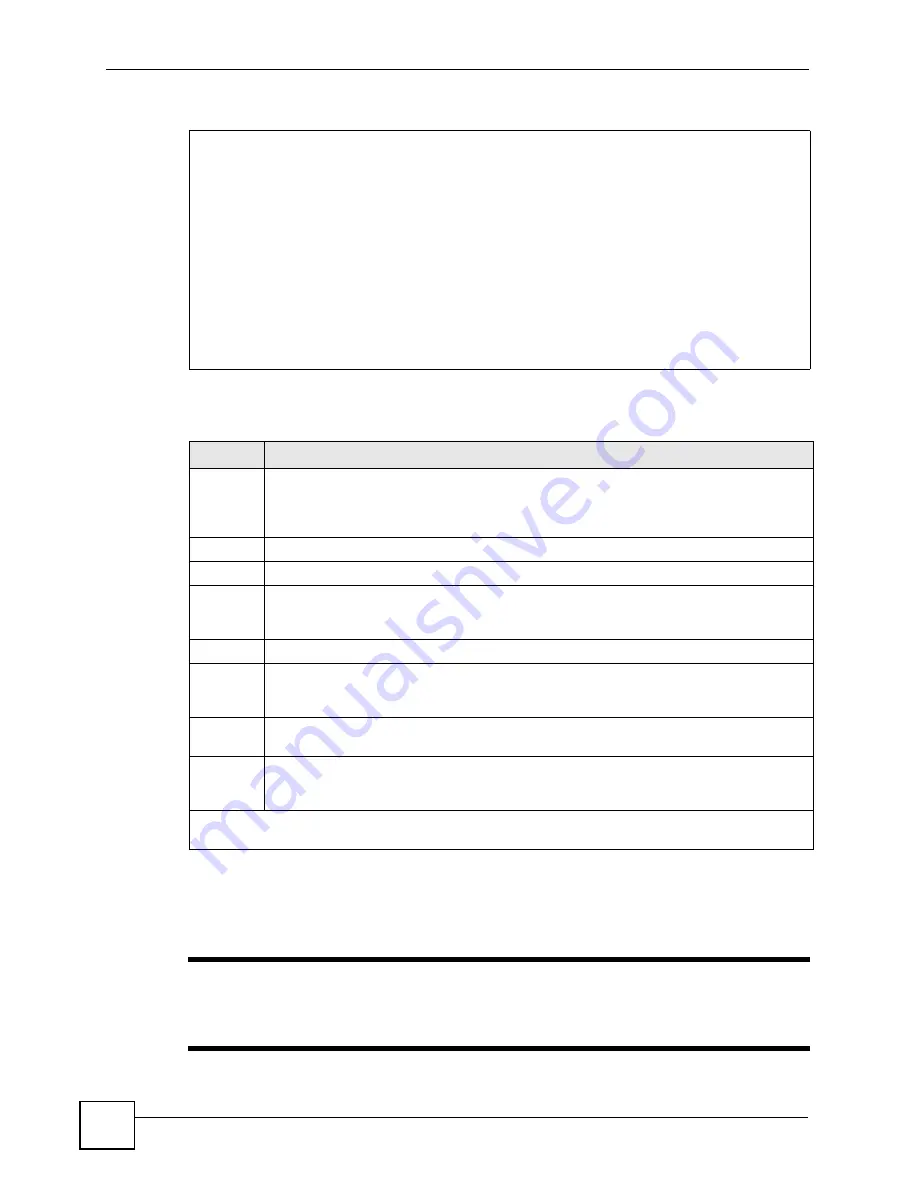
Chapter 28 NAT Setup
P-793H User’s Guide
284
Figure 169
Menu 15.1.1.1: Address Mapping Rule
The following table describes the fields in this menu.
28.3 Configuring a Server behind NAT
"
If you do not assign a
Default Server
IP address, the ZyXEL Device discards
all packets received for ports that are not specified here or in the remote
management setup.
Menu 15.1.1.1 Address Mapping Rule
Type= Server
Local IP:
Start= N/A
End = N/A
Global IP:
Start= 0.0.0.0
End = N/A
Server Mapping Set= 2
Table 112
Menu 15.1.1.1: Address Mapping Rule
FIELD
DESCRIPTION
Type
Press [SPACE BAR] and then [ENTER] to select from a total of five types. These are the
mapping types discussed in
Server
allows you to specify multiple
servers of different types behind NAT to this computer. See
for
an
example.
Local IP
These fields are enabled depending on the
Type
.
Start
Enter the starting local IP address (ILA).
End
Enter the ending local IP address (ILA). If the rule is for all local IPs, then put the Start IP
as 0.0.0.0 and the End IP as 255.255.255.255. This field is
N/A
for One-to-One and Server
types.
Global IP
These fields are enabled depending on the
Type
.
Start
Enter the starting global IP address (IGA). If you have a dynamic IP, enter 0.0.0.0 as the
Global IP Start
. Note that
Global IP Start
can be set to 0.0.0.0 only if the types are
Many-
to-One
or
Server
.
End
Enter the ending global IP address (IGA). This field is
N/A
for
One-to-One
,
Many-to-One
and
Server types
.
Server
Mapping
Set
This field is available only when you select
Server
in the
Type
field. Select which server
mapping set to use for this rule.
Once you have finished configuring a rule in this menu, press [ENTER] at the message “Press ENTER
to Confirm…” to save your configuration, or press [ESC] to cancel.
Summary of Contents for G.SHDSL.bis 4-port Security Gateway P-793H
Page 2: ......
Page 7: ...Safety Warnings P 793H User s Guide 7 This product is recyclable Dispose of it properly ...
Page 8: ...Safety Warnings P 793H User s Guide 8 ...
Page 30: ...List of Figures P 793H User s Guide 30 ...
Page 36: ...List of Tables P 793H User s Guide 36 ...
Page 38: ...38 ...
Page 68: ...Chapter 4 Point to 2 point Configuration P 793H User s Guide 68 ...
Page 70: ...70 ...
Page 114: ...Chapter 7 Network Address Translation NAT Screens P 793H User s Guide 114 ...
Page 116: ...116 ...
Page 152: ...Chapter 10 Content Filtering P 793H User s Guide 152 ...
Page 180: ...Chapter 12 Static Route P 793H User s Guide 180 ...
Page 194: ...Chapter 14 Dynamic DNS Setup P 793H User s Guide 194 ...
Page 216: ...Chapter 16 Universal Plug and Play UPnP P 793H User s Guide 216 ...
Page 217: ...217 PART IV Maintenance System 219 Logs 225 Tools 229 Diagnostic 235 ...
Page 218: ...218 ...
Page 224: ...Chapter 17 System P 793H User s Guide 224 ...
Page 234: ...Chapter 19 Tools P 793H User s Guide 234 ...
Page 238: ...238 ...
Page 244: ...Chapter 21 Introducing the SMT P 793H User s Guide 244 ...
Page 248: ...Chapter 22 General Setup P 793H User s Guide 248 ...
Page 256: ...Chapter 23 WAN Setup P 793H User s Guide 256 ...
Page 262: ...Chapter 24 LAN Setup P 793H User s Guide 262 ...
Page 278: ...Chapter 27 Static Route Setup P 793H User s Guide 278 ...
Page 308: ...Chapter 30 Filter Configuration P 793H User s Guide 308 ...
Page 310: ...Chapter 31 SNMP Configuration P 793H User s Guide 310 ...
Page 312: ...Chapter 32 System Password P 793H User s Guide 312 ...
Page 322: ...Chapter 33 System Information Diagnosis P 793H User s Guide 322 ...
Page 352: ...Chapter 37 Schedule Setup P 793H User s Guide 352 ...
Page 360: ...360 ...
Page 366: ...Appendix B Wall mounting Instructions P 793H User s Guide 366 ...
Page 400: ...Appendix F IP Address Assignment Conflicts P 793H User s Guide 400 ...
Page 404: ...Appendix G Common Services P 793H User s Guide 404 ...
Page 432: ...Appendix K Legal Information P 793H User s Guide 432 ...
Page 443: ...Index P 793H User s Guide 443 ...
Page 444: ...Index P 793H User s Guide 444 ...