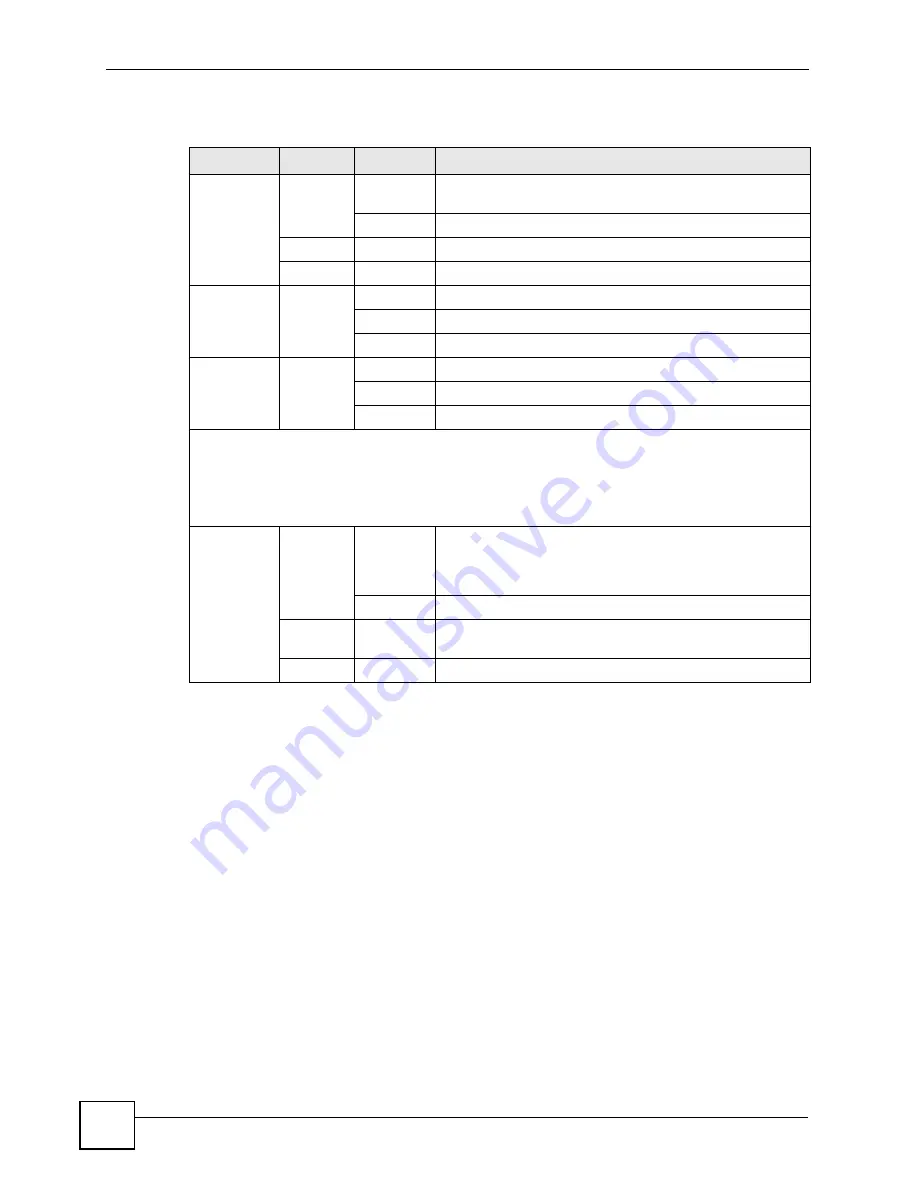
Chapter 1 Getting To Know Your ZyXEL Device
P-793H User’s Guide
42
The following table describes the LEDs.
Table 1
LEDs
LED
COLOR
STATUS
DESCRIPTION
POWER
Green
On
The ZyXEL Device is receiving power and functioning
properly.
Blinking
The ZyXEL Device is rebooting or performing diagnostics.
Red
On
Power to the ZyXEL Device is too low.
Off
The system is not ready or has malfunctioned.
LAN 1~4
Green
On
This port has a successful Ethernet connection.
Blinking
This port is sending/receiving data.
Off
This port is not connected.
DSL1/DSL2
Green
On
The DSL line is up.
Blinking
The ZyXEL Device is initializing the DSL line.
Off
The DSL line is down.
Note: For Internet access setup or point-to-point connections, the DSL1 and DSL2
LEDs indicate the status of a single connection (act as one LED). For point-
to-2point connections, the DSL1 and DSL2 LEDs indicate the status of
connection 1 and connection 2 respectively.
INTERNET
Green
On
The Internet connection is up, and the ZyXEL Device has an
IP address. (If the ZyXEL Device uses RFC 1483 in bridge
mode, this light does not turn on, but it does blink when the
ZyXEL Device is sending/receiving data.)
Blinking
The ZyXEL Device is sending/receiving data.
Red
On
The ZyXEL Device tried to get an IP address, but an error
occurred.
Off
The Internet connection is down.
Summary of Contents for G.SHDSL.bis 4-port Security Gateway P-793H
Page 2: ......
Page 7: ...Safety Warnings P 793H User s Guide 7 This product is recyclable Dispose of it properly ...
Page 8: ...Safety Warnings P 793H User s Guide 8 ...
Page 30: ...List of Figures P 793H User s Guide 30 ...
Page 36: ...List of Tables P 793H User s Guide 36 ...
Page 38: ...38 ...
Page 68: ...Chapter 4 Point to 2 point Configuration P 793H User s Guide 68 ...
Page 70: ...70 ...
Page 114: ...Chapter 7 Network Address Translation NAT Screens P 793H User s Guide 114 ...
Page 116: ...116 ...
Page 152: ...Chapter 10 Content Filtering P 793H User s Guide 152 ...
Page 180: ...Chapter 12 Static Route P 793H User s Guide 180 ...
Page 194: ...Chapter 14 Dynamic DNS Setup P 793H User s Guide 194 ...
Page 216: ...Chapter 16 Universal Plug and Play UPnP P 793H User s Guide 216 ...
Page 217: ...217 PART IV Maintenance System 219 Logs 225 Tools 229 Diagnostic 235 ...
Page 218: ...218 ...
Page 224: ...Chapter 17 System P 793H User s Guide 224 ...
Page 234: ...Chapter 19 Tools P 793H User s Guide 234 ...
Page 238: ...238 ...
Page 244: ...Chapter 21 Introducing the SMT P 793H User s Guide 244 ...
Page 248: ...Chapter 22 General Setup P 793H User s Guide 248 ...
Page 256: ...Chapter 23 WAN Setup P 793H User s Guide 256 ...
Page 262: ...Chapter 24 LAN Setup P 793H User s Guide 262 ...
Page 278: ...Chapter 27 Static Route Setup P 793H User s Guide 278 ...
Page 308: ...Chapter 30 Filter Configuration P 793H User s Guide 308 ...
Page 310: ...Chapter 31 SNMP Configuration P 793H User s Guide 310 ...
Page 312: ...Chapter 32 System Password P 793H User s Guide 312 ...
Page 322: ...Chapter 33 System Information Diagnosis P 793H User s Guide 322 ...
Page 352: ...Chapter 37 Schedule Setup P 793H User s Guide 352 ...
Page 360: ...360 ...
Page 366: ...Appendix B Wall mounting Instructions P 793H User s Guide 366 ...
Page 400: ...Appendix F IP Address Assignment Conflicts P 793H User s Guide 400 ...
Page 404: ...Appendix G Common Services P 793H User s Guide 404 ...
Page 432: ...Appendix K Legal Information P 793H User s Guide 432 ...
Page 443: ...Index P 793H User s Guide 443 ...
Page 444: ...Index P 793H User s Guide 444 ...
















































