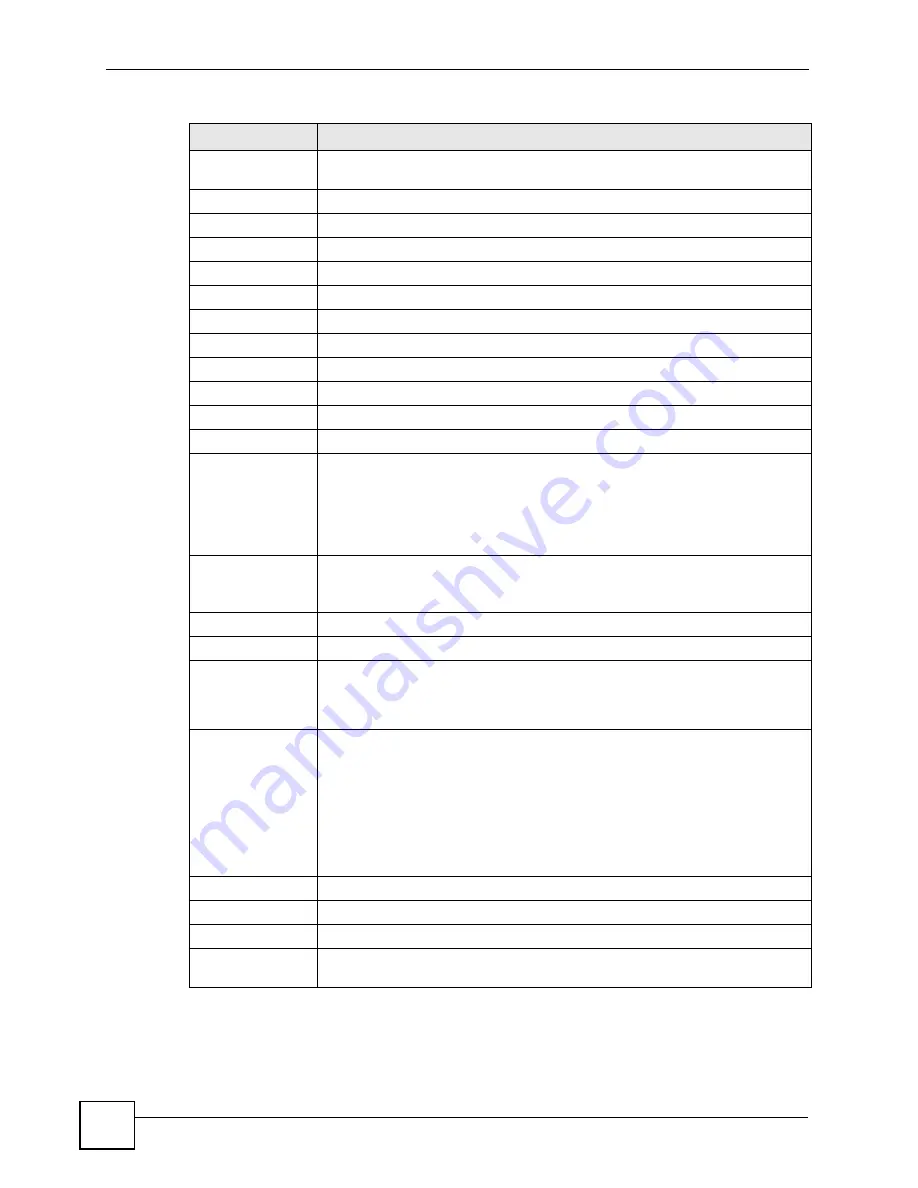
Chapter 2 Introducing the Web Configurator
P-793H User’s Guide
50
2.4.1 Status: Bandwidth Status
This is the same screen discussed in
VPI/VCI
This is the Virtual Path Identifier and Virtual Channel Identifier that you entered in
the Wizard or WAN screen.
LAN Information
IP Address
This is the LAN port IP address.
IP Subnet Mask
This is the LAN port IP subnet mask.
DHCP
This is the WAN port DHCP role -
Server
,
Relay
or
None
.
Security
This section is not available if you use the user password to log in.
Firewall
This displays whether or not the ZyXEL Device’s firewall is activated.
Content Filter
This displays whether or not the ZyXEL Device’s content filtering is activated.
System Status
System Uptime
This is the total time the ZyXEL Device has been on.
Current Date/Time
This field displays your ZyXEL Device’s present
date and time.
System Mode
This displays whether the ZyXEL Device is functioning as a router or a bridge.
CPU Usage
This number shows how many kilobytes of the heap memory the ZyXEL Device
is using. Heap memory refers to the memory that is not used by ZyNOS (ZyXEL
Network Operating System) and is thus available for running processes like NAT,
VPN and the firewall.
The bar displays what percent of the ZyXEL Device's heap memory is in use. The
bar turns from green to red when the maximum is being approached.
Memory Usage
This number shows the ZyXEL Device's total heap memory (in kilobytes).
The bar displays what percent of the ZyXEL Device's heap memory is in use. The
bar turns from green to red when the maximum is being approached.
Interface Status
Interface
This displays the ZyXEL Device interfaces.
Status
This field displays
Down
(line is down),
Up
(line is up or connected) if you're
using Ethernet encapsulation and
Down
(line is down),
Up
(line is up or
connected),
Idle
(line (ppp) idle),
Dial
(starting to trigger a call) and
Drop
(dropping a call) if you're using PPPoE encapsulation.
Rate
For the LAN ports, this displays the port speed and duplex setting. Ethernet port
connections can be in half-duplex or full-duplex mode. Full-duplex refers to a
device's ability to send and receive simultaneously, while half-duplex indicates
that traffic can flow in only one direction at a time. The Ethernet port must use the
same speed or duplex mode setting as the peer Ethernet port in order to connect.
Simultaneous transmissions over the same port (Full-duplex) essentially double
the bandwidth.
For the WAN port, it displays the downstream and upstream transmission rate.
This is displayed for both DSL 1 and DSL 2 connections.
Summary
This section is not available if you use the user password to log in.
Bandwidth Status
Use this screen to view the ZyXEL Device’s bandwidth usage and allotments.
Packet Statistics
Use this screen to view port status and packet specific statistics.
VPN Status
Use this screen to view the status of any VPN tunnels the ZyXEL Device has
negotiated.
Table 3
Status (continued)
LABEL
DESCRIPTION
Summary of Contents for G.SHDSL.bis 4-port Security Gateway P-793H
Page 2: ......
Page 7: ...Safety Warnings P 793H User s Guide 7 This product is recyclable Dispose of it properly ...
Page 8: ...Safety Warnings P 793H User s Guide 8 ...
Page 30: ...List of Figures P 793H User s Guide 30 ...
Page 36: ...List of Tables P 793H User s Guide 36 ...
Page 38: ...38 ...
Page 68: ...Chapter 4 Point to 2 point Configuration P 793H User s Guide 68 ...
Page 70: ...70 ...
Page 114: ...Chapter 7 Network Address Translation NAT Screens P 793H User s Guide 114 ...
Page 116: ...116 ...
Page 152: ...Chapter 10 Content Filtering P 793H User s Guide 152 ...
Page 180: ...Chapter 12 Static Route P 793H User s Guide 180 ...
Page 194: ...Chapter 14 Dynamic DNS Setup P 793H User s Guide 194 ...
Page 216: ...Chapter 16 Universal Plug and Play UPnP P 793H User s Guide 216 ...
Page 217: ...217 PART IV Maintenance System 219 Logs 225 Tools 229 Diagnostic 235 ...
Page 218: ...218 ...
Page 224: ...Chapter 17 System P 793H User s Guide 224 ...
Page 234: ...Chapter 19 Tools P 793H User s Guide 234 ...
Page 238: ...238 ...
Page 244: ...Chapter 21 Introducing the SMT P 793H User s Guide 244 ...
Page 248: ...Chapter 22 General Setup P 793H User s Guide 248 ...
Page 256: ...Chapter 23 WAN Setup P 793H User s Guide 256 ...
Page 262: ...Chapter 24 LAN Setup P 793H User s Guide 262 ...
Page 278: ...Chapter 27 Static Route Setup P 793H User s Guide 278 ...
Page 308: ...Chapter 30 Filter Configuration P 793H User s Guide 308 ...
Page 310: ...Chapter 31 SNMP Configuration P 793H User s Guide 310 ...
Page 312: ...Chapter 32 System Password P 793H User s Guide 312 ...
Page 322: ...Chapter 33 System Information Diagnosis P 793H User s Guide 322 ...
Page 352: ...Chapter 37 Schedule Setup P 793H User s Guide 352 ...
Page 360: ...360 ...
Page 366: ...Appendix B Wall mounting Instructions P 793H User s Guide 366 ...
Page 400: ...Appendix F IP Address Assignment Conflicts P 793H User s Guide 400 ...
Page 404: ...Appendix G Common Services P 793H User s Guide 404 ...
Page 432: ...Appendix K Legal Information P 793H User s Guide 432 ...
Page 443: ...Index P 793H User s Guide 443 ...
Page 444: ...Index P 793H User s Guide 444 ...
















































