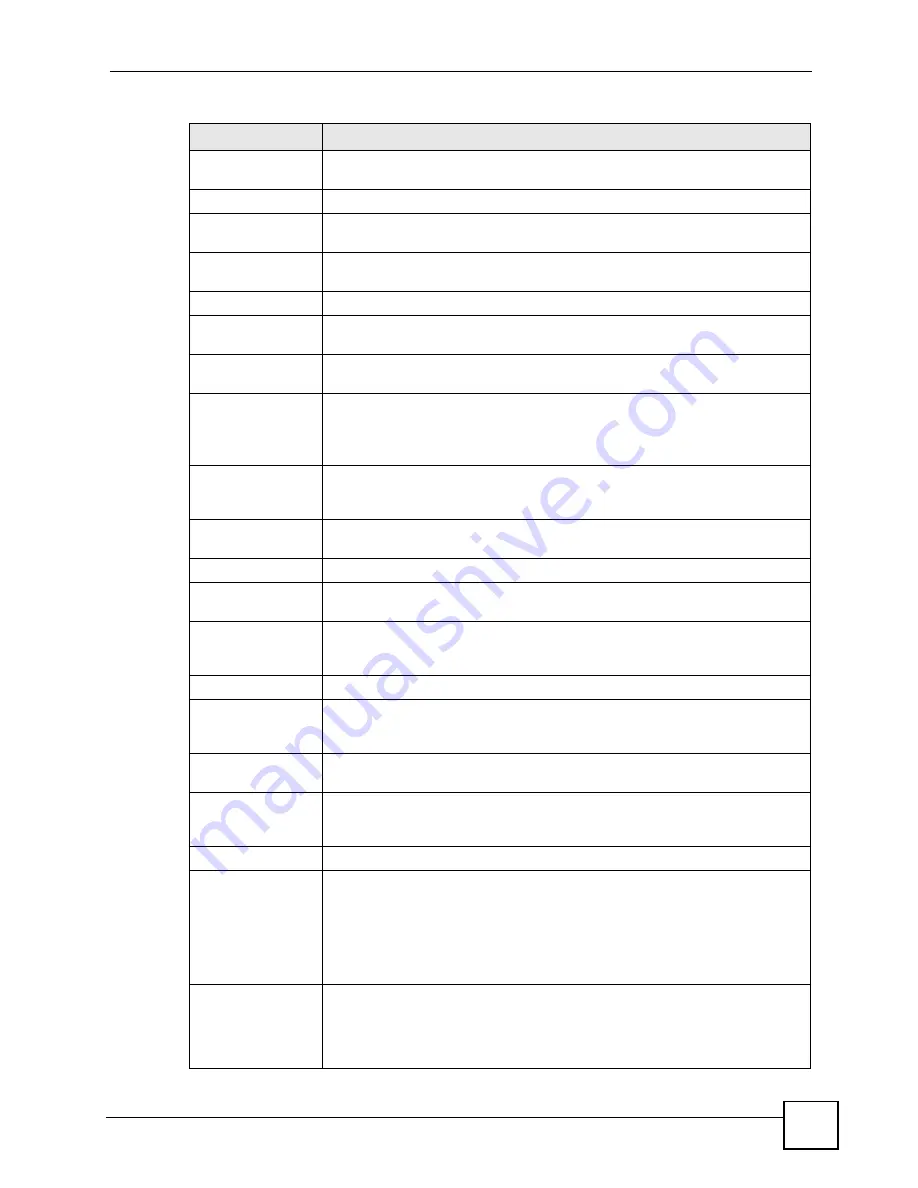
Chapter 5 WAN Setup
P-793H User’s Guide
77
Password
(PPPoA and PPPoE only) Enter the password associated with the user name
above.
Service Name
(PPPoE only) Type the name of your PPPoE service here.
Multiplexing
Select the method of multiplexing used by your ISP from the drop-down list.
Choices are
VC
or
LLC
.
Virtual Circuit ID
VPI (Virtual Path Identifier) and VCI (Virtual Channel Identifier) define a virtual
circuit. Refer to the appendix for more information.
VPI
The valid range for the VPI is 0 to 255. Enter the VPI assigned to you.
VCI
The valid range for the VCI is 32 to 65535 (0 to 31 is reserved for local
management of ATM traffic). Enter the VCI assigned to you.
Line
Select the DSL line you want the ZyXEL Device to use as a default for outgoing
traffic (remote node 1).
IP Address
These fields only appear if the
Mode
is
Routing
.
A static IP address is a fixed IP that your ISP gives you. A dynamic IP address is
not fixed; the ISP assigns you a different one each time you connect to the
Internet. ‘
Obtain an IP
Address
Automatically
(PPPoE, PPPoA, and ENET ENCAP only) Select this if you have a dynamic IP
address.
Static IP Address
(PPPoE, PPPoA, and ENET ENCAP only) Select this if you do not have a
dynamic IP address.
IP Address
Enter the static IP address provided by your ISP.
Subnet Mask
(ENET ENCAP only) This field is enabled if you select
Static IP Address
. Enter
the subnet mask provided by your ISP.
Gateway IP
Address
(ENET ENCAP only) This field is enabled if you select
Static IP Address
. Enter
the gateway IP address provided by your ISP. You must enter a valid IP address
for Internet access. If you enter 0.0.0.0, the Internet connection does not work.
Connection
This section only appears if the
Encapsulation
is
PPPoE
and
PPPoA
.
Nailed-Up
Connection
Select
Nailed-Up Connection
when you want your connection up all the time.
The ZyXEL Device will try to bring up the connection automatically if it is
disconnected.
Connect on
Demand
Select
Connect on Demand
when you don't want the connection up all the time
and specify an idle time-out in the
Max Idle Timeout
field.
Max Idle Timeout
Specify an idle time-out in the
Max Idle Timeout
field when you select
Connect
on Demand
. The default setting is 0, which means the Internet session will not
timeout.
Service Type
Service Mode
Select
2-wire
,
4-wire
or
2wire-2line
mode for the DSL connection. This is
depends on the network configuration you want to set up and the phone lines
you use. Service mode affects the maximum speed of the connection. In
2-wire
mode, the maximum data rate is up to 5.69 Mbps, while in
4-wire
mode, the
maximum data rate is up to 11.38 Mbps. In
2wire-2line
mode the maximum
data rate is 5.69 Mbps for each line. See
for more
information on configuring
2wire-2line
mode.
Service Type
Indicate whether the ZyXEL Device is the server or the client in the DSL
connection. Select
Server
if this ZyXEL Device is the server in a point-to-point
application. (See
.) Otherwise, select
Client
. This field is
not configurable if you select
2wire-2line
mode because the ZyXEL Device is
automatically set to
Server
.
Table 15
WAN > Internet Connection (continued)
LABEL
DESCRIPTION
Summary of Contents for G.SHDSL.bis 4-port Security Gateway P-793H
Page 2: ......
Page 7: ...Safety Warnings P 793H User s Guide 7 This product is recyclable Dispose of it properly ...
Page 8: ...Safety Warnings P 793H User s Guide 8 ...
Page 30: ...List of Figures P 793H User s Guide 30 ...
Page 36: ...List of Tables P 793H User s Guide 36 ...
Page 38: ...38 ...
Page 68: ...Chapter 4 Point to 2 point Configuration P 793H User s Guide 68 ...
Page 70: ...70 ...
Page 114: ...Chapter 7 Network Address Translation NAT Screens P 793H User s Guide 114 ...
Page 116: ...116 ...
Page 152: ...Chapter 10 Content Filtering P 793H User s Guide 152 ...
Page 180: ...Chapter 12 Static Route P 793H User s Guide 180 ...
Page 194: ...Chapter 14 Dynamic DNS Setup P 793H User s Guide 194 ...
Page 216: ...Chapter 16 Universal Plug and Play UPnP P 793H User s Guide 216 ...
Page 217: ...217 PART IV Maintenance System 219 Logs 225 Tools 229 Diagnostic 235 ...
Page 218: ...218 ...
Page 224: ...Chapter 17 System P 793H User s Guide 224 ...
Page 234: ...Chapter 19 Tools P 793H User s Guide 234 ...
Page 238: ...238 ...
Page 244: ...Chapter 21 Introducing the SMT P 793H User s Guide 244 ...
Page 248: ...Chapter 22 General Setup P 793H User s Guide 248 ...
Page 256: ...Chapter 23 WAN Setup P 793H User s Guide 256 ...
Page 262: ...Chapter 24 LAN Setup P 793H User s Guide 262 ...
Page 278: ...Chapter 27 Static Route Setup P 793H User s Guide 278 ...
Page 308: ...Chapter 30 Filter Configuration P 793H User s Guide 308 ...
Page 310: ...Chapter 31 SNMP Configuration P 793H User s Guide 310 ...
Page 312: ...Chapter 32 System Password P 793H User s Guide 312 ...
Page 322: ...Chapter 33 System Information Diagnosis P 793H User s Guide 322 ...
Page 352: ...Chapter 37 Schedule Setup P 793H User s Guide 352 ...
Page 360: ...360 ...
Page 366: ...Appendix B Wall mounting Instructions P 793H User s Guide 366 ...
Page 400: ...Appendix F IP Address Assignment Conflicts P 793H User s Guide 400 ...
Page 404: ...Appendix G Common Services P 793H User s Guide 404 ...
Page 432: ...Appendix K Legal Information P 793H User s Guide 432 ...
Page 443: ...Index P 793H User s Guide 443 ...
Page 444: ...Index P 793H User s Guide 444 ...
















































