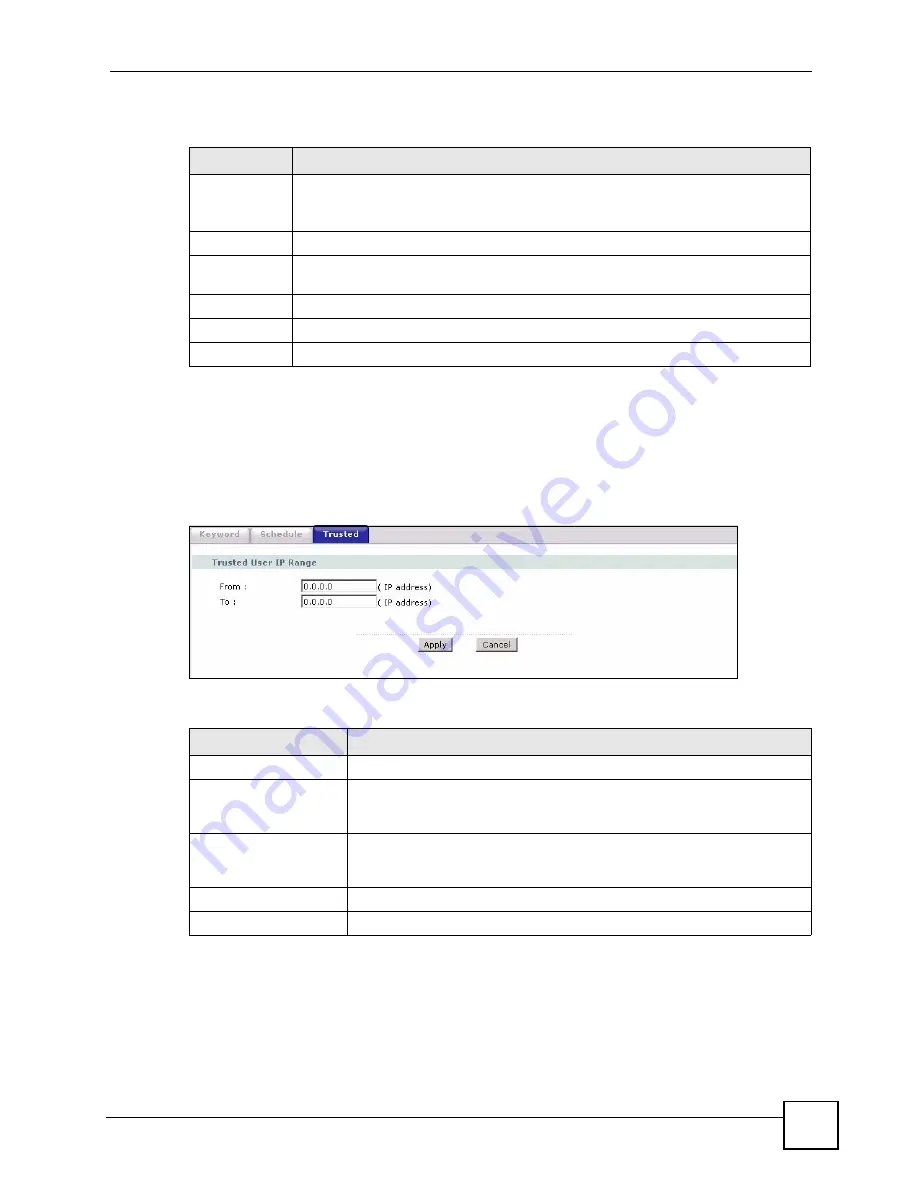
Chapter 10 Content Filtering
P-793H User’s Guide
151
The following table describes the labels in this screen.
10.4 Configuring Trusted Computers
Use this screen to exclude a range of users on the LAN from content filtering on your ZyXEL
Device. Click
Security > Content Filter
>
Trusted
. The screen appears as shown.
Figure 74
Content Filter > Trusted
The following table describes the labels in this screen.
Table 47
Content Filter > Schedule
LABEL
DESCRIPTION
Schedule
Select
Active Everyday to Block
to make the content filtering active everyday.
Otherwise, select
Edit Daily to Block
and configure which days of the week (or
everyday) and which time of the day you want the content filtering to be active.
Active
Select the check box to have the content filtering to be active on the selected day.
Start Time
Enter the start time when you want the content filtering to take effect in hour-minute
format.
End Time
Enter the end time when you want the content filtering to stop in hour-minute format.
Apply
Click
Apply
to save your changes.
Cancel
Click
Cancel
to return to the previously saved settings.
Table 48
Content Filter > Trusted
LABEL
DESCRIPTION
Trusted User IP Range
From
Type the IP address of a computer (or the beginning IP address of a specific
range of computers) on the LAN that you want to exclude from content
filtering.
To
Type the ending IP address of a specific range of users on your LAN that
you want to exclude from content filtering. Leave this field blank if you want
to exclude an individual computer.
Apply
Click
Apply
to save your changes back to the ZyXEL Device.
Cancel
Click
Cancel
to return to the previously saved settings.
Summary of Contents for G.SHDSL.bis 4-port Security Gateway P-793H
Page 2: ......
Page 7: ...Safety Warnings P 793H User s Guide 7 This product is recyclable Dispose of it properly ...
Page 8: ...Safety Warnings P 793H User s Guide 8 ...
Page 30: ...List of Figures P 793H User s Guide 30 ...
Page 36: ...List of Tables P 793H User s Guide 36 ...
Page 38: ...38 ...
Page 68: ...Chapter 4 Point to 2 point Configuration P 793H User s Guide 68 ...
Page 70: ...70 ...
Page 114: ...Chapter 7 Network Address Translation NAT Screens P 793H User s Guide 114 ...
Page 116: ...116 ...
Page 152: ...Chapter 10 Content Filtering P 793H User s Guide 152 ...
Page 180: ...Chapter 12 Static Route P 793H User s Guide 180 ...
Page 194: ...Chapter 14 Dynamic DNS Setup P 793H User s Guide 194 ...
Page 216: ...Chapter 16 Universal Plug and Play UPnP P 793H User s Guide 216 ...
Page 217: ...217 PART IV Maintenance System 219 Logs 225 Tools 229 Diagnostic 235 ...
Page 218: ...218 ...
Page 224: ...Chapter 17 System P 793H User s Guide 224 ...
Page 234: ...Chapter 19 Tools P 793H User s Guide 234 ...
Page 238: ...238 ...
Page 244: ...Chapter 21 Introducing the SMT P 793H User s Guide 244 ...
Page 248: ...Chapter 22 General Setup P 793H User s Guide 248 ...
Page 256: ...Chapter 23 WAN Setup P 793H User s Guide 256 ...
Page 262: ...Chapter 24 LAN Setup P 793H User s Guide 262 ...
Page 278: ...Chapter 27 Static Route Setup P 793H User s Guide 278 ...
Page 308: ...Chapter 30 Filter Configuration P 793H User s Guide 308 ...
Page 310: ...Chapter 31 SNMP Configuration P 793H User s Guide 310 ...
Page 312: ...Chapter 32 System Password P 793H User s Guide 312 ...
Page 322: ...Chapter 33 System Information Diagnosis P 793H User s Guide 322 ...
Page 352: ...Chapter 37 Schedule Setup P 793H User s Guide 352 ...
Page 360: ...360 ...
Page 366: ...Appendix B Wall mounting Instructions P 793H User s Guide 366 ...
Page 400: ...Appendix F IP Address Assignment Conflicts P 793H User s Guide 400 ...
Page 404: ...Appendix G Common Services P 793H User s Guide 404 ...
Page 432: ...Appendix K Legal Information P 793H User s Guide 432 ...
Page 443: ...Index P 793H User s Guide 443 ...
Page 444: ...Index P 793H User s Guide 444 ...














































