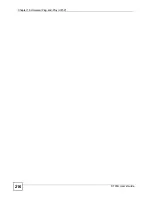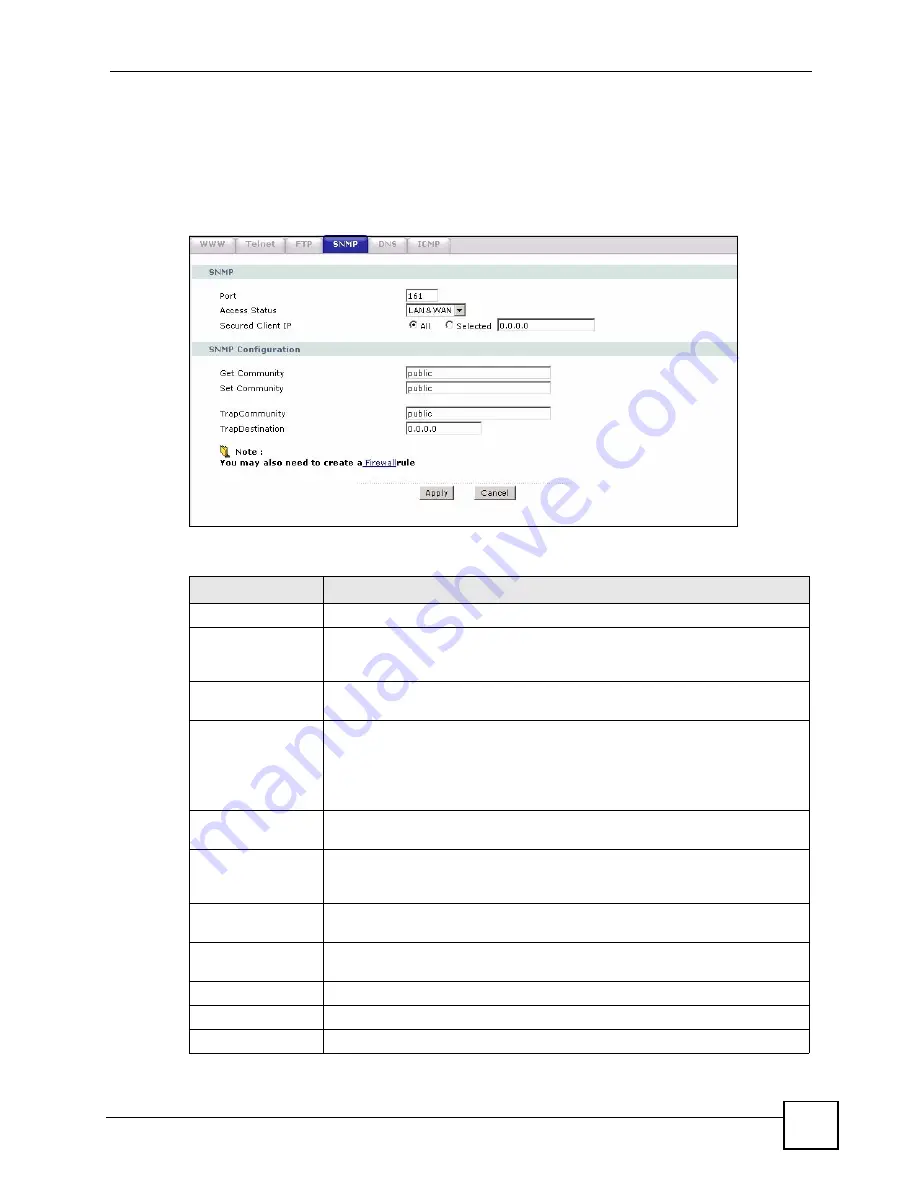
Chapter 15 Remote Management Configuration
P-793H User’s Guide
201
15.6.3 Configuring SNMP
See
for background information. Use this screen to change your
ZyXEL Device’s SNMP settings. Click
Advanced > Remote MGMT
>
SNMP
. The screen
appears as shown.
Figure 104
Remote MGMT > SNMP
The following table describes the labels in this screen.
Table 76
Remote MGMT > SNMP
LABEL
DESCRIPTION
SNMP
Port
You may change the server port number for a service if needed, however you
must use the same port number in order to use that service for remote
management.
Access Status
Select the interface(s) through which a computer may access the ZyXEL Device
using this service.
Secured Client IP
A secured client is a “trusted” computer that is allowed to communicate with the
ZyXEL Device using this service.
Select
All
to allow any computer to access the ZyXEL Device using this service.
Choose
Selected
to just allow the computer with the IP address that you specify
to access the ZyXEL Device using this service.
SNMP
Configuration
Get Community
Enter the
Get Community
, which is the password for the incoming Get and
GetNext requests from the management station. The default is public and
allows all requests.
Set Community
Enter the
Set community
, which is the password for incoming Set requests
from the management station. The default is public and allows all requests.
Trap Community
Type the trap community, which is the password sent with each trap to the
SNMP manager. The default is public and allows all requests.
Trap Destination
Type the IP address of the station to send your SNMP traps to.
Apply
Click
Apply
to save your customized settings and exit this screen.
Cancel
Click
Cancel
to begin configuring this screen afresh.
Summary of Contents for G.SHDSL.bis 4-port Security Gateway P-793H
Page 2: ......
Page 7: ...Safety Warnings P 793H User s Guide 7 This product is recyclable Dispose of it properly ...
Page 8: ...Safety Warnings P 793H User s Guide 8 ...
Page 30: ...List of Figures P 793H User s Guide 30 ...
Page 36: ...List of Tables P 793H User s Guide 36 ...
Page 38: ...38 ...
Page 68: ...Chapter 4 Point to 2 point Configuration P 793H User s Guide 68 ...
Page 70: ...70 ...
Page 114: ...Chapter 7 Network Address Translation NAT Screens P 793H User s Guide 114 ...
Page 116: ...116 ...
Page 152: ...Chapter 10 Content Filtering P 793H User s Guide 152 ...
Page 180: ...Chapter 12 Static Route P 793H User s Guide 180 ...
Page 194: ...Chapter 14 Dynamic DNS Setup P 793H User s Guide 194 ...
Page 216: ...Chapter 16 Universal Plug and Play UPnP P 793H User s Guide 216 ...
Page 217: ...217 PART IV Maintenance System 219 Logs 225 Tools 229 Diagnostic 235 ...
Page 218: ...218 ...
Page 224: ...Chapter 17 System P 793H User s Guide 224 ...
Page 234: ...Chapter 19 Tools P 793H User s Guide 234 ...
Page 238: ...238 ...
Page 244: ...Chapter 21 Introducing the SMT P 793H User s Guide 244 ...
Page 248: ...Chapter 22 General Setup P 793H User s Guide 248 ...
Page 256: ...Chapter 23 WAN Setup P 793H User s Guide 256 ...
Page 262: ...Chapter 24 LAN Setup P 793H User s Guide 262 ...
Page 278: ...Chapter 27 Static Route Setup P 793H User s Guide 278 ...
Page 308: ...Chapter 30 Filter Configuration P 793H User s Guide 308 ...
Page 310: ...Chapter 31 SNMP Configuration P 793H User s Guide 310 ...
Page 312: ...Chapter 32 System Password P 793H User s Guide 312 ...
Page 322: ...Chapter 33 System Information Diagnosis P 793H User s Guide 322 ...
Page 352: ...Chapter 37 Schedule Setup P 793H User s Guide 352 ...
Page 360: ...360 ...
Page 366: ...Appendix B Wall mounting Instructions P 793H User s Guide 366 ...
Page 400: ...Appendix F IP Address Assignment Conflicts P 793H User s Guide 400 ...
Page 404: ...Appendix G Common Services P 793H User s Guide 404 ...
Page 432: ...Appendix K Legal Information P 793H User s Guide 432 ...
Page 443: ...Index P 793H User s Guide 443 ...
Page 444: ...Index P 793H User s Guide 444 ...