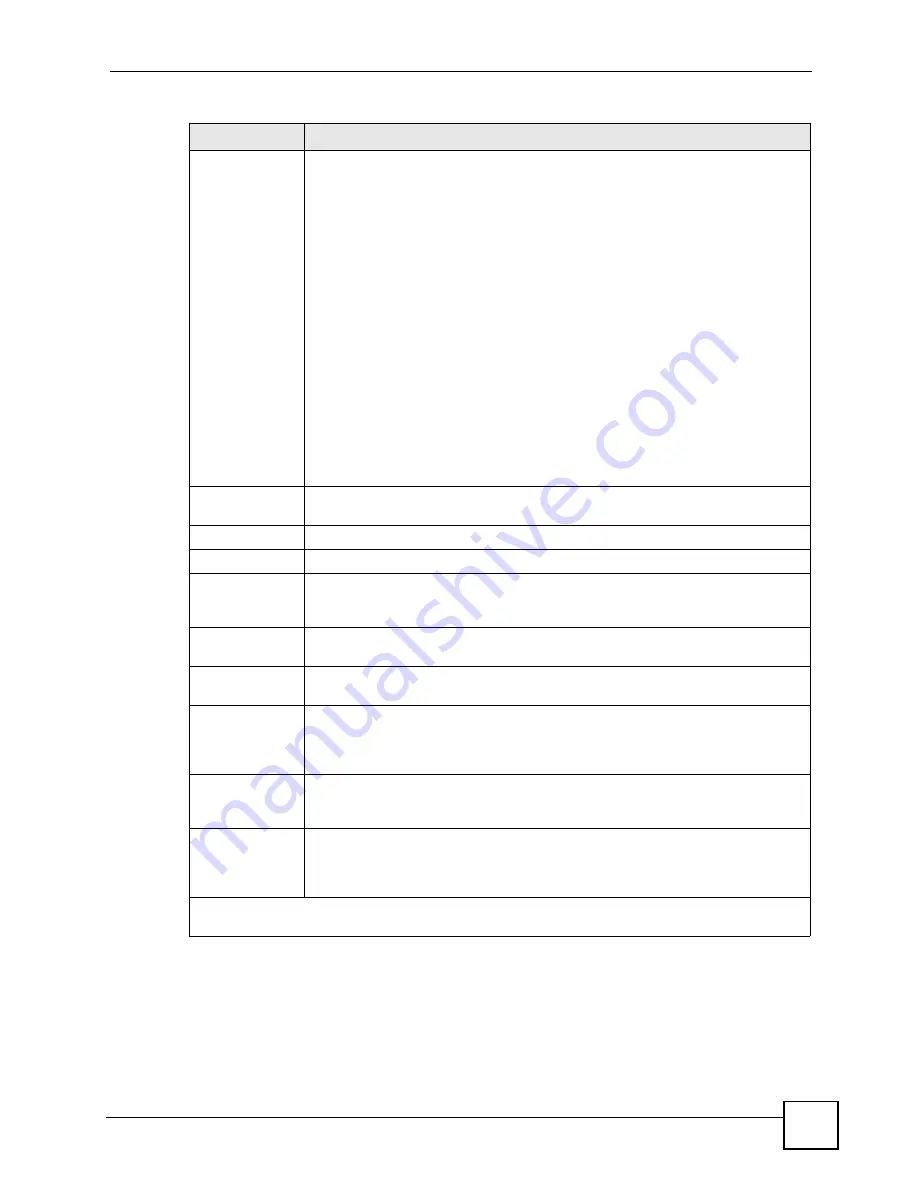
Chapter 24 LAN Setup
P-793H User’s Guide
259
24.4 LAN IP Alias
Use menu 3.2 to configure the first network, and you use menu 3.2.1 to configure the other
two networks. Move the cursor to the
Edit IP Alias
field, press
[SPACE BAR]
to choose
Yes
and press
[ENTER]
to configure the second and third network.
Primary DNS
Server
Secondary DNS
Server
The ZyXEL Device passes a DNS (Domain Name System) server IP address (in
the order you specify here) to the DHCP clients.
Select
From ISP
if your ISP dynamically assigns DNS server information (and the
ZyXEL Device's WAN IP address). The
IP Address
field below displays the (read-
only) DNS server IP address that the ISP assigns.
Select
User-Defined
if you have the IP address of a DNS server. Enter the DNS
server's IP address in the
IP Address
field below. If you chose
User-Defined
, but
leave the IP address set to 0.0.0.0,
User-Defined
changes to
None
after you save
your changes. If you set a second choice to
User-Defined
, and enter the same IP
address, the second
User-Defined
changes to
None
after you save your changes.
Select
DNS Relay
to have the ZyXEL Device act as a DNS proxy. The ZyXEL
Device's LAN IP address displays in the I
P Address
field below (read-only). The
ZyXEL Device tells the DHCP clients on the LAN that the ZyXEL Device itself is the
DNS server. When a computer on the LAN sends a DNS query to the ZyXEL
Device, the ZyXEL Device forwards the query to the ZyXEL Device's system DNS
server (configured in menu 1) and relays the response back to the computer. You
can only select
DNS Relay
for one of the three servers; if you select
DNS Relay
for
a second or third DNS server, that choice changes to
None
after you save your
changes.
Select
None
if you do not want to configure DNS servers. If you do not configure a
DNS server, you must know the IP address of a machine in order to access it.
Remote DHCP
Server
If
Relay
is selected in the
DHCP
field above, then type the IP address of the actual
remote DHCP server here.
TCP/IP Setup:
IP Address
Enter the LAN IP address of your ZyXEL Device in dotted decimal notation
IP Subnet Mask
Your ZyXEL Device will automatically calculate the subnet mask based on the IP
address that you assign. Unless you are implementing subnetting, use the subnet
mask computed by the ZyXEL Device.
RIP Direction
Press [SPACE BAR] and then [ENTER] to select the RIP direction. Options are:
Both
,
In
Only
,
Out Only
or
None
.
Version
Press [SPACE BAR] and then [ENTER] to select the RIP version. Options are:
RIP-1
,
RIP-2B
or
RIP-2M
.
Multicast
IGMP (Internet Group Multicast Protocol) is a session-layer protocol used to
establish membership in a Multicast group. The ZyXEL Device supports both IGMP
version 1 (
IGMP-v1
) and version 2 (
IGMP-v2
). Press [SPACE BAR] and then
[ENTER] to enable IP Multicasting or select
None
(default) to disable it.
IP Policies
You can apply up to four policy routes for this remote node. Configure the policy
routes in menu 25 first. See
for information about policy
routes.
Edit IP Alias
The ZyXEL Device supports three logical LAN interfaces via its single physical
Ethernet interface with the ZyXEL Device itself as the gateway for each LAN
network. Press [SPACE BAR] to select
Yes
and
then press [ENTER] to display
menu 3.2.1.
When you have completed this menu, press [ENTER] at the prompt [Press ENTER to Confirm…] to
save your configuration, or press [ESC] at any time to cancel.
Table 99
Menu 3.2: TCP/IP and DHCP Ethernet Setup (continued)
FIELD
DESCRIPTION
Summary of Contents for G.SHDSL.bis 4-port Security Gateway P-793H
Page 2: ......
Page 7: ...Safety Warnings P 793H User s Guide 7 This product is recyclable Dispose of it properly ...
Page 8: ...Safety Warnings P 793H User s Guide 8 ...
Page 30: ...List of Figures P 793H User s Guide 30 ...
Page 36: ...List of Tables P 793H User s Guide 36 ...
Page 38: ...38 ...
Page 68: ...Chapter 4 Point to 2 point Configuration P 793H User s Guide 68 ...
Page 70: ...70 ...
Page 114: ...Chapter 7 Network Address Translation NAT Screens P 793H User s Guide 114 ...
Page 116: ...116 ...
Page 152: ...Chapter 10 Content Filtering P 793H User s Guide 152 ...
Page 180: ...Chapter 12 Static Route P 793H User s Guide 180 ...
Page 194: ...Chapter 14 Dynamic DNS Setup P 793H User s Guide 194 ...
Page 216: ...Chapter 16 Universal Plug and Play UPnP P 793H User s Guide 216 ...
Page 217: ...217 PART IV Maintenance System 219 Logs 225 Tools 229 Diagnostic 235 ...
Page 218: ...218 ...
Page 224: ...Chapter 17 System P 793H User s Guide 224 ...
Page 234: ...Chapter 19 Tools P 793H User s Guide 234 ...
Page 238: ...238 ...
Page 244: ...Chapter 21 Introducing the SMT P 793H User s Guide 244 ...
Page 248: ...Chapter 22 General Setup P 793H User s Guide 248 ...
Page 256: ...Chapter 23 WAN Setup P 793H User s Guide 256 ...
Page 262: ...Chapter 24 LAN Setup P 793H User s Guide 262 ...
Page 278: ...Chapter 27 Static Route Setup P 793H User s Guide 278 ...
Page 308: ...Chapter 30 Filter Configuration P 793H User s Guide 308 ...
Page 310: ...Chapter 31 SNMP Configuration P 793H User s Guide 310 ...
Page 312: ...Chapter 32 System Password P 793H User s Guide 312 ...
Page 322: ...Chapter 33 System Information Diagnosis P 793H User s Guide 322 ...
Page 352: ...Chapter 37 Schedule Setup P 793H User s Guide 352 ...
Page 360: ...360 ...
Page 366: ...Appendix B Wall mounting Instructions P 793H User s Guide 366 ...
Page 400: ...Appendix F IP Address Assignment Conflicts P 793H User s Guide 400 ...
Page 404: ...Appendix G Common Services P 793H User s Guide 404 ...
Page 432: ...Appendix K Legal Information P 793H User s Guide 432 ...
Page 443: ...Index P 793H User s Guide 443 ...
Page 444: ...Index P 793H User s Guide 444 ...
















































