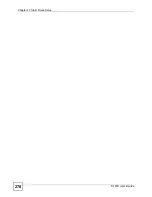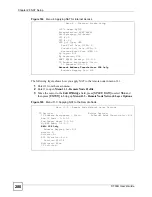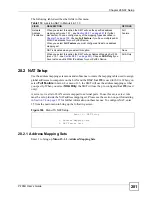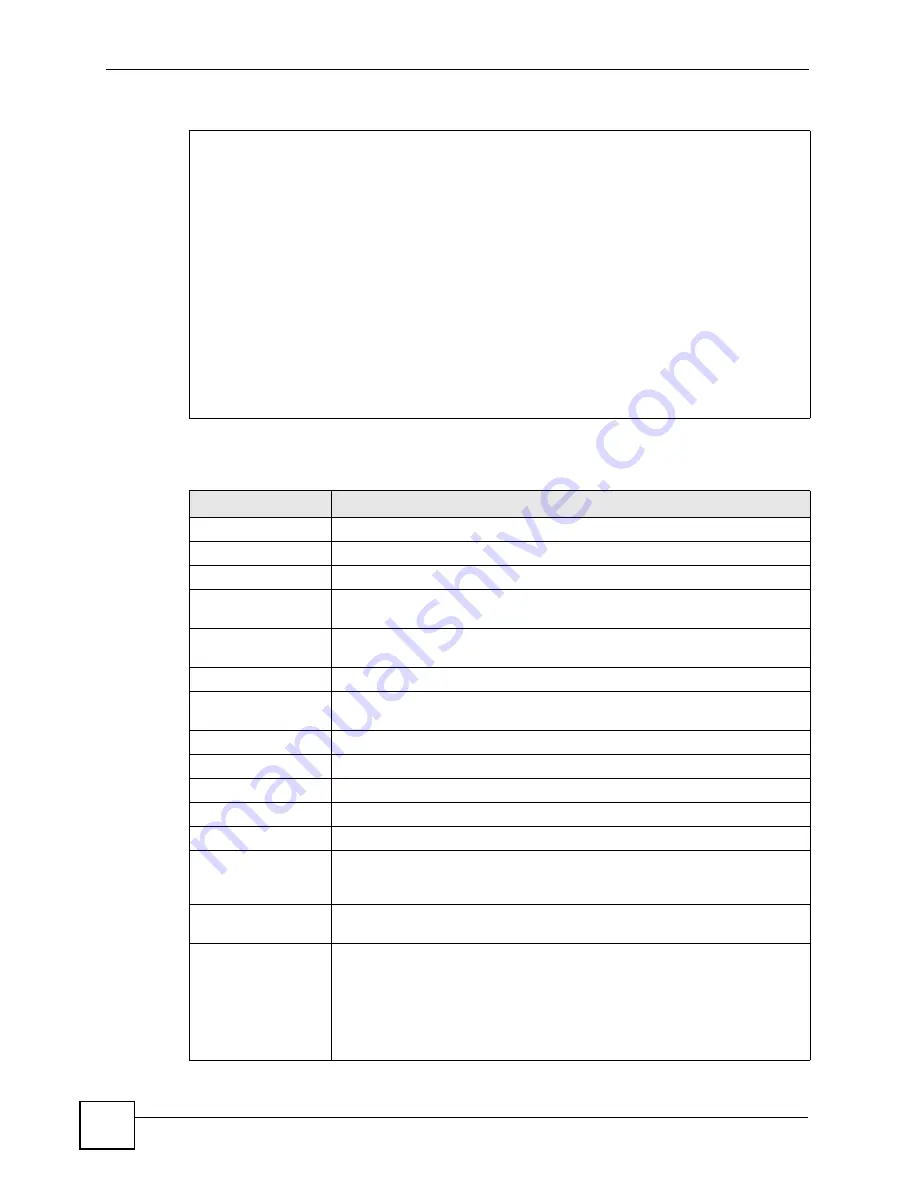
Chapter 26 Remote Node Setup
P-793H User’s Guide
266
Figure 154
Menu 11.1: Remote Node Profile (nodes 1-7)
The following table describes the labels in this menu.
Menu 11.1 - Remote Node Profile
Rem Node Name= MyISP Route= IP
Active= Yes Bridge= No
Encapsulation= PPPoE Edit IP/Bridge= No
Multiplexing= LLC-based Edit ATM Options= No
Service Name= Edit Advance Options= No
Incoming: Telco Option:
Rem Login= Allocated Budget(min)= 0
Rem Password= ******** Period(hr)= 0
Outgoing: Schedule Sets=
My Login= Nailed-Up Connection= No
My Password= ******** Session Options:
Authen= CHAP/PAP Edit Filter Sets= No
Line=1 Idle Timeout(sec)= 0
Table 102
Menu 11.1: Remote Node Profile (nodes 1-7)
FIELD
DESCRIPTION
Rem Node Name
Enter the name of the ISP.
Active
Select whether or not you want to use this Internet connection.
Encapsulation
Select the type of encapsulation your ISP uses.
Multiplexing
Select the method of multiplexing used by your ISP from the drop-down list.
Choices are
VC
or
LLC
.
Service Name
(PPPoE only) Enter the service name provided by your ISP. Leave this field
blank if your ISP did not provide one.
Incoming
This section is only enabled for PPPoA or PPPoE connections.
Rem Login
Type the login name that this remote node will use to call your ZyXEL Device.
The login name and the
Rem Password
will be used to authenticate this node.
Rem Password
Type the password used when this remote node calls your ZyXEL Device.
Outgoing
This section is only enabled for PPPoA or PPPoE connections.
My Login
Enter the user name provided by your ISP.
My Password
Enter the password provided by your ISP.
Retype to Confirm
Enter the password again.
Authen
This field appears if you select
PPPoE
in the
Encapsulation
field. Select what
type of authentication your ISP uses. Select
CHAP/PAP
if you want the ZyXEL
Device to support both choices.
Line
Select the DSL connection you want the ZyXEL Device to use for outgoing
traffic.
Route
Press [SPACE BAR] and then [ENTER] to select
IP
to enable IP-based routing
to this remote node. This is not effective unless you enable IP-based routing in
the ZyXEL Device too. See
You should enable
Route IP
,
Bridge
, or both in this screen. If you disable
Route IP
and
Bridge
, the device does not send traffic between the LAN ports
and remote node.
Summary of Contents for G.SHDSL.bis 4-port Security Gateway P-793H
Page 2: ......
Page 7: ...Safety Warnings P 793H User s Guide 7 This product is recyclable Dispose of it properly ...
Page 8: ...Safety Warnings P 793H User s Guide 8 ...
Page 30: ...List of Figures P 793H User s Guide 30 ...
Page 36: ...List of Tables P 793H User s Guide 36 ...
Page 38: ...38 ...
Page 68: ...Chapter 4 Point to 2 point Configuration P 793H User s Guide 68 ...
Page 70: ...70 ...
Page 114: ...Chapter 7 Network Address Translation NAT Screens P 793H User s Guide 114 ...
Page 116: ...116 ...
Page 152: ...Chapter 10 Content Filtering P 793H User s Guide 152 ...
Page 180: ...Chapter 12 Static Route P 793H User s Guide 180 ...
Page 194: ...Chapter 14 Dynamic DNS Setup P 793H User s Guide 194 ...
Page 216: ...Chapter 16 Universal Plug and Play UPnP P 793H User s Guide 216 ...
Page 217: ...217 PART IV Maintenance System 219 Logs 225 Tools 229 Diagnostic 235 ...
Page 218: ...218 ...
Page 224: ...Chapter 17 System P 793H User s Guide 224 ...
Page 234: ...Chapter 19 Tools P 793H User s Guide 234 ...
Page 238: ...238 ...
Page 244: ...Chapter 21 Introducing the SMT P 793H User s Guide 244 ...
Page 248: ...Chapter 22 General Setup P 793H User s Guide 248 ...
Page 256: ...Chapter 23 WAN Setup P 793H User s Guide 256 ...
Page 262: ...Chapter 24 LAN Setup P 793H User s Guide 262 ...
Page 278: ...Chapter 27 Static Route Setup P 793H User s Guide 278 ...
Page 308: ...Chapter 30 Filter Configuration P 793H User s Guide 308 ...
Page 310: ...Chapter 31 SNMP Configuration P 793H User s Guide 310 ...
Page 312: ...Chapter 32 System Password P 793H User s Guide 312 ...
Page 322: ...Chapter 33 System Information Diagnosis P 793H User s Guide 322 ...
Page 352: ...Chapter 37 Schedule Setup P 793H User s Guide 352 ...
Page 360: ...360 ...
Page 366: ...Appendix B Wall mounting Instructions P 793H User s Guide 366 ...
Page 400: ...Appendix F IP Address Assignment Conflicts P 793H User s Guide 400 ...
Page 404: ...Appendix G Common Services P 793H User s Guide 404 ...
Page 432: ...Appendix K Legal Information P 793H User s Guide 432 ...
Page 443: ...Index P 793H User s Guide 443 ...
Page 444: ...Index P 793H User s Guide 444 ...