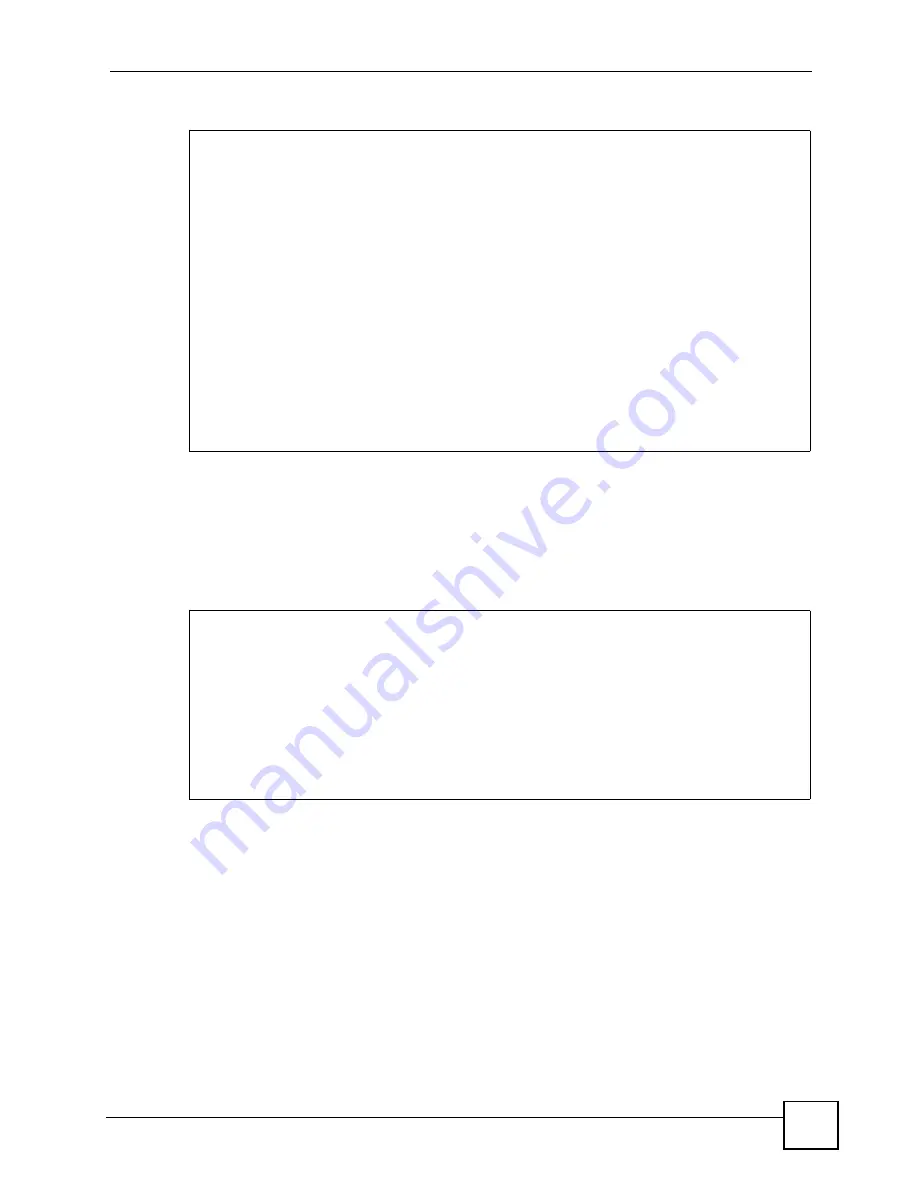
Chapter 30 Filter Configuration
P-793H User’s Guide
305
Figure 195
Example Filter: Menu 21.1.3.1
The port number for the telnet service (TCP protocol) is
23
. See
RFC 1060
for port numbers of
well-known services.
When you press
[ENTER]
to confirm, you will see the following screen. Note that there is
only one filter rule in this set.
Figure 196
Example Filter Rules Summary: Menu 21.1.3
This shows you that you have configured and activated (
A = Y
) a TCP/IP filter rule (
Type =
IP
,
Pr = 6
) for destination telnet ports (
DP = 23
).
M = N
means an action can be taken immediately. The action is to drop the packet (
m = D
) if
the action is matched and to forward the packet immediately (
n = F
) if the action is not
matched no matter whether there are more rules to be checked (there aren’t in this example).
After you’ve created the filter set, you must apply it.
1
Enter 11 from the main menu to go to menu 11.
2
Enter 1 or 2 to open
Menu 11.x - Remote Node Profile
.
3
Go to the
Edit Filter Sets
field, press
[SPACE BAR]
to select
Yes
and press
[ENTER]
.
4
This brings you to menu 11.1.4. Apply a filter set (our example filter set 3) as shown in
Menu 21.1.3.1 - TCP/IP Filter Rule
Filter #: 3,1
Filter Type= TCP/IP Filter Rule
Active= Yes
IP Protocol= 6
IP Source Route= No
Destination: IP Addr=
IP Mask=
Port #= 23
Port # Comp= Equal
Source: IP Addr=
IP Mask=
Port #=
Port # Comp= None
TCP Estab= No
More= No
Log= None
Action Matched= Drop
Action Not Matched= Forward
Menu 21.1.3 - Filter Rules Summary
# A Type Filter Rules M m n
- - ---- --------------------------------------------------------------- -
1
Y
IP
Pr=6, SA=0.0.0.0, DA=0.0.0.0,
DP=23
N
D
F
2 N
3 N
4 N
5 N
6 N
Summary of Contents for G.SHDSL.bis 4-port Security Gateway P-793H
Page 2: ......
Page 7: ...Safety Warnings P 793H User s Guide 7 This product is recyclable Dispose of it properly ...
Page 8: ...Safety Warnings P 793H User s Guide 8 ...
Page 30: ...List of Figures P 793H User s Guide 30 ...
Page 36: ...List of Tables P 793H User s Guide 36 ...
Page 38: ...38 ...
Page 68: ...Chapter 4 Point to 2 point Configuration P 793H User s Guide 68 ...
Page 70: ...70 ...
Page 114: ...Chapter 7 Network Address Translation NAT Screens P 793H User s Guide 114 ...
Page 116: ...116 ...
Page 152: ...Chapter 10 Content Filtering P 793H User s Guide 152 ...
Page 180: ...Chapter 12 Static Route P 793H User s Guide 180 ...
Page 194: ...Chapter 14 Dynamic DNS Setup P 793H User s Guide 194 ...
Page 216: ...Chapter 16 Universal Plug and Play UPnP P 793H User s Guide 216 ...
Page 217: ...217 PART IV Maintenance System 219 Logs 225 Tools 229 Diagnostic 235 ...
Page 218: ...218 ...
Page 224: ...Chapter 17 System P 793H User s Guide 224 ...
Page 234: ...Chapter 19 Tools P 793H User s Guide 234 ...
Page 238: ...238 ...
Page 244: ...Chapter 21 Introducing the SMT P 793H User s Guide 244 ...
Page 248: ...Chapter 22 General Setup P 793H User s Guide 248 ...
Page 256: ...Chapter 23 WAN Setup P 793H User s Guide 256 ...
Page 262: ...Chapter 24 LAN Setup P 793H User s Guide 262 ...
Page 278: ...Chapter 27 Static Route Setup P 793H User s Guide 278 ...
Page 308: ...Chapter 30 Filter Configuration P 793H User s Guide 308 ...
Page 310: ...Chapter 31 SNMP Configuration P 793H User s Guide 310 ...
Page 312: ...Chapter 32 System Password P 793H User s Guide 312 ...
Page 322: ...Chapter 33 System Information Diagnosis P 793H User s Guide 322 ...
Page 352: ...Chapter 37 Schedule Setup P 793H User s Guide 352 ...
Page 360: ...360 ...
Page 366: ...Appendix B Wall mounting Instructions P 793H User s Guide 366 ...
Page 400: ...Appendix F IP Address Assignment Conflicts P 793H User s Guide 400 ...
Page 404: ...Appendix G Common Services P 793H User s Guide 404 ...
Page 432: ...Appendix K Legal Information P 793H User s Guide 432 ...
Page 443: ...Index P 793H User s Guide 443 ...
Page 444: ...Index P 793H User s Guide 444 ...
















































