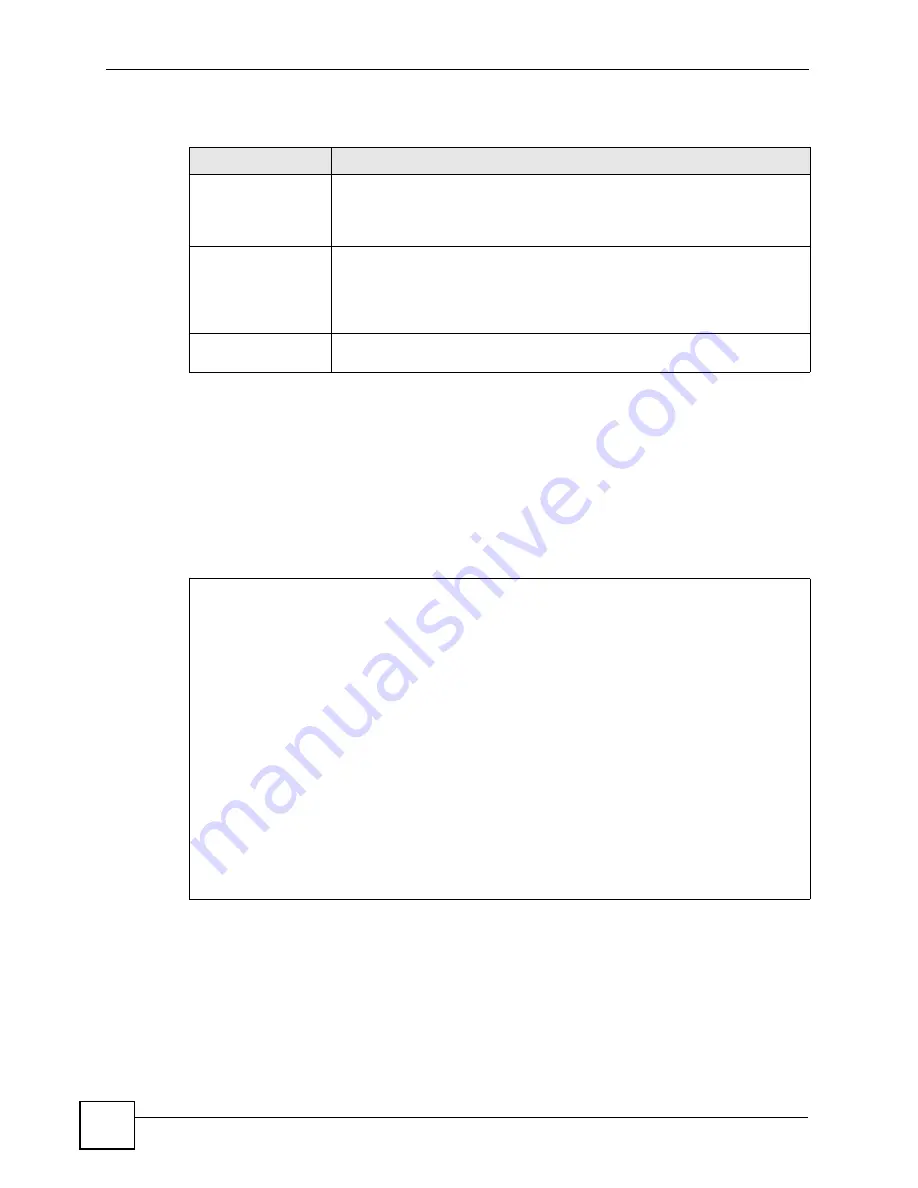
Chapter 37 Schedule Setup
P-793H User’s Guide
350
The following table describes the labels in this menu.
37.3 Schedule Set Setup
This menu is only applicable if your Internet connection uses PPPoE encapsulation. Use this
menu to configure the schedule sets in the ZyXEL Device. To open this menu, enter the
number of the schedule set in the
Enter Schedule Set Number to Configure
field, enter the
name of the schedule set in the
Edit Name
field, and press [ENTER] in menu 26.
Figure 244
Menu 26.1: Schedule Set Setup
Table 133
Menu 26: Schedule Setup
FIELD
DESCRIPTION
1-12
This field shows the beginning of the name of each schedule set.
Lower numbered sets take precedence over higher numbered sets. This
avoids scheduling conflicts. For example, if sets 1, 2, 3 and 4 in are applied in
the remote node, then set 1 takes precedence over set 2, 3 and 4.
Enter Schedule Set
Number to Configure
If you want to configure a schedule set, enter the number of the static route in
this field, enter the name in the
Edit Name
field, and press [ENTER]. Menu
26.1 appears.
If you want to delete a schedule set, enter the number of the static route in this
field, leave the name blank in the
Edit Name
field, and press [ENTER].
Edit Name
Enter the name of the schedule set you want to configure, or leave this field
blank to delete the specified schedule set.
Menu 26.1 Schedule Set Setup
Active= Yes
Start Date(yyyy-mm-dd)= 2000 - 01 - 01
How Often= Once
Once:
Date(yyyy-mm-dd)= 2000 - 01 - 01
Weekdays:
Sunday= N/A
Monday= N/A
Tuesday= N/A
Wednesday= N/A
Thursday= N/A
Friday= N/A
Saturday= N/A
Start Time(hh:mm)= 00 : 00
Duration(hh:mm)= 00 : 00
Action= Forced On
Summary of Contents for G.SHDSL.bis 4-port Security Gateway P-793H
Page 2: ......
Page 7: ...Safety Warnings P 793H User s Guide 7 This product is recyclable Dispose of it properly ...
Page 8: ...Safety Warnings P 793H User s Guide 8 ...
Page 30: ...List of Figures P 793H User s Guide 30 ...
Page 36: ...List of Tables P 793H User s Guide 36 ...
Page 38: ...38 ...
Page 68: ...Chapter 4 Point to 2 point Configuration P 793H User s Guide 68 ...
Page 70: ...70 ...
Page 114: ...Chapter 7 Network Address Translation NAT Screens P 793H User s Guide 114 ...
Page 116: ...116 ...
Page 152: ...Chapter 10 Content Filtering P 793H User s Guide 152 ...
Page 180: ...Chapter 12 Static Route P 793H User s Guide 180 ...
Page 194: ...Chapter 14 Dynamic DNS Setup P 793H User s Guide 194 ...
Page 216: ...Chapter 16 Universal Plug and Play UPnP P 793H User s Guide 216 ...
Page 217: ...217 PART IV Maintenance System 219 Logs 225 Tools 229 Diagnostic 235 ...
Page 218: ...218 ...
Page 224: ...Chapter 17 System P 793H User s Guide 224 ...
Page 234: ...Chapter 19 Tools P 793H User s Guide 234 ...
Page 238: ...238 ...
Page 244: ...Chapter 21 Introducing the SMT P 793H User s Guide 244 ...
Page 248: ...Chapter 22 General Setup P 793H User s Guide 248 ...
Page 256: ...Chapter 23 WAN Setup P 793H User s Guide 256 ...
Page 262: ...Chapter 24 LAN Setup P 793H User s Guide 262 ...
Page 278: ...Chapter 27 Static Route Setup P 793H User s Guide 278 ...
Page 308: ...Chapter 30 Filter Configuration P 793H User s Guide 308 ...
Page 310: ...Chapter 31 SNMP Configuration P 793H User s Guide 310 ...
Page 312: ...Chapter 32 System Password P 793H User s Guide 312 ...
Page 322: ...Chapter 33 System Information Diagnosis P 793H User s Guide 322 ...
Page 352: ...Chapter 37 Schedule Setup P 793H User s Guide 352 ...
Page 360: ...360 ...
Page 366: ...Appendix B Wall mounting Instructions P 793H User s Guide 366 ...
Page 400: ...Appendix F IP Address Assignment Conflicts P 793H User s Guide 400 ...
Page 404: ...Appendix G Common Services P 793H User s Guide 404 ...
Page 432: ...Appendix K Legal Information P 793H User s Guide 432 ...
Page 443: ...Index P 793H User s Guide 443 ...
Page 444: ...Index P 793H User s Guide 444 ...
















































