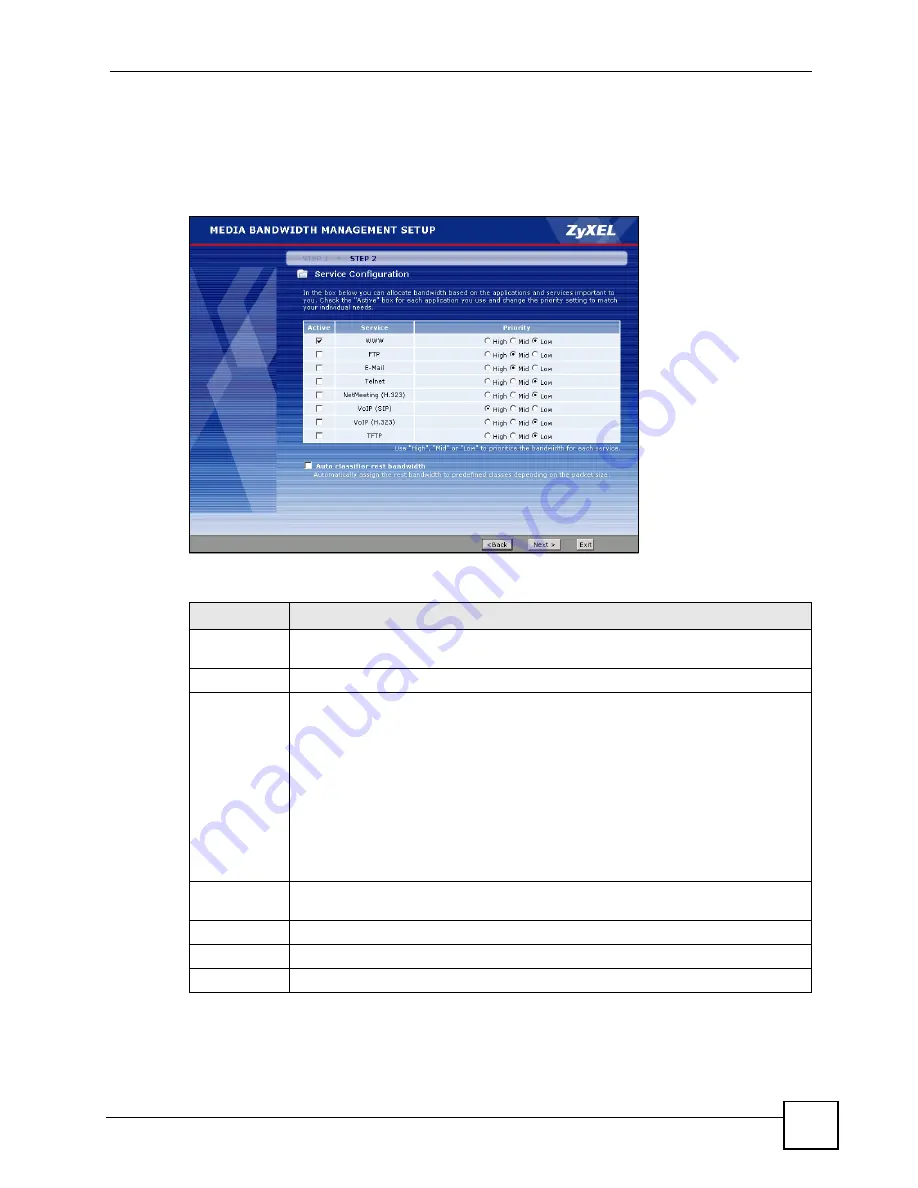
Chapter 3 Wizards
P-793H User’s Guide
61
3.2.2 Screen 2
Use the second wizard screen to select the services that you want to apply bandwidth
management, and select the priorities that you want to apply to the services listed.
Figure 19
Bandwidth Management Wizard: Configuration
The following table describes the labels in this screen.
Table 14
Bandwidth Management Wizard: Configuration
LABEL
DESCRIPTION
Active
Select an entry’s
Active
check box to turn on bandwidth management for the service/
application.
Service
These fields display the services names.
Priority
Select
High
,
Mid
or
Low
priority for each service to have your ZyXEL Device use a
priority for traffic that matches that service.
A service with
High
priority is given as much bandwidth as it needs.
If you select services as having the same priority, then bandwidth is divided equally
amongst those services.
Services not specified in bandwidth management are allocated bandwidth after all
specified services receive their bandwidth requirements.
If the rules set up in this wizard are changed in
Advanced
>
Bandwidth MGMT
>
Rule Setup
, then the service priority radio button will be set to
User Configured
.
The
Advanced
>
Bandwidth MGMT
>
Rule Setup
screen allows you to edit these
rule configurations.
Auto classifier
rest bandwidth
Select
Auto classifier rest bandwidth
to automatically allocate unbudgeted or
unused bandwidth to services based on the packet type.
Back
Click
Back
to go back to the previous wizard screen.
Apply
Click
Apply
to save your changes back to the ZyXEL Device.
Exit
Click
Exit
to close the wizard screen without saving your changes.
Summary of Contents for G.SHDSL.bis 4-port Security Gateway P-793H
Page 2: ......
Page 7: ...Safety Warnings P 793H User s Guide 7 This product is recyclable Dispose of it properly ...
Page 8: ...Safety Warnings P 793H User s Guide 8 ...
Page 30: ...List of Figures P 793H User s Guide 30 ...
Page 36: ...List of Tables P 793H User s Guide 36 ...
Page 38: ...38 ...
Page 68: ...Chapter 4 Point to 2 point Configuration P 793H User s Guide 68 ...
Page 70: ...70 ...
Page 114: ...Chapter 7 Network Address Translation NAT Screens P 793H User s Guide 114 ...
Page 116: ...116 ...
Page 152: ...Chapter 10 Content Filtering P 793H User s Guide 152 ...
Page 180: ...Chapter 12 Static Route P 793H User s Guide 180 ...
Page 194: ...Chapter 14 Dynamic DNS Setup P 793H User s Guide 194 ...
Page 216: ...Chapter 16 Universal Plug and Play UPnP P 793H User s Guide 216 ...
Page 217: ...217 PART IV Maintenance System 219 Logs 225 Tools 229 Diagnostic 235 ...
Page 218: ...218 ...
Page 224: ...Chapter 17 System P 793H User s Guide 224 ...
Page 234: ...Chapter 19 Tools P 793H User s Guide 234 ...
Page 238: ...238 ...
Page 244: ...Chapter 21 Introducing the SMT P 793H User s Guide 244 ...
Page 248: ...Chapter 22 General Setup P 793H User s Guide 248 ...
Page 256: ...Chapter 23 WAN Setup P 793H User s Guide 256 ...
Page 262: ...Chapter 24 LAN Setup P 793H User s Guide 262 ...
Page 278: ...Chapter 27 Static Route Setup P 793H User s Guide 278 ...
Page 308: ...Chapter 30 Filter Configuration P 793H User s Guide 308 ...
Page 310: ...Chapter 31 SNMP Configuration P 793H User s Guide 310 ...
Page 312: ...Chapter 32 System Password P 793H User s Guide 312 ...
Page 322: ...Chapter 33 System Information Diagnosis P 793H User s Guide 322 ...
Page 352: ...Chapter 37 Schedule Setup P 793H User s Guide 352 ...
Page 360: ...360 ...
Page 366: ...Appendix B Wall mounting Instructions P 793H User s Guide 366 ...
Page 400: ...Appendix F IP Address Assignment Conflicts P 793H User s Guide 400 ...
Page 404: ...Appendix G Common Services P 793H User s Guide 404 ...
Page 432: ...Appendix K Legal Information P 793H User s Guide 432 ...
Page 443: ...Index P 793H User s Guide 443 ...
Page 444: ...Index P 793H User s Guide 444 ...
















































