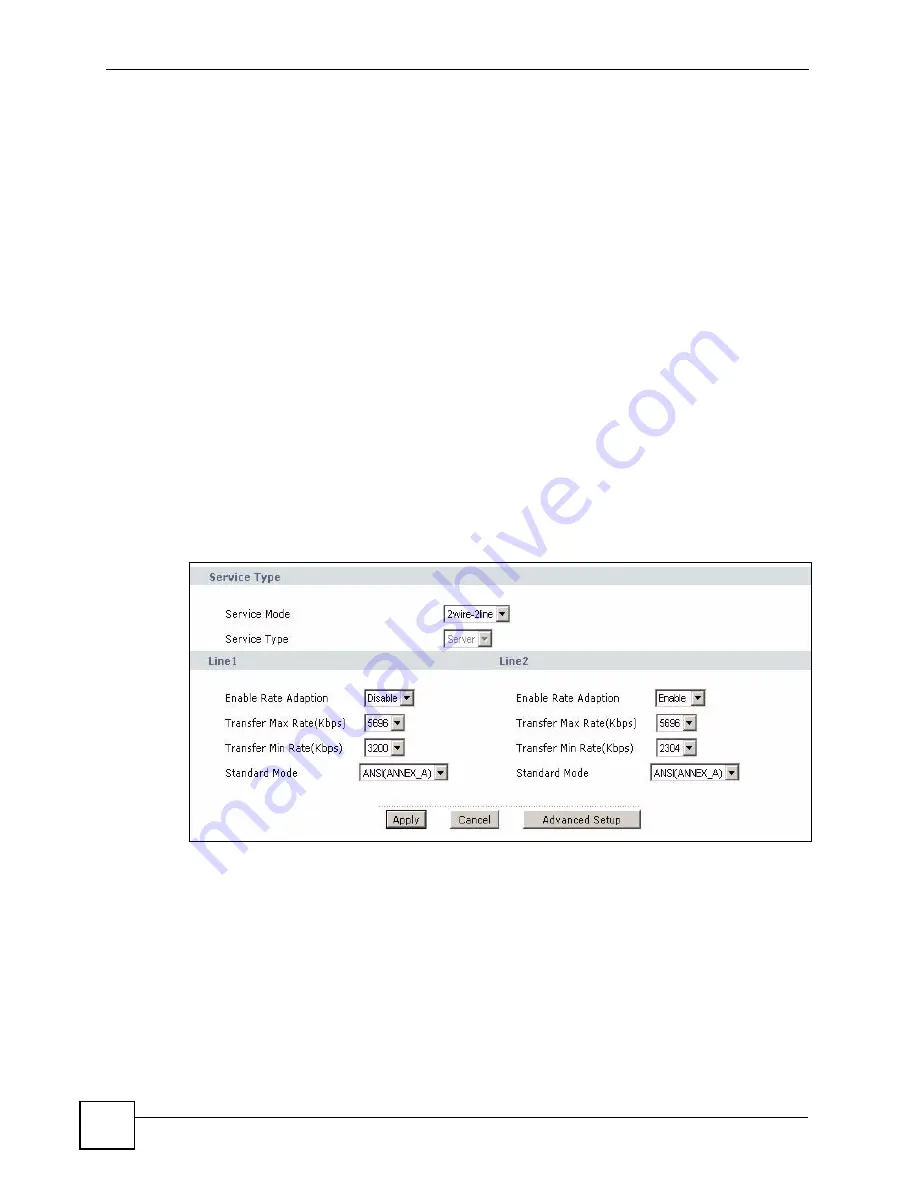
Chapter 4 Point-to-(2)point Configuration
P-793H User’s Guide
66
In a point-to-2points connection, the ZyXEL Device which has a physical connection to both
client devices becomes the server. The server controls some of the attributes of the DSL
connection, such as the transfer rate and the DSL operational mode.
4.4 Point-to-2point Connection Procedure
Follow these directions to set up a point-to-2point connection.
1
2
3
.
4.4.1 Set up the Server
1
Log in to the ZyXEL Device that will be the server. (See
2
Click
Network > WAN > Internet Connection
.
3
Configure the
VPI
,
VCI
,
Multiplexing
, and
Encapsulation
fields for the point-to-
2point connection. In the
Encapsulation
field, select either
RFC 1483
or
ENET
ENCAP
. Select which line is the default remote node (1 or 2).
4
Scroll down to the
Service Type
section. The following screen appears.
Figure 24
WAN > Internet Connection > Service Type
5
In the
Service Mode
field, select
2wire-2line
mode.
6
The
Service Type
field automatically selects
Server
.
7
Configure the rest of the fields, if necessary. For example, you might want to set the
Transfer Max Rate
to the maximum value for
Line1
but set it to a smaller value for
Line2
(in case the client ZyXEL Device does not support maximum transfer rate).
8
Click
Apply
.
9
Browse to
Network > WAN > More Connections
and configure the settings for your
second remote node.
Summary of Contents for G.SHDSL.bis 4-port Security Gateway P-793H
Page 2: ......
Page 7: ...Safety Warnings P 793H User s Guide 7 This product is recyclable Dispose of it properly ...
Page 8: ...Safety Warnings P 793H User s Guide 8 ...
Page 30: ...List of Figures P 793H User s Guide 30 ...
Page 36: ...List of Tables P 793H User s Guide 36 ...
Page 38: ...38 ...
Page 68: ...Chapter 4 Point to 2 point Configuration P 793H User s Guide 68 ...
Page 70: ...70 ...
Page 114: ...Chapter 7 Network Address Translation NAT Screens P 793H User s Guide 114 ...
Page 116: ...116 ...
Page 152: ...Chapter 10 Content Filtering P 793H User s Guide 152 ...
Page 180: ...Chapter 12 Static Route P 793H User s Guide 180 ...
Page 194: ...Chapter 14 Dynamic DNS Setup P 793H User s Guide 194 ...
Page 216: ...Chapter 16 Universal Plug and Play UPnP P 793H User s Guide 216 ...
Page 217: ...217 PART IV Maintenance System 219 Logs 225 Tools 229 Diagnostic 235 ...
Page 218: ...218 ...
Page 224: ...Chapter 17 System P 793H User s Guide 224 ...
Page 234: ...Chapter 19 Tools P 793H User s Guide 234 ...
Page 238: ...238 ...
Page 244: ...Chapter 21 Introducing the SMT P 793H User s Guide 244 ...
Page 248: ...Chapter 22 General Setup P 793H User s Guide 248 ...
Page 256: ...Chapter 23 WAN Setup P 793H User s Guide 256 ...
Page 262: ...Chapter 24 LAN Setup P 793H User s Guide 262 ...
Page 278: ...Chapter 27 Static Route Setup P 793H User s Guide 278 ...
Page 308: ...Chapter 30 Filter Configuration P 793H User s Guide 308 ...
Page 310: ...Chapter 31 SNMP Configuration P 793H User s Guide 310 ...
Page 312: ...Chapter 32 System Password P 793H User s Guide 312 ...
Page 322: ...Chapter 33 System Information Diagnosis P 793H User s Guide 322 ...
Page 352: ...Chapter 37 Schedule Setup P 793H User s Guide 352 ...
Page 360: ...360 ...
Page 366: ...Appendix B Wall mounting Instructions P 793H User s Guide 366 ...
Page 400: ...Appendix F IP Address Assignment Conflicts P 793H User s Guide 400 ...
Page 404: ...Appendix G Common Services P 793H User s Guide 404 ...
Page 432: ...Appendix K Legal Information P 793H User s Guide 432 ...
Page 443: ...Index P 793H User s Guide 443 ...
Page 444: ...Index P 793H User s Guide 444 ...
















































