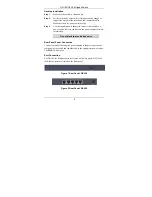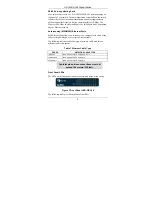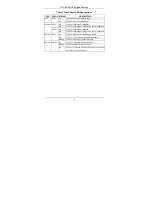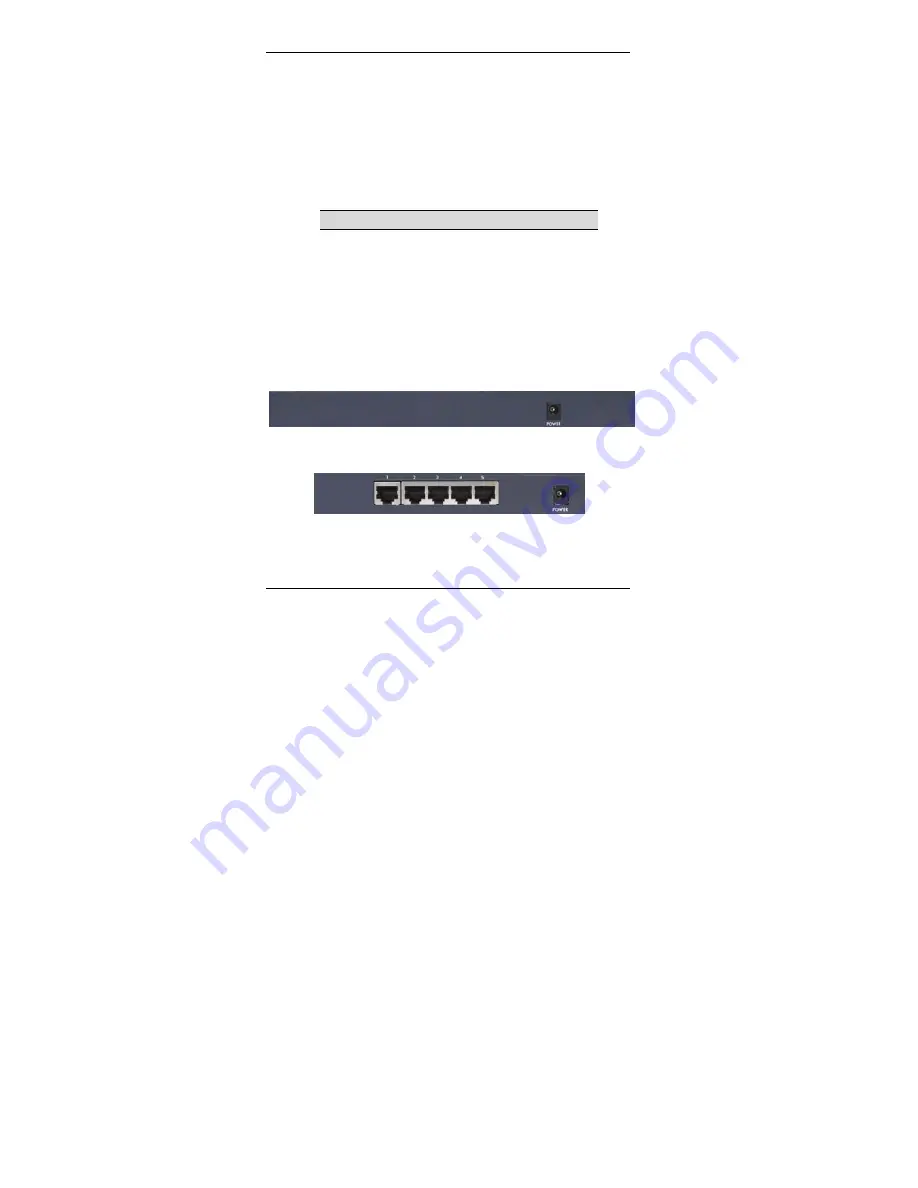
GS-105/GS-108 Gigabit Switch
2
Desktop Installation
Step 1.
Make sure the switch is clean and dry.
Step 2.
Set the switch on a smooth, level flat space strong enough to
support the weight of the switch and the connected cables.
Make sure there is a power outlet nearby.
Step 3.
Use the supplied power adapter to connect your switch to a
power source. Refer to the label on the power adapter for more
information.
Do not block the ventilation holes.
Rear Panel Power Connection
Connect one end of the supplied power adaptor to the power port on the
rear panel of the switch and the other end to the appropriate power source.
The
PWR
LED turns on.
Port Connection
For GS-105, the Ethernet ports are located on the rear panel. For GS-108,
the Ethernet ports are located on the front panel.
Figure 1 Rear Panel: GS-108
Figure 2 Rear Panel: GS-105